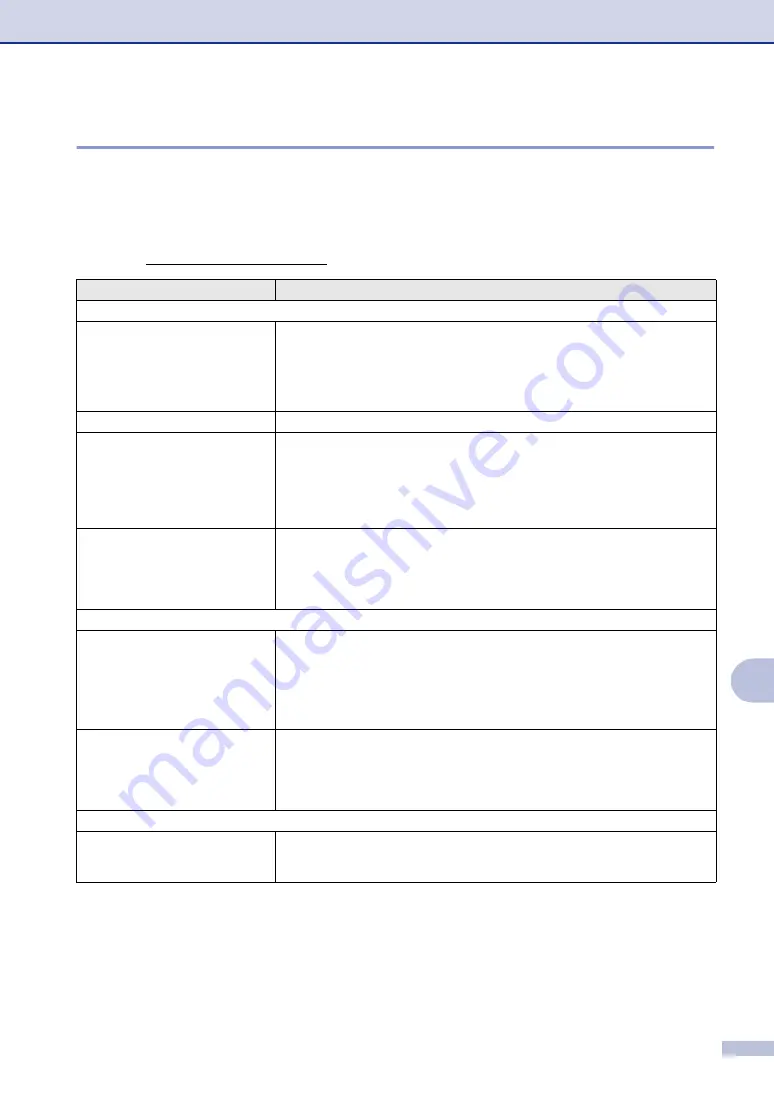
Troubleshooting and routine maintenance
11 - 11
11
If you are having difficulty with your machine
If you think there is a problem with the way your faxes look, make a copy first. If the copy looks
good, the problem is probably not your machine. Check the chart below and follow the
troubleshooting tips.
The Brother Solutions Center offers the latest FAQs and troubleshooting tips.
Visit us at http://solutions.brother.com.
DIFFICULTY
SUGGESTIONS
Printing or Receiving Faxes
• Condensed print
• Horizontal streaks
• Top and bottom sentences are cut
off
• Missing lines
Usually this is caused by a poor telephone connection. If your copy looks good,
you probably had a bad connection, with static or interference on the telephone
line. Ask the other party to send the fax again.
Poor print quality.
Vertical black lines when receiving
Sometimes you may see vertical streaks/black lines on the faxes you receive.
Your machine’s primary corona wire for printing may be dirty, or the sending
party’s fax scanner may be dirty. Clean your primary corona wire (See
on page 11-24), or ask the sender to make a copy to see if the
problem is with the sending machine. Try receiving from another fax machine. If
the problem continues, call Brother or your dealer for service.
Received faxes appear as split or
blank pages.
If the received faxes are divided and printed on two pages or if you get an extra
blank page, your Paper Size setting may not be correct for the paper you are
using. (See
on page 2-4.) Make sure that auto reduction
menu setting is turned on. (See
Printing a reduced incoming fax (Auto Reduction)
Phone Line or Connections
Dialling does not work.
Check for a dial tone. Change
Tone/Pulse
setting (not available in New
Zealand). (See
Tone or Pulse (not available in New Zealand)
on page 5-4.) Check
all line cord connections. Check power cord connection.
If an external phone is connected to the machine, send a manual fax by lifting the
handset of the external phone and dialling the number. Wait to hear fax receiving
tones before pressing
Start
.
The machine does not answer
when called.
Make sure the machine is in the correct receiving mode for your setup. (See
on page 3-5.) Check for a dial tone. If possible, call your
machine to hear it answer. If there is still no answer, check the telephone line cord
connection. If there is no ringing when you call your machine, ask your telephone
company to check the line.
Sending Faxes
Poor sending quality
Try changing your resolution to
Fine
or
S.Fine
. Make a copy to check your
machine’s scanner operation. If the copy quality is not good, clean the scanner.
(See
Содержание MFC 7820N - Network Monochrome Laser Multifunction Center
Страница 1: ...USER S GUIDE MFC 7420 MFC 7820N Version A ...






























