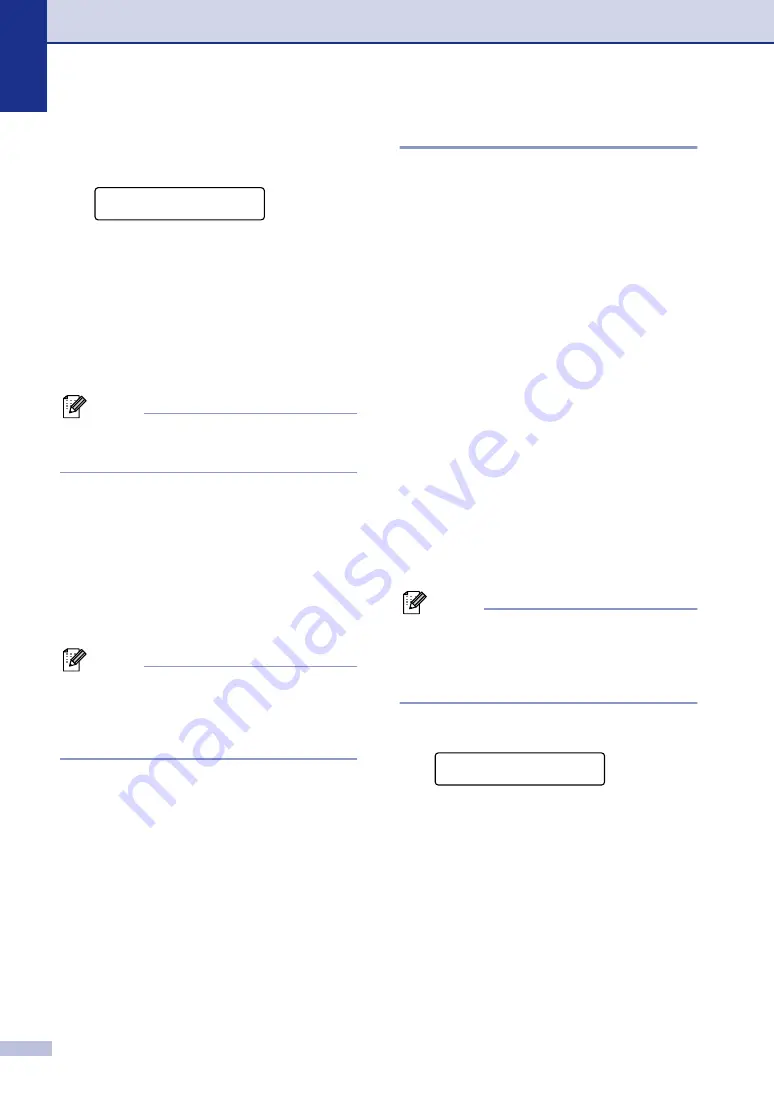
Chapter 2
2 - 9
Turning Memory Security on
1
Press
Menu/Set
,
1
,
8
,
1
.
2
Press
▲
or
▼
to select
Set Security
.
Press
Menu/Set
.
3
Enter the registered four-digit password.
Press
Menu/Set
.
The machine goes offline and the LCD
shows
Secure Mode
.
Note
If there is a power failure, the data in the
memory will remain for up to 4 days.
Turning Memory Security off
1
Press
Menu/Set
.
Enter the registered four-digit password.
2
Memory Security is automatically turned
off and the LCD shows the date and
time.
Note
If you enter the wrong Password, the LCD
shows
Wrong Password
and stays offline.
The machine will stay in Secure Mode until
the registered password is entered.
Setting Lock
Setting Lock lets you prevent unauthorized
access to the machine settings.
While Setting Lock is
On
, the following
operations are NOT available without
password:
■
Date & Time
■
Station ID
■
Set Quick-Dial (One-Touch Dial,
Speed-Dial and Setup Groups)
■
Mode Timer
■
Paper Type
■
Paper Size
■
Volume
■
Auto Daylight
■
Ecology
■
LCD Contrast
■
Security (TX Lock or Memory Security and
Setting Lock)
Setting up the password
Note
■
If you have already set the password, you
will not need to set it, again.
■
If you forget the Setting Lock password,
please call your Brother dealer for service.
1
Press
Menu/Set
,
1
,
8
,
2
.
2
Enter a four-digit number for the
password.
Press
Menu/Set
.
If you are entering the password for the
first time, the LCD shows
Verify
.
3
Re-enter the password.
Press
Menu/Set
.
4
Press
Stop/Exit
.
Security
1.Mem Security
Security
2.Setting Lock
Содержание MFC 7820N - Network Monochrome Laser Multifunction Center
Страница 1: ...USER S GUIDE MFC 7420 MFC 7820N Version A ...






























