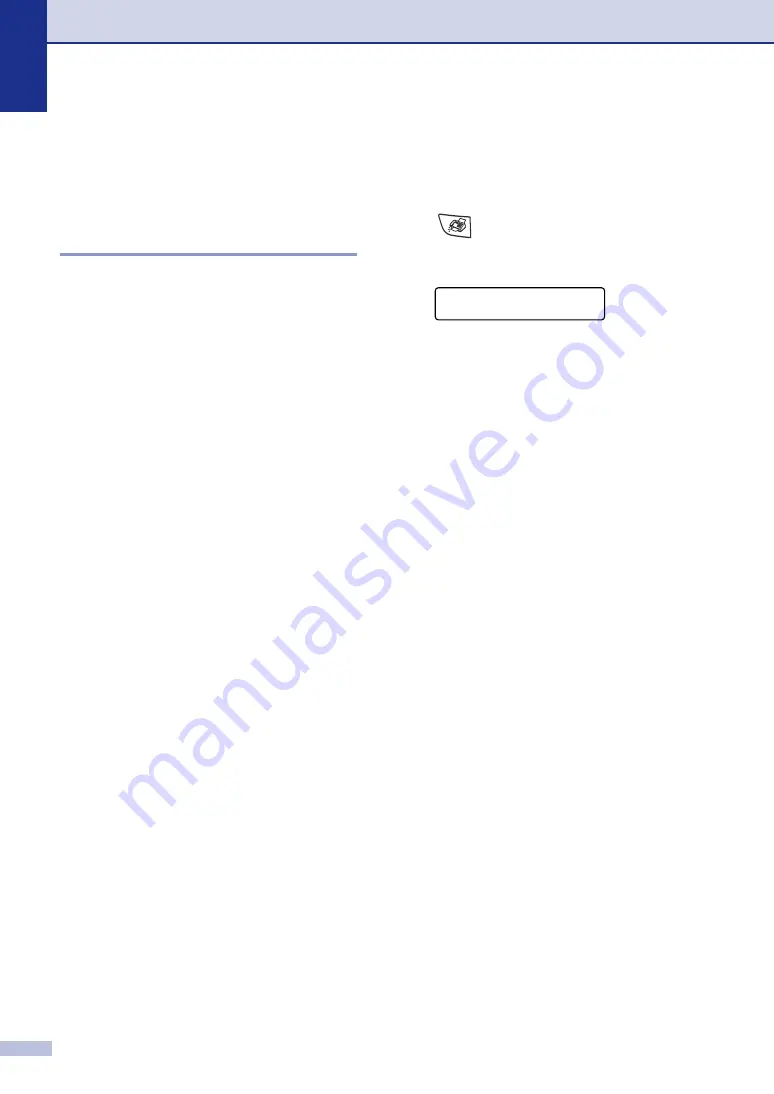
Chapter 3
3 - 9
Advanced sending
operations
Composing the electronic
Cover Page
The Cover Page is sent to the receiving
party’s machine. Your Cover Page includes
the name stored in the One-Touch or
Speed-Dial memory. If you are dialling
manually, the name is left blank.
The Cover Page shows your Station ID and
the number of pages you’re sending. (See
on page 2-2.) If you
have Cover Page set to
On
for all faxes
(
Menu/Set
,
2
,
2
,
7
), the number of pages is
left blank.
You can select a comment to include on your
Cover Page.
1.Note Off
2.Please Call
3.Urgent
4.Confidential
Instead of using one of the preset comments,
you can enter two personal messages of your
own, up to 27 characters long. Use the chart
on B-10 for help entering characters.
(See
5.
(User Defined)
6.
(User Defined)
Most of the
Setup Send
settings are
temporary to allow you to make changes for
each fax you send. However, when you set
up your Cover Page and Cover Page
Comments, you are changing the default
settings so they will be available while faxing.
Composing your own comments
You can set up two comments of your own.
1
If it is not illuminated in green, press
(
Fax
).
2
Press
Menu/Set
,
2
,
2
,
8
.
3
Press
▲
or
▼
to choose 5 or 6 for your
own comment.
Press
Menu/Set
.
4
Use the dial pad to enter your
customized comment.
Press
Menu/Set
.
(See
Setup Send
8.Coverpage Note
Содержание MFC 7820N - Network Monochrome Laser Multifunction Center
Страница 1: ...USER S GUIDE MFC 7420 MFC 7820N Version A ...






























