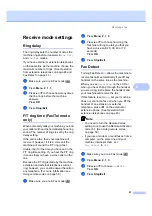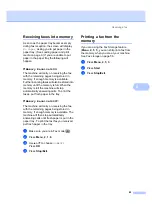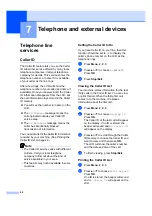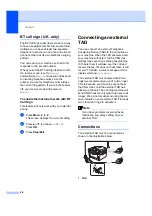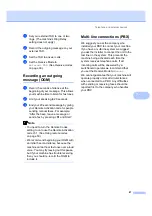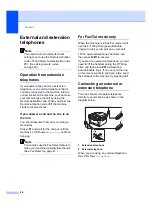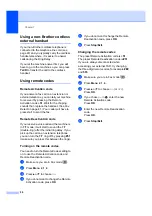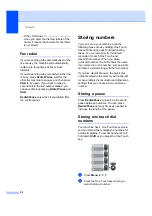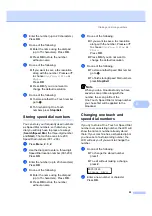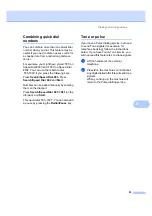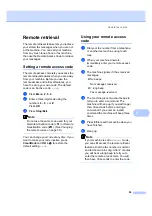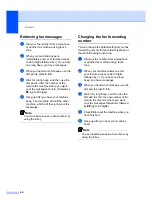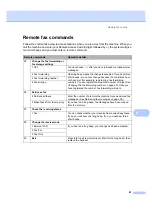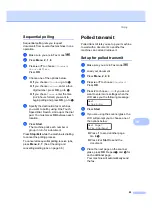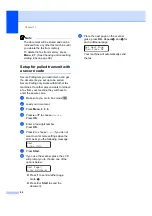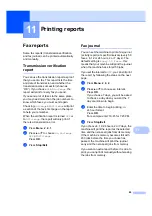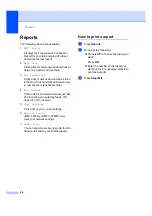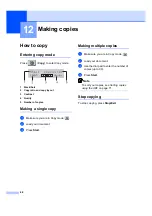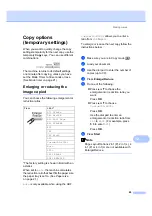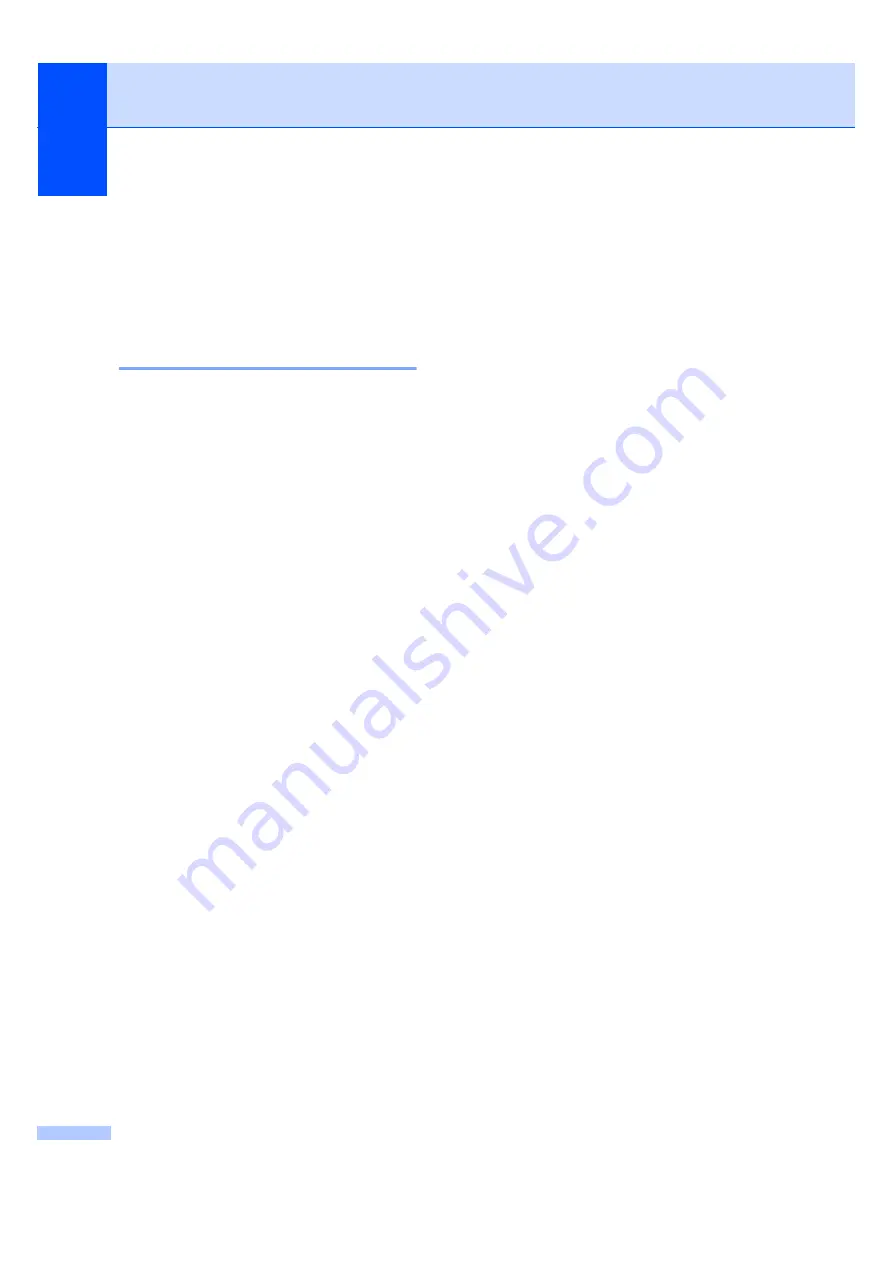
Chapter 8
54
c
Press
d
or
c
to position the cursor under
the character you want to change, and
then press
Clear/Back
to delete it.
Repeat for each character you want to
delete.
Setting up groups for
broadcasting
8
If you often want to send the same fax
message to many fax numbers you can set
up a group.
Groups are stored on a One Touch key or a
Speed Dial number. Each group uses up a
One Touch key or a Speed Dial location. You
can then send the fax message to all the
numbers stored in a group just by pressing a
One Touch key or entering a Speed Dial
number, and then pressing
Start
.
Before you can add numbers to a group, you
need to store them as One Touch or
Speed Dial numbers. You can have up to 8
small groups, or you can assign up to 207
numbers to one large group.
a
Press
Menu
,
2
,
3
,
3
.
b
Choose an empty location where you
want to store the group in one of the
following ways:
Press a One Touch key.
Press
Search/Speed Dial
and then
enter the three-digit Speed Dial
location.
Press
OK
.
c
Use the dial pad to enter a group
number (01 to 08).
Press
OK
.
d
To add One Touch or Speed Dial
numbers follow the instructions below:
For One Touch numbers, press the
One Touch keys one after the other.
For Speed Dial numbers, press
Search/Speed Dial
, and then enter
the three-digit Speed Dial location.
The LCD will display your chosen
One Touch numbers with a
l
and
Speed Dial numbers with a # (for
example
l
006, #009).
e
Press
OK
when you have finished
adding numbers.
f
Do one of the following:
Enter the name using the dial pad
(up to 15 characters). Use the chart
on
on page 145 to help
you enter letters.
Press
OK
.
Press
OK
to store the group without
a name.
g
Do one of the following:
If you want to save a fax resolution
along with the number, Press
a
or
b
to choose
Std
,
Fine
,
S.Fine
or
Photo
.
Press
OK
.
Press
OK
if you do not want to
change the default resolution.
h
Do one of the following:
To store another group for
broadcasting, press
OK
. Go to
.
To finish storing groups for
broadcasting, press
Stop/Exit.
Содержание MFC-7320
Страница 1: ...USER S GUIDE MFC 7320 MFC 7440N MFC 7840W Version A UK IRE SAF ...
Страница 4: ...ii EC Declaration of Conformity under the R TTE Directive ...
Страница 11: ...Section I General I General information 2 Loading paper and documents 9 General setup 21 Security features 24 ...
Страница 16: ...Chapter 1 6 Control panel overview 1 MFC 7320 MFC 7440N and MFC 7840W have the same keys 5 1 2 6 3 7 4 8 ...
Страница 17: ...General information 7 1 ...
Страница 40: ...Chapter 4 30 ...
Страница 77: ...Section III Copy III Making copies 68 ...
Страница 84: ...Chapter 12 74 ...
Страница 85: ...Section IV Software IV Software and Network MFC 7440N and MFC 7840W only features 76 ...
Страница 88: ...Chapter 13 78 ...
Страница 182: ......
Страница 183: ......