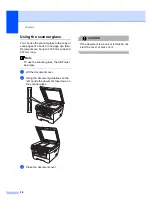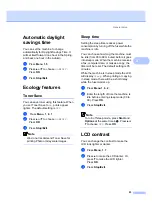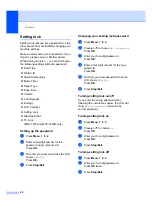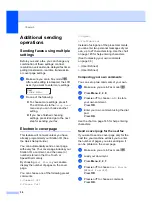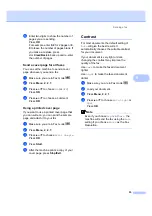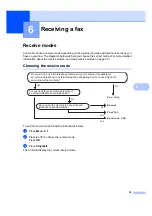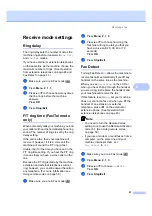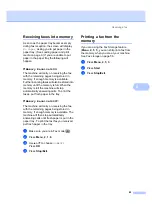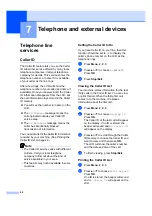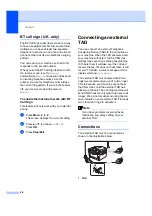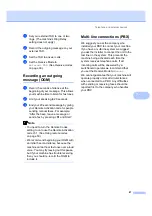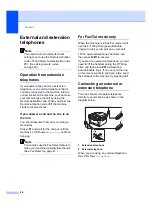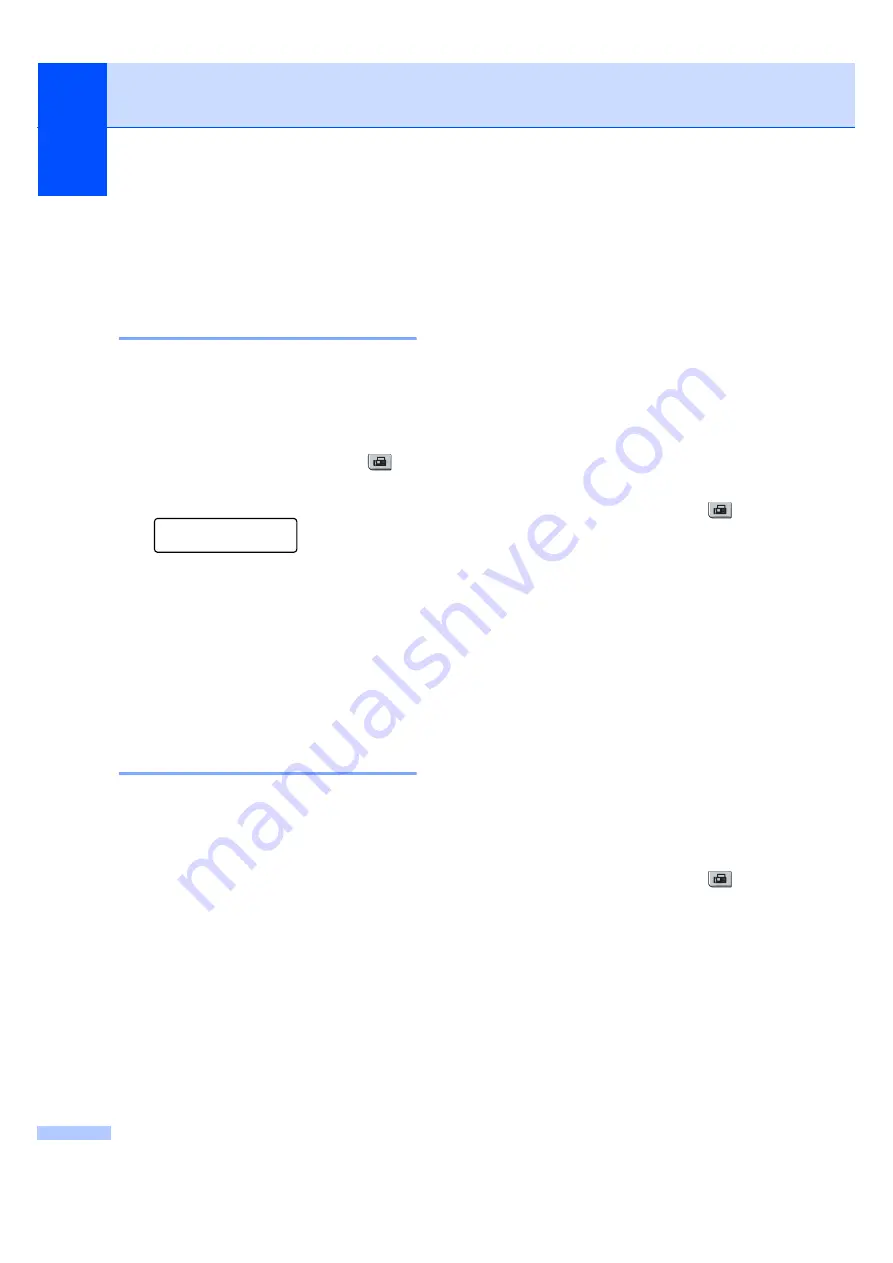
Chapter 5
34
Additional sending
operations
5
Sending faxes using multiple
settings
5
Before you send a fax, you can change any
combination of these settings: contrast,
resolution, overseas mode, delayed fax timer,
polling transmission, real time transmission
or cover page settings.
a
Make sure you are in Fax mode
.
After each setting is accepted, the LCD
asks if you want to enter more settings.
Next
1.Yes 2.No
b
Do one of the following:
To choose more settings, press
1
.
The LCD returns to the
Setup Send
menu so you can choose another
setting.
If you have finished choosing
settings, press
2
and go to the next
step for sending your fax.
Electronic cover page
5
This feature will
not
work unless you have
already programmed your Station ID. (See
the Quick Setup Guide
.)
You can automatically send a cover page
with every fax. Your cover page includes your
Station ID, a comment, and the name (or
number) stored in the One Touch or
Speed Dial memory.
By choosing
Next Fax:On
you can also
display the number of pages on the cover
page.
You can choose one of the following preset
comments.
1.Comment Off
2.Please Call
3.Urgent
4.Confidential
Instead of using one of the preset comments,
you can enter two personal messages of your
own, up to 27 characters long. Use the chart
on page 145 for help entering characters.
(See
5.
(User Defined)
6.
(User Defined)
Composing your own comments
5
You can set up two comments of your own.
a
Make sure you are in Fax mode
.
b
Press
Menu
,
2
,
2
,
8
.
c
Press
a
or
b
to choose
5
or
6
to store
your own comment.
Press
OK
.
d
Enter your own comment using the dial
pad.
Press
OK
.
Use the chart on page 145 for help entering
characters.
Send a cover page for the next fax
5
If you want to send a cover page only for the
next fax, your machine will ask you to enter
the number of pages you are sending so it
can be printed on the cover page.
a
Make sure you are in Fax mode
.
b
Load your document.
c
Press
Menu
,
2
,
2
,
7
.
d
Press
a
or
b
to choose
Next Fax:On
(or
Next Fax:Off
).
Press
OK
.
e
Press
a
or
b
to choose a comment.
Press
OK
.
Содержание MFC-7320
Страница 1: ...USER S GUIDE MFC 7320 MFC 7440N MFC 7840W Version A UK IRE SAF ...
Страница 4: ...ii EC Declaration of Conformity under the R TTE Directive ...
Страница 11: ...Section I General I General information 2 Loading paper and documents 9 General setup 21 Security features 24 ...
Страница 16: ...Chapter 1 6 Control panel overview 1 MFC 7320 MFC 7440N and MFC 7840W have the same keys 5 1 2 6 3 7 4 8 ...
Страница 17: ...General information 7 1 ...
Страница 40: ...Chapter 4 30 ...
Страница 77: ...Section III Copy III Making copies 68 ...
Страница 84: ...Chapter 12 74 ...
Страница 85: ...Section IV Software IV Software and Network MFC 7440N and MFC 7840W only features 76 ...
Страница 88: ...Chapter 13 78 ...
Страница 182: ......
Страница 183: ......