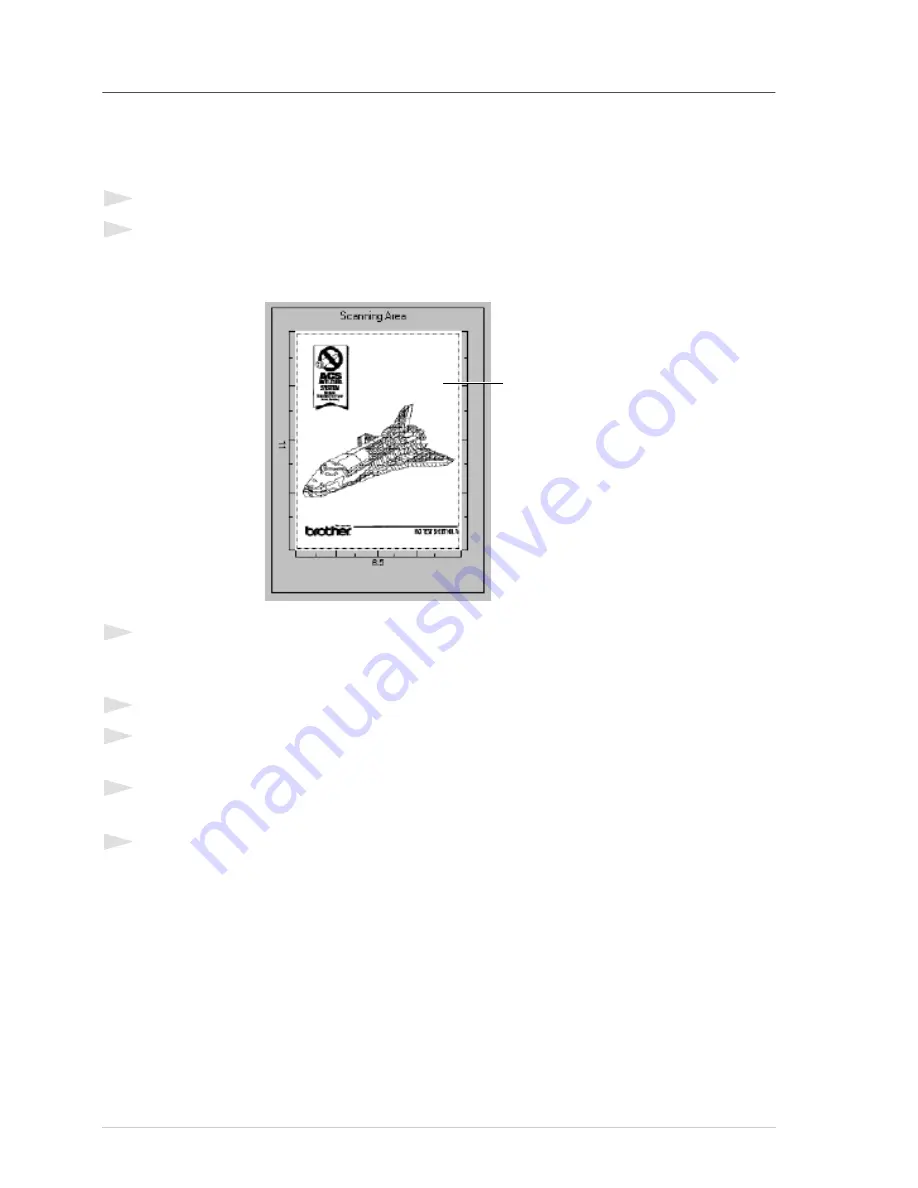
86
Chapter 14
PreScanning an Image
PreScanning allows you to scan an image quickly at a low resolution. A thumbnail version of the
image will appear in the
Scanning Area
. This is only a preview of the image so you can see how it
will look. The
PreScan
button is used to preview an image for cropping any unwanted portions from
the image. When you are satisfied with the preview, select the
Start
button to scan the image.
1
Insert the document face down in the ADF.
2
In the
TWAIN_32 Brother MFLPro Colour Setup
dialog box, select the
PreScan
button:
The entire document will be scanned into the PC and will appear in the
Scanning Area
of the
Scanner window.
3
To crop a portion of the document to be scanned, drag any side or corner of the dotted outline in
the
Scanning Area
with the left mouse button. Adjust the dotted outline until it surrounds only
the portion of the document you wish to scan.
4
Insert the document face down in the ADF, again.
5
Adjust the settings for
Resolution
,
Scan Type
,
Brightness
,
Contrast
, and
Size
in the Scanner
Setup window, as needed.
6
Select the
Start
button.
This time only the selected area of the document will appear in the PaperPort
®
window.
7
In the PaperPort
®
window, use the options available in the Markups pull-down menu and the
Crop option in the Options pull-down menu to refine the image.
You can crop
the prescanned
image
Содержание MFC-580
Страница 1: ...MFC 580 OWNER S MANUAL ...
Страница 3: ...ii ...






























