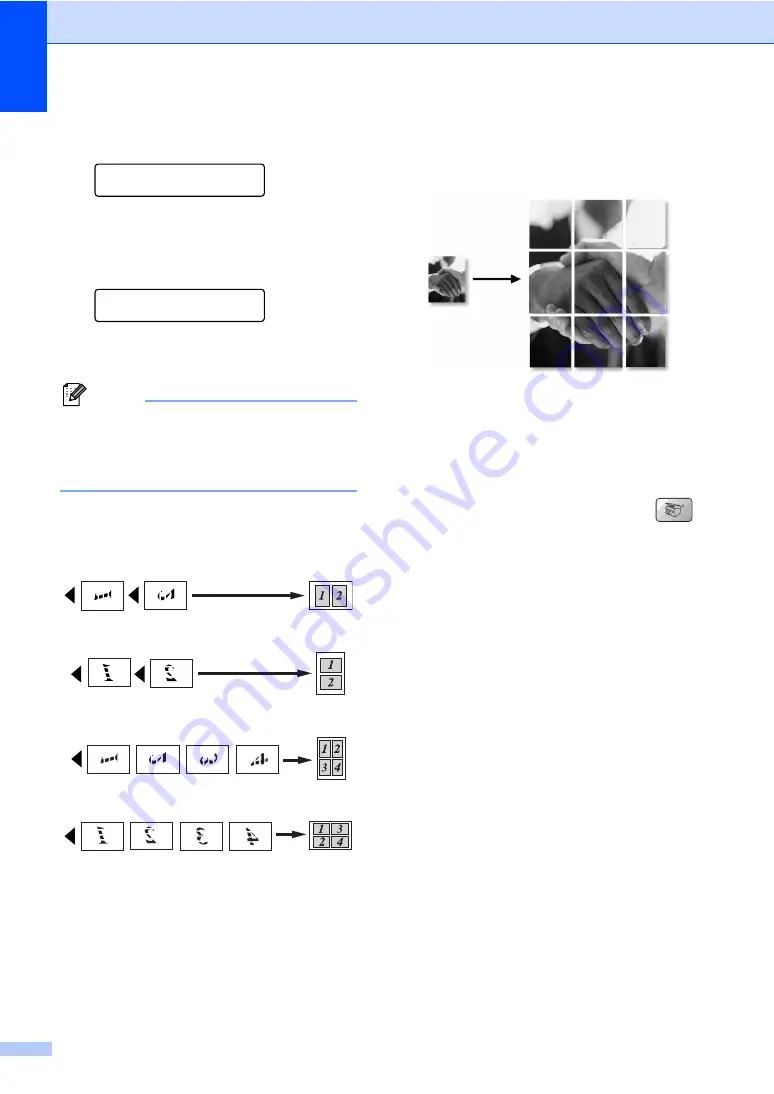
Chapter 12
70
g
After the machine scans the page,
press
1
to scan the next page.
Next Page?
1.Yes 2.No
h
Place the next document on the scanner
glass. Press
OK
.
Repeat steps
for each page of
the layout.
Set Next Page
Then Press OK
i
After all the pages have been scanned,
press
2
in step
to finish.
Note
If photo paper is chosen as the paper type
setting for N in 1 copies, the images will
be printed as if plain paper had been
chosen.
Place your document face down in the
direction shown below:
2 in 1 (P)
2 in 1 (L)
4 in 1 (P)
4 in 1 (L)
Poster (3x3)
You can make a poster size copy of a
photograph.
Sorting copies using the ADF
12
You can sort multiple copies. Pages will be
stacked in the order 1 2 3, 1 2 3, 1 2 3, and so
on.
a
Make sure you are in Copy mode
.
b
Load your document.
c
Use the dial pad to enter the number of
copies (up to 99).
d
Press
Options
and
a
or
b
to choose
Stack/Sort
.
Press
OK
.
e
Press
a
or
b
to choose
Sort
.
Press
OK
.
f
Press
Black
Start
or
Color
Start
.
Содержание MFC-5460CN
Страница 1: ...USER S GUIDE MFC 5460CN MFC 5860CN ...
Страница 17: ...Section I General I General Information 2 Loading documents and paper 10 General setup 22 Security features 27 ...
Страница 22: ...Chapter 1 6 Control panel overview 1 MFC 5460CN MFC 5860CN 1 10 9 2 4 3 1 10 9 2 4 3 ...
Страница 23: ...General Information 7 1 9 8 7 4 5 6 9 8 7 4 5 6 ...
Страница 81: ...Section III Copy III Making copies 66 ...
Страница 89: ...Section IV Walk up Photo PrintingIV PhotoCapture Center 74 PictBridge 83 ...
Страница 101: ...Section V Software V Software and Network features 86 ...






























