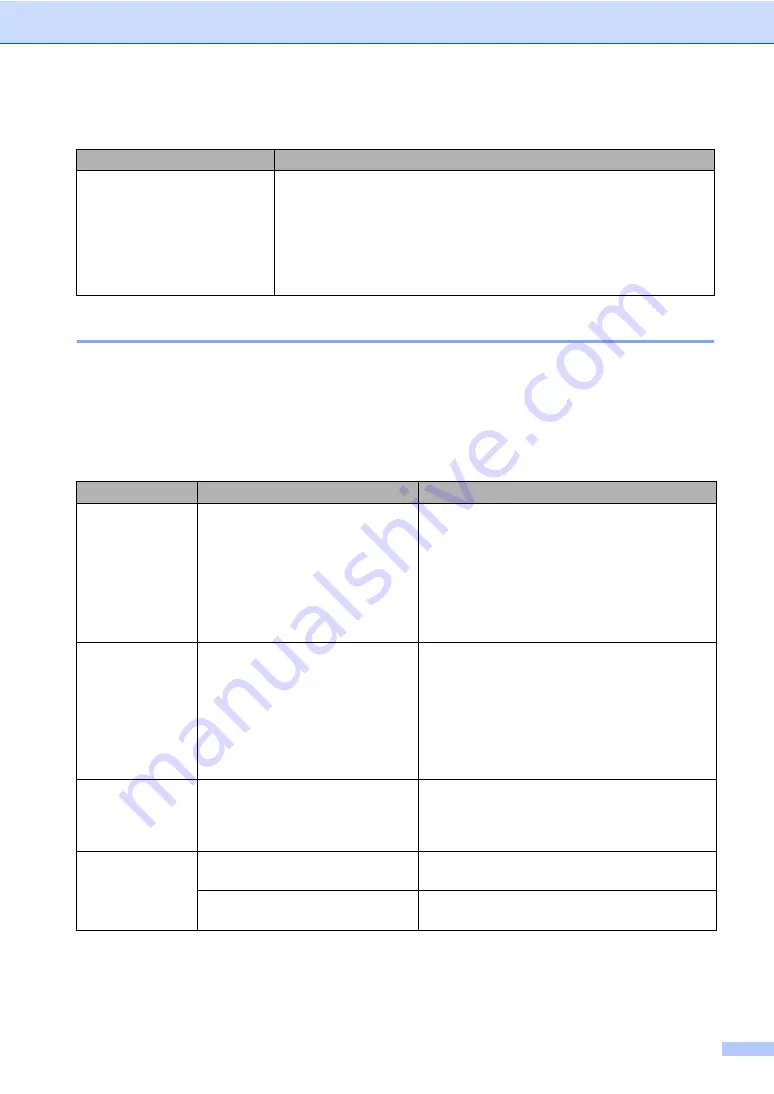
Troubleshooting and Routine Maintenance
105
Error messages
B
As with any sophisticated office product, errors may occur. If this happens, your machine identifies
the error and shows an error message. The most common error messages are shown below.
You can correct most errors by yourself. If you need more help, the Brother Solutions Center offers
the latest FAQs and troubleshooting tips.
Visit us at http://solutions.brother.com.
Your computer cannot find your
machine.
<Windows
®
users>
Firewall setting on you PC may be rejecting the necessary network connection.
For detail, see the instruction above.
<Macintosh
®
users>
Re-select your machine in the DeviceSelector application located in Macintosh
HD/Library/Printers/Brother/Utilities or from the model of ControlCenter2.
Error Message
Cause
Action
Change Unable XX
The machine has a mechanical
problem.
—OR—
A foreign objects such as a clip or
ripped paper is in the machine.
Open the scanner cover and remove any foreign
objects inside the machine. If the error message
continues, see
Transferring your faxes or Fax
on page 108 before disconnecting
the machine so you will not lose any important
messages. Then, disconnect the machine from
the power for several minutes and then reconnect
it.
Clean Unable XX
The machine has a mechanical
problem.
—OR—
A foreign objects such as a clip or
ripped paper is in the machine.
Open the scanner cover and remove any foreign
objects inside the machine. If the error message
continues, see
Transferring your faxes or Fax
on page 108 before disconnecting
the machine so you will not lose any important
messages. Then, disconnect the machine from
the power for several minutes and then reconnect
it.
Comm.Error
Poor phone line quality caused a
communication error.
Send the fax again or connect the machine to
another telephone line. If the problem continues,
call the telephone company and ask them to
check your phone line.
Cover is Open
The scanner cover is not closed
completely.
Lift the scanner cover and then close it again.
The ink cartridge cover is not
completely closed.
Firmly close the ink cartridge cover until it clicks.
Network Difficulties (Continued)
Difficulty
Suggestions
Содержание MFC-5460CN
Страница 1: ...USER S GUIDE MFC 5460CN MFC 5860CN ...
Страница 17: ...Section I General I General Information 2 Loading documents and paper 10 General setup 22 Security features 27 ...
Страница 22: ...Chapter 1 6 Control panel overview 1 MFC 5460CN MFC 5860CN 1 10 9 2 4 3 1 10 9 2 4 3 ...
Страница 23: ...General Information 7 1 9 8 7 4 5 6 9 8 7 4 5 6 ...
Страница 81: ...Section III Copy III Making copies 66 ...
Страница 89: ...Section IV Walk up Photo PrintingIV PhotoCapture Center 74 PictBridge 83 ...
Страница 101: ...Section V Software V Software and Network features 86 ...






























