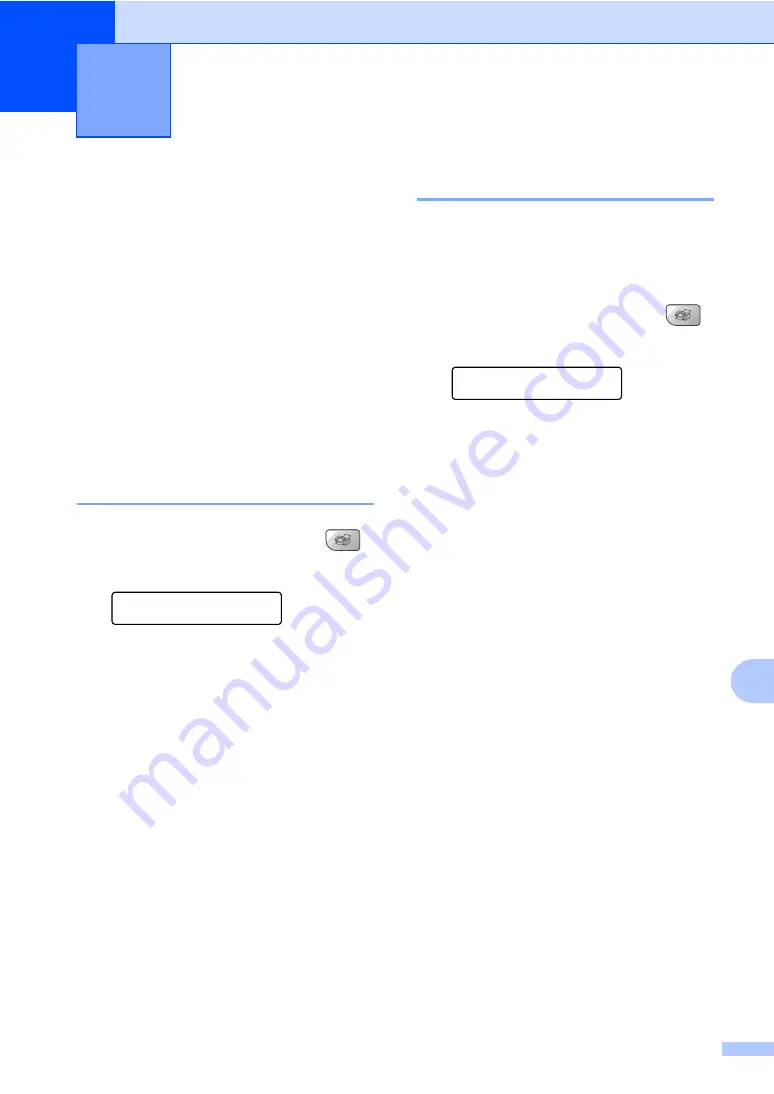
63
11
11
Polling overview
11
Polling lets you set up your machine so other
people can receive faxes from you, but they
pay for the call. It also lets you call somebody
else’s fax machine and receive a fax from it,
so you pay for the call. The polling feature
needs to be set up on both machines for this
to work. Not all fax machines support polling.
Polling receive
11
Polling receive lets you call another fax
machine to receive a fax.
Setup to receive polling
11
a
Make sure you are in Fax mode
.
b
Press
Menu
,
2
,
1
,
6
.
Setup Receive
6.Polling RX
c
Enter the fax number you are polling.
d
Press
Black Start
or
Color Start
.
The LCD shows
Dialing
.
Sequential polling
11
The machine can request documents from
several fax machines in one operation.
Afterwards, a Sequential Polling Report will
be printed.
a
Make sure you are in Fax mode
.
b
Press
Menu
,
2
,
1
,
6
.
Setup Receive
6.Polling RX
c
Specify the fax machines you want to
poll by using Speed-Dial, Search, a
Group or the dial pad. You must press
OK
between each location.
d
Press
Black Start
or
Color Start
.
The machine polls each number or
Group number in turn for a document.
Press
Stop/Exit
while the machine is dialing
to cancel the polling process.
To cancel all sequential polling receive jobs,
see
Checking and canceling waiting
Polling
11
Содержание MFC-5460CN
Страница 1: ...USER S GUIDE MFC 5460CN MFC 5860CN ...
Страница 17: ...Section I General I General Information 2 Loading documents and paper 10 General setup 22 Security features 27 ...
Страница 22: ...Chapter 1 6 Control panel overview 1 MFC 5460CN MFC 5860CN 1 10 9 2 4 3 1 10 9 2 4 3 ...
Страница 23: ...General Information 7 1 9 8 7 4 5 6 9 8 7 4 5 6 ...
Страница 81: ...Section III Copy III Making copies 66 ...
Страница 89: ...Section IV Walk up Photo PrintingIV PhotoCapture Center 74 PictBridge 83 ...
Страница 101: ...Section V Software V Software and Network features 86 ...






























