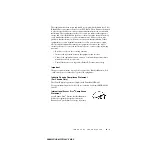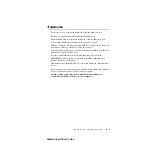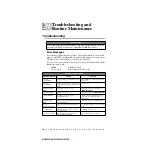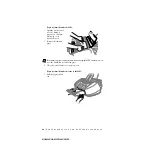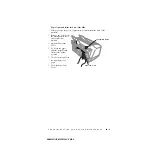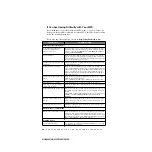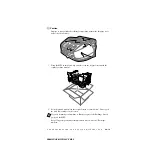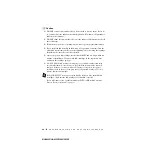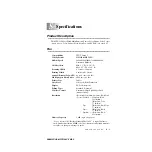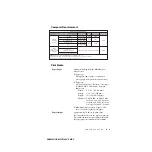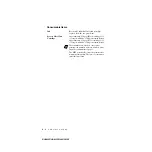T R O U B L E S H O O T I N G A N D R O U T I N E M A I N T E N A N C E
20 - 8
BHLMFC-US-MFC3100C-FM5.5
Transmission Verification Report
says “Result:NG”
There is probably temporary noise or static on the line. Try sending the fax
again. If you send a PC FAX message and get “Result:NG” on the
Transmission Verification Report, your MFC may be out of memory. To
gain extra memory, you can turn off Fax Storage (See page 9-2), print fax
message in memory (See page 6-4) or cancel a delayed fax or polling job
(See page 6-6). If the problem continues, call the telephone company to
check your phone line.
Vertical Black Lines When Sending
If the copy you made shows the same problem, your scanner is dirty
(See
Handling Incoming Calls
MFC “Hears” Voice as CNG Tone
If your MFC is set to Easy Receive ON, it is more sensitive to sounds. Your
MFC may mistakenly interpret certain voices or music on the line as a
calling fax machine and respond with fax receiving tones. Deactivate the
fax by pressing
Stop/Exit
. Try avoiding this problem by turning Easy
Transferring a Fax Call to the MFC
If you answered at the MFC, press
Black Fax Start
and hang up
immediately. If you answered at an extension phone, press your Fax
Receive Code (default setting is
51). When your MFC answers, hang up.
Custom Features on a Single Line
If you have Call Waiting, Caller ID, Call Waiting/Caller ID, Ring Master,
Voice Mail, an alarm system or any other custom feature on a single phone
line with your MFC, it may create a problem sending or receiving fax data.
For example: If you are sending or receiving a fax message while a custom
feature signal comes through on the line, the signal can temporarily
interrupt or disrupt the fax data. Brother’s ECM feature should help
overcome this problem. This condition is related to the telephone system
industry and is common to all devices that send and receive information on
a single, shared line with custom features. If avoiding a slight interruption
is crucial to your business, a separate line with no custom features is
recommended.
Printer Difficulties
Horizontal lines appear in Text or
Graphics.
clean the print heads five times and the print has not improved, call Brother
Customer Service at 1-800-284-4329 (
in USA
), 1-877-BROTHER
(
in
Canada
) or 1-514-685-6464 (
in Montreal
).
Scanning Difficulties
TWAIN Errors appear while scanning
Make sure the Brother TWAIN Driver is selected as the primary source. In
PaperPort
®
, click File Select Source, highlight the Brother TWAIN Driver
and click Select.
Software Difficulties
Cannot perform ‘2 in 1’ printing.
Check that the paper size setting in the application and in the printer driver
are the same.
Cannot print when using Paint Brush.
Try setting the Display setting to ‘256 colors.’
Cannot print when using Adobe
Illustrator.
Try to reduce the printing resolution.
Thick line and thin line appear
alternately. (banding)
Turn OFF ‘Bi-Directional Printing’ from the ‘Quality/Color’ tab in the
printer driver.
There are some dense lines.
Turn ON ‘Reverse Order’ from the ‘Paper’ tab in the printer driver.
When using ATM fonts, some
characters are missing or some
characters are printed in the same
place.
If you are using Windows
®
95 or 98, select ‘Printer Settings’ from the
‘Start’ menu. Open ‘Brother XXXX’ properties. Click ‘Spool Setting’ on
the ‘Details’ tab. Select ‘RAW’ from ‘Spool Data Format’.
DIFFICULTY
SUGGESTIONS
Содержание MFC 3100C - Inkjet Multifunction
Страница 1: ... OWNER S MANUAL MFC 3100C version D ...
Страница 206: ...I 5 I N D E X BHLMFC 3100C FM5 5 ...