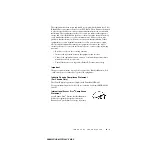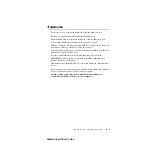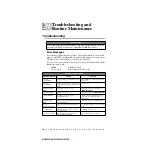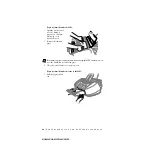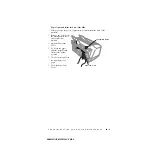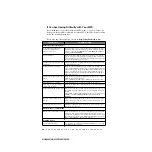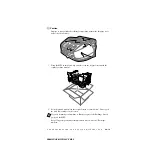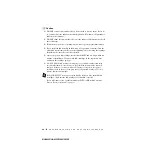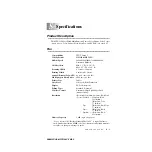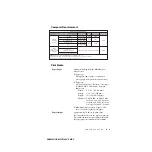20 - 7
T R O U B L E S H O O T I N G A N D R O U T I N E M A I N T E N A N C E
BHLMFC-US-MFC3100C-FM5.5
If You Are Having Difficulty with Your MFC
If you think there is a problem with your MFC,
make a copy first
. If the copy
looks good, the problem is probably not your MFC. Check the chart below and
follow the troubleshooting tips.
If you have any other problems, visit us at:
http://solutions.brother.com
DIFFICULTY
SUGGESTIONS
Printing or Receiving Faxes
Condensed Print and Horizontal
Streaks / Top and Bottom of
Sentences Are Cut Off
If your copy looks good, you probably had a bad connection, with static or
interference on the phone line. If the copy looks bad, call Brother Customer
Service at 1-800-284-4329 (
in USA
), 1-877-BROTHER (
in Canada
) or
1-514-685-6464 (
in Montreal
).
Poor Quality Print
Make sure the Printer Driver matches the type of paper you are using (See
page 13-2). If you are using plain paper, try using recommended special
paper (See Chapter 3). Don’t handle the paper until the ink is dry. Adjust
the Vertical Alignment (See page 20-11).
Smudged stain on the top center of the
printer page
Change Paper Thickness to Thick in the Paper tab of the Print dialog box,
in the Printer Driver setting.
Printing Too Dark or Too Light
Make sure your ink cartridges are fresh. Cartridges are good up to two
years, after that the ink may become clogged. Cartridge expiration dates are
printed on the package. Make sure the Printer Driver matches the type of
paper you are using (See page 13-2.). Try using recommended special
paper (See Chapter 3). The recommended environment for your MFC is
between 68°F to 91°F.
Printing Appears Dirty or Ink Seems
to Run
Make sure you are using the recommended paper (See Chapter 3). Don’t
handle the paper until the ink is dry.
The recommended environment for your MFC is between 68°F to 91°F.
White Lines in Text or Graphics
Stains Appear on the Reverse Side or
at the Bottom of the Page
Make sure the Printer Platen and Pick Up Roller are not dirty with ink mist.
(See page 20-16).
Vertical Black Lines When Receiving
The sender’s scanner may be dirty. Ask the sender to make a copy to see if
the problem is with the sending machine. Try receiving from another fax
machine.
If the problem continues, call Brother Customer Service at 1-800-284-4329
(
in USA
), 1-877-BROTHER (
in Canada
) or 1-514-685-6464 (
in
Montreal
).
Received color fax prints only in
B & W.
Replace the color ink cartridges that are empty or nearly empty, and then
ask the other party to send the color fax again. (See
Left and right margins are cut off.
Printing a Reduced Incoming Document
Phone Line or Connections
MFC Does Not Answer When Called
Make sure the MFC is in the correct receiving mode for your setup (either
MANUAL
,
FAX ONLY
, or
EXT. TEL/TAD
). Check for dial tone. If
possible, call your MFC to hear it answer. If there is still no answer, check
the telephone line cord connection. If there is no ringing when you call your
MFC, call your telephone company to check the line.
Sending Faxes
Poor Transmitting Quality
Try changing your resolution to
FINE
or
S.FINE
. Make a copy to verify
your MFC’s scanner operation.
Содержание MFC 3100C - Inkjet Multifunction
Страница 1: ... OWNER S MANUAL MFC 3100C version D ...
Страница 206: ...I 5 I N D E X BHLMFC 3100C FM5 5 ...