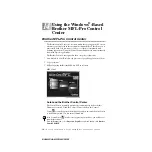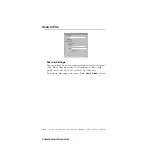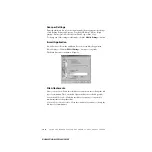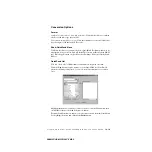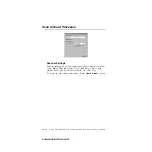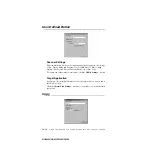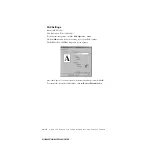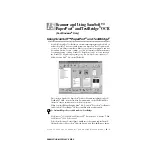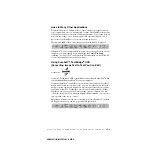U S I N G T H E W I N D O W S
®
- B A S E D B R O T H E R M F L - P R O C O N T R O L C E N T E R
14 - 14
BHLMFC-US-MFC3100C-FM5.5
Scanner Settings
From the pull-down list, select the scanning mode that is appropriate for the type
of file: Faxing, Filing and Copying; Text for OCR; Photos; Photos (High
Quality); Photos (Quick Scan); Custom; Draft Copy or Fine Copy.
To change any of the settings for that mode, click the
Modify Settings
… button.
Copy Settings
Brother MFC-3100C
Copies
—Enter the number of copies you want to print.
To change the copy options, click the
Copy Options
... button.
Click the
OK
button to save your Copy settings.
Send a Fax
Scanner Settings
From the pull-down list, select the scanning mode that is appropriate for the type
of file: Faxing, Filing and Copying; Text for OCR; Photos; Photos (High
Quality); Photos (Quick Scan); Custom; Draft Copy or Fine Copy.
To change any of the settings for that mode, click the
Modify Settings
… button.
Содержание MFC 3100C - Inkjet Multifunction
Страница 1: ... OWNER S MANUAL MFC 3100C version D ...
Страница 206: ...I 5 I N D E X BHLMFC 3100C FM5 5 ...