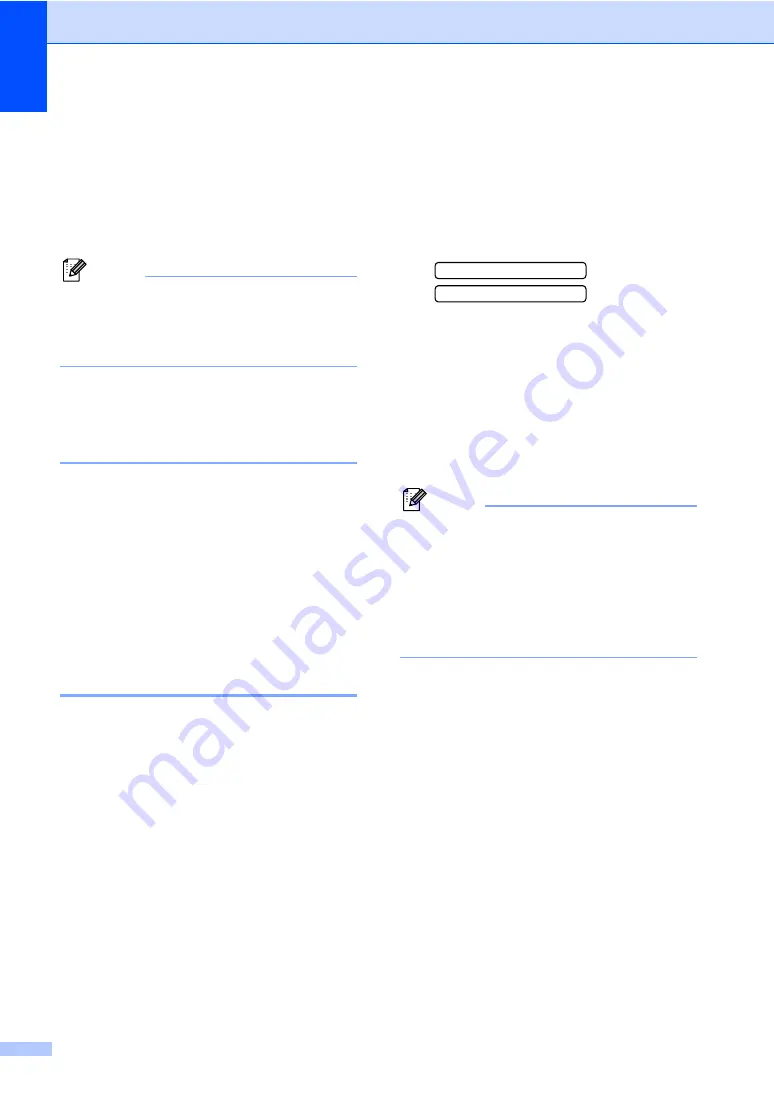
Chapter 7
50
If you answer a call and no one is on
the line:
7
You should assume that you're receiving a
manual fax.
Press
l
5
1
and wait for the chirp or until the
LCD shows
Receiving
, and then hang up.
Note
You can also use the Easy Receive
feature to make your machine
automatically take the call. (See
Using a non-Brother cordless
external telephone
(FAX-2480C only)
7
If your non-Brother cordless telephone is
connected to the EXT. jack of the machine
and you typically carry the cordless handset
elsewhere, it is easier to answer calls during
the Ring Delay.
If you let the machine answer first, you will
have to go to the machine so you can press
Hook/Hold
to send the call to the cordless
handset.
Using remote codes
7
Fax receive code
7
If you answer a fax call on an extension or
external telephone, you can tell your machine to
receive it by dialing the fax receive code
l
5
1
.
Wait for the chirping sounds then replace the
handset. See
on page 39. Your
caller will have to press
Start
to send the fax.
Telephone answer code
7
If you receive a voice call and the machine is
in F/T mode, it will start to sound the F/T
(double) ring after the initial ring delay. If you
pick up the call on an extension phone you
can turn the F/T ring off by pressing
#
5
1
(make sure you press this
between
the rings).
Changing the remote codes
7
The preset Fax Receive Code is
l
5 1
. The
preset Telephone Answer Code is
# 5 1
. If
you want to, you can replace them with your
own codes.
a
Press
Menu
,
2
,
1
,
4
.
1.Setup Receive
4.Remote Codes
b
Press
a
or
b
to choose
On
(or
Off
).
Press
OK
.
c
Enter the new Fax Receive Code.
Press
OK
.
d
Enter the new Telephone Answer Code.
Press
OK
.
e
Press
Stop/Exit
.
Note
• If you are always disconnected when
accessing your external TAD remotely, try
changing the Fax Receive Code and
Telephone Answer Code to another three-
digit code (such as
###
and
999
).
• Remote Codes might not work with some
telephone systems.
Содержание IntelliFAX 2480C
Страница 1: ...USER S GUIDE FAX 2480C FAX 2580C Version B ...
Страница 16: ...xiv ...
Страница 17: ...Section I General I General Information 3 Loading documents and paper 7 General setup 18 Security features 24 ...
Страница 18: ...Chapter 1 2 ...
Страница 20: ...Chapter 1 4 Control panel overview 1 FAX 2480C FAX 2580C 1 13 3 2 12 14 15 ...
Страница 21: ...General Information 5 1 Note Most of the illustrations in this User s Guide show the FAX 2480C 11 10 5 7 8 6 9 ...
Страница 88: ...Chapter 12 72 ...
Страница 89: ...Section III Copy III Making copies 74 ...
Страница 133: ...Troubleshooting and Routine Maintenance 117 m Close the carton and tape it shut FAX 2480C FAX 2580C ...






























