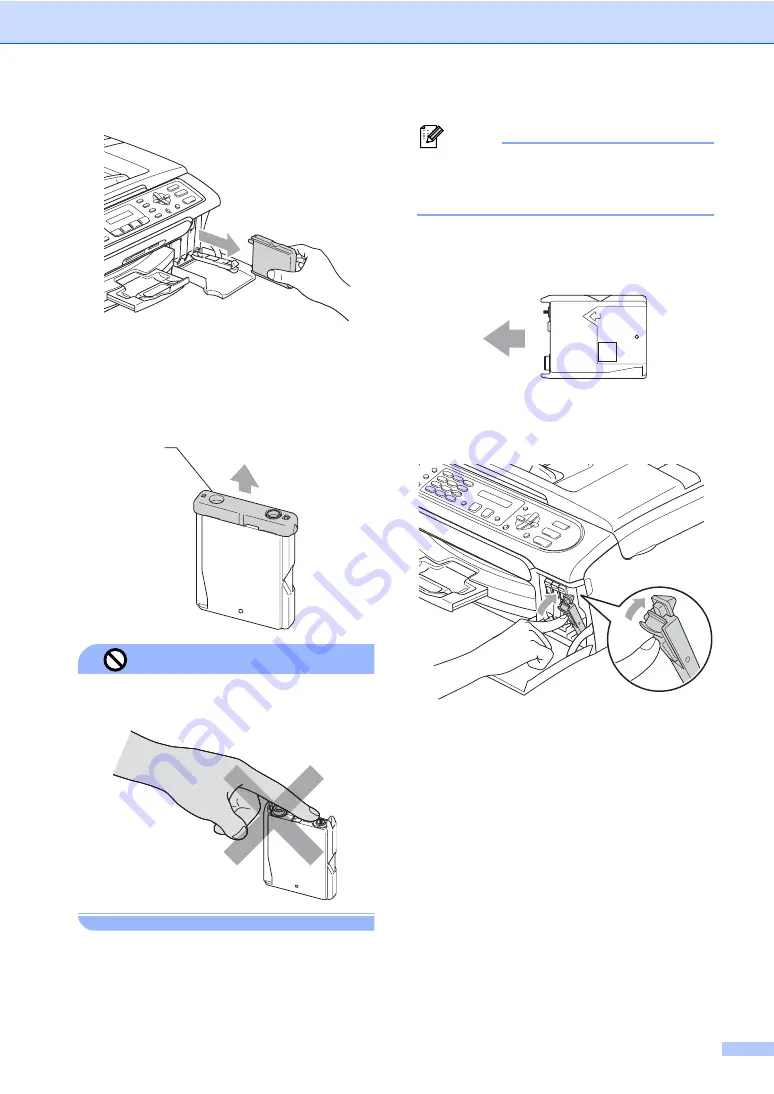
Troubleshooting and Routine Maintenance
105
c
Open the new ink cartridge bag for the
color shown on the LCD, and then take
out the ink cartridge.
d
Remove the protective yellow cap (1).
Improper Setup
DO NOT touch the area shown in the
illustration below.
Note
If the protective yellow caps come off
when you open the bag, the cartridge will
not be damaged.
e
Each color has its own correct position.
Insert the ink cartridge in the direction of
the arrow on the label.
f
Lift each lock release lever and push it
until it clicks, and then close the ink
cartridge cover.
g
If you replaced an ink cartridge, the LCD
may ask you to verify that it was a brand
new one. (For example,
Did You Change Blck?
) For each
new cartridge you installed, press
1
(
Yes
) to automatically reset the ink dot
counter for that color. If the ink cartridge
you installed is not a brand new one, be
sure to press
2
(
No
).
If you wait until the LCD shows
Near Empty
or
Ink Empty
, the
machine will automatically reset the ink
dot counter.
1
M
brother
XXXX
Содержание IntelliFAX 2480C
Страница 1: ...USER S GUIDE FAX 2480C FAX 2580C Version B ...
Страница 16: ...xiv ...
Страница 17: ...Section I General I General Information 3 Loading documents and paper 7 General setup 18 Security features 24 ...
Страница 18: ...Chapter 1 2 ...
Страница 20: ...Chapter 1 4 Control panel overview 1 FAX 2480C FAX 2580C 1 13 3 2 12 14 15 ...
Страница 21: ...General Information 5 1 Note Most of the illustrations in this User s Guide show the FAX 2480C 11 10 5 7 8 6 9 ...
Страница 88: ...Chapter 12 72 ...
Страница 89: ...Section III Copy III Making copies 74 ...
Страница 133: ...Troubleshooting and Routine Maintenance 117 m Close the carton and tape it shut FAX 2480C FAX 2580C ...
















































