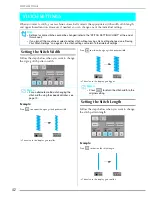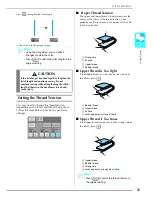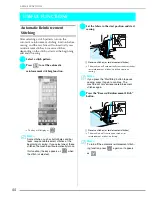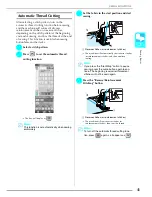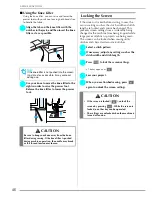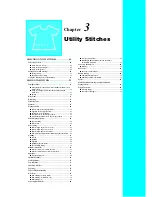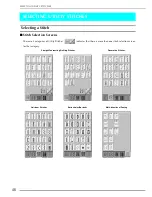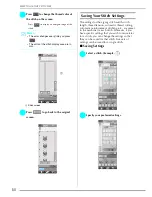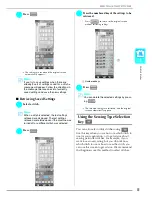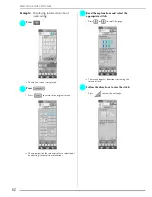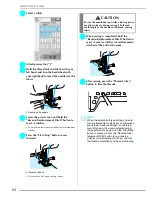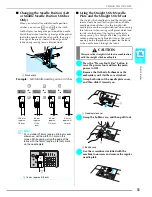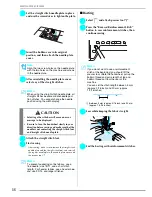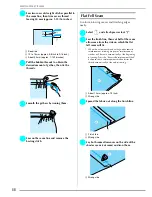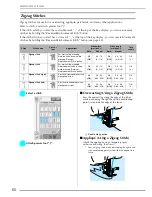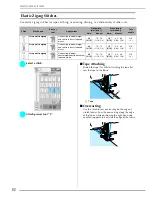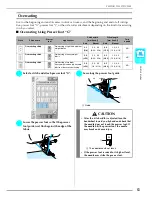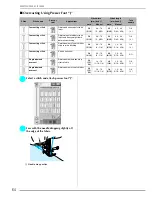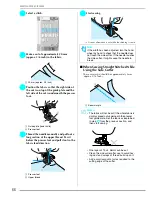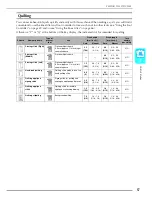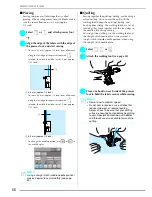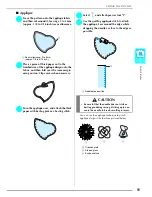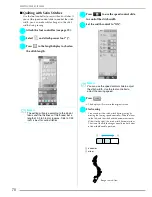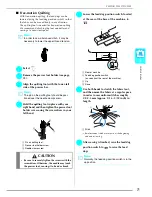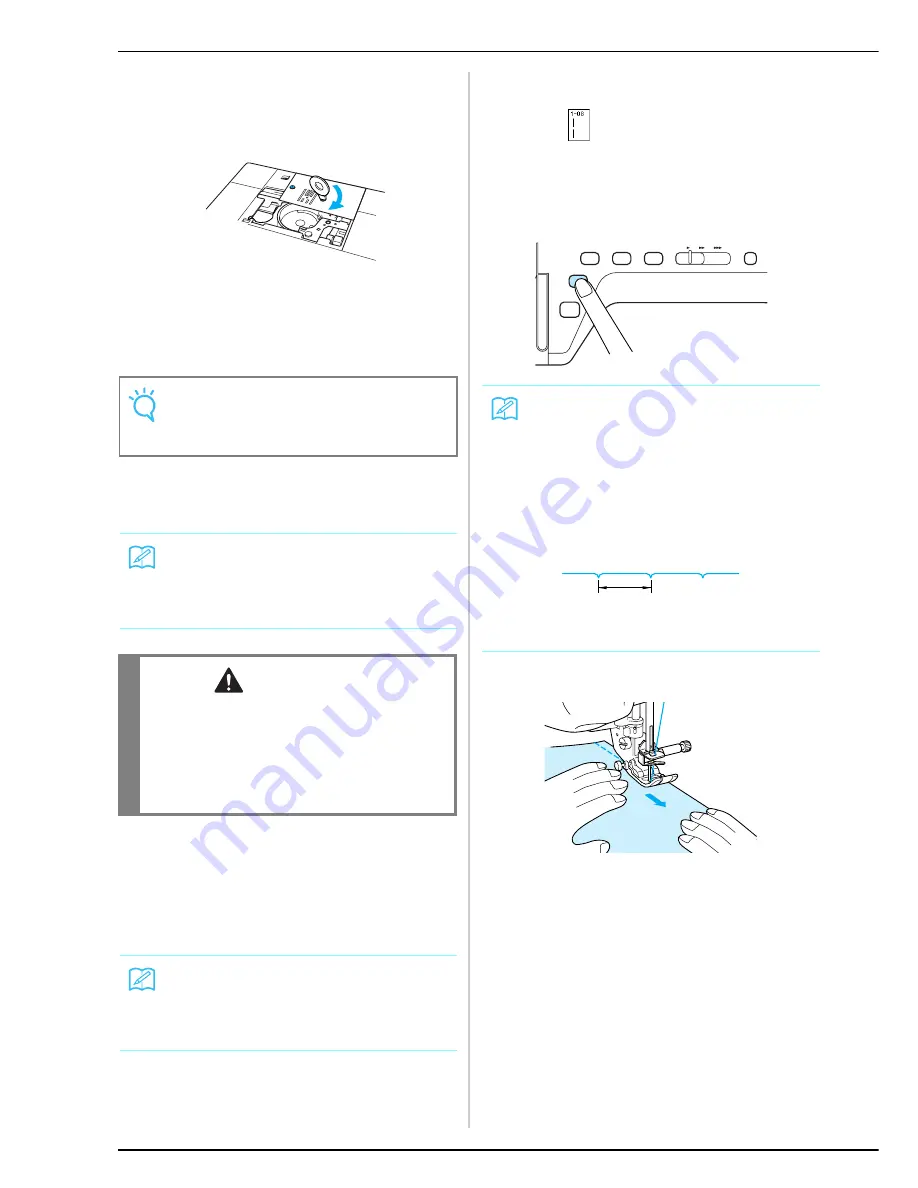
SEWING THE STITCHES
56
f
Set the straight stitch needle plate in place
and use the screwdriver to tighten the plate.
g
Insert the bobbin case in its original
position, and then attach the needle plate
cover.
h
After reinstalling the needle plate cover,
select any of the straight stitches.
i
Attach the straight stitch foot.
j
Start sewing.
*
After sewing, make sure to remove the straight stitch
needle plate and the straight stitch foot, and reinstall
the regular needle plate, the needle plate cover and
the presser foot “J”.
■
Basting
a
Select
and attach presser foot “J”.
b
Press the “Reverse/Reinforcement Stitch”
button to sew reinforcement stitches, then
continue sewing.
c
Sew while keeping the fabric straight.
d
End the basting with reinforcement stitches.
Note
Align the two screw holes on the needle plate
with the two holes on the machine and screws
in the needle plate.
Memo
When using the straight stitch needle plate, all
straight stitches become middle needle posi-
tion stitches. You cannot change the needle
position using the width display.
CAUTION
• Selecting other stitches will cause an error
message to be displayed.
• Be sure to turn the handwheel slowly in your
direction before sewing and make sure that the
needle is not contacting the straight stitch foot
and straight stitch needle plate.
Memo
To prevent puckering on fine fabrics, use a
fine needle, size 75/11, and a short stitch
length. For heavier fabrics, use a heavier nee-
dle, size 90/14, and longer stitches.
Memo
If you do not want to use a reinforcement
stitch at the beginning; you should lift the
presser foot, rotate the handwheel, pull up the
bobbin thread and pull a length of top and
bobbin thread out from the rear of the
machine.
You can set the stitch length between 5 mm
(approx. 3/16 inch) and 30 mm (approx.
1-3/16 inches)
a
Between 5 mm (approx. 3/16 inch) and 30 mm
(approx. 1-3/16 inches)
a
Содержание Innov-ís 4000DLTD
Страница 1: ......
Страница 6: ...v ...
Страница 11: ...Contents x ...
Страница 237: ...UPGRADING YOUR MACHINE S SOFTWARE 226 ...
Страница 250: ...Index 237 ...
Страница 251: ......