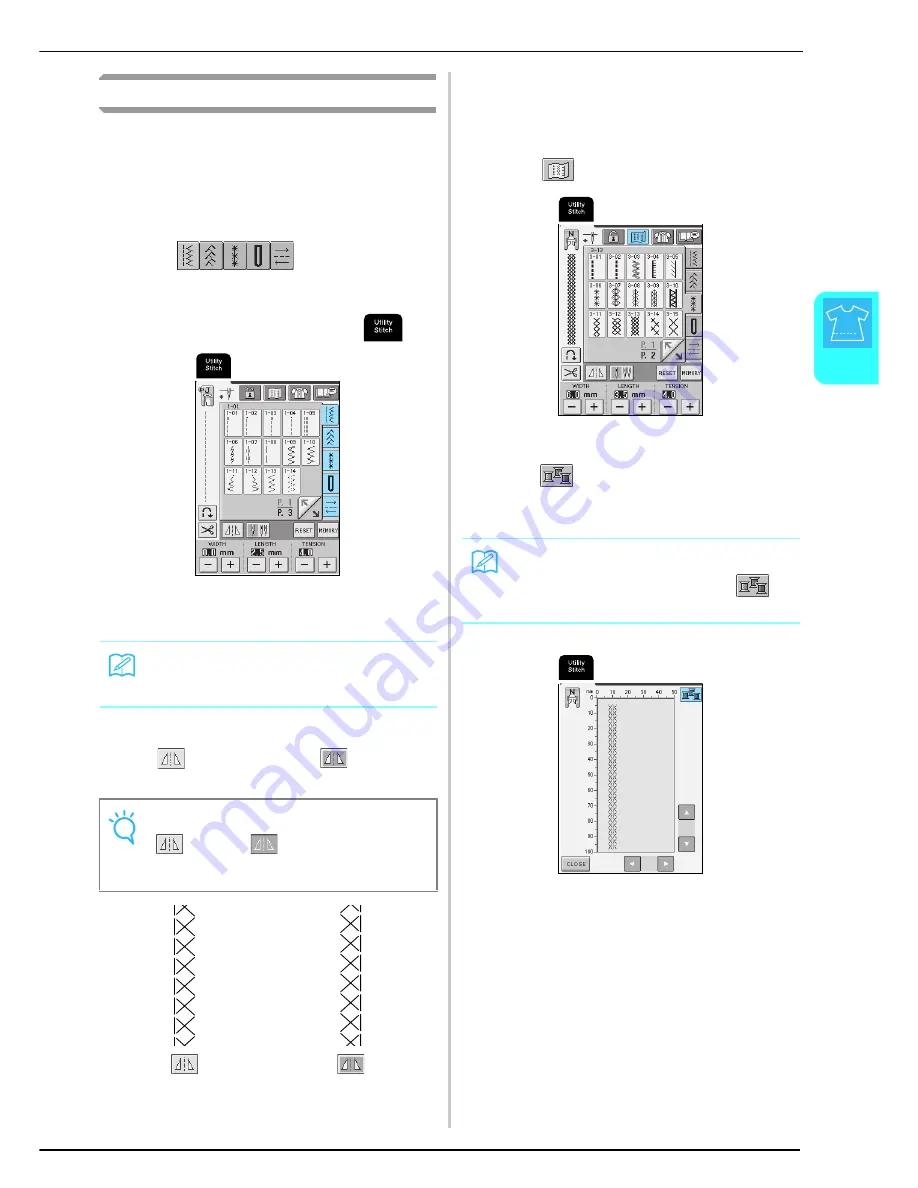
SELECTING A UTILITY STITCH
U
tili
ty
S
tit
ch
es
51
3
Selecting a Stitch Pattern
a
Turn on the machine, and then lightly press
the display.
→
Depending on the setting, either "1-01 Straight stitch
(Left)" or "1-03 Straight stitch (Middle)" is
automatically selected.
b
Press
to display a screen of
the stitches in the selected category, and then
select a stitch pattern.
* If a different screen is displayed, press
.
→
An image of the selected stitch pattern is displayed
below the symbol of the appropriate presser foot.
■
Using the Mirror Image Key
Press
so that it appears as
. A mirror
image of the selected stitch pattern is created.
■
Using the Image Key
You can display an image that is an approximate
size of the selected stitch. You can also check and
change the colors of the image on the screen.
a
Press .
→
An image of the selected stitch is displayed.
b
Press
to change the thread color of the
stitch on the screen.
a
Stitch screen
Memo
For details on the stitch patterns, refer to the “STITCH
SETTING CHART” at the end of this manual.
Note
If
appears as
after a stitch (buttonholes,
multi-directional sewing patterns, etc.) is selected, a
mirror image of the selected stitch cannot be created.
Memo
• The color changes every time you press
.
• The units of the stitch display area are in mm.
Содержание Innov-is 2500D
Страница 1: ......
Страница 9: ...8 ...
Страница 39: ...CHANGING THE NEEDLE 38 ...
Страница 49: ...USEFUL FUNCTIONS 48 ...
Страница 93: ...SEWING THE STITCHES 92 ...
Страница 165: ...EMBROIDERY APPLICATIONS 164 ...
Страница 211: ...UPGRADING YOUR MACHINE S SOFTWARE 210 ...
Страница 221: ......






























