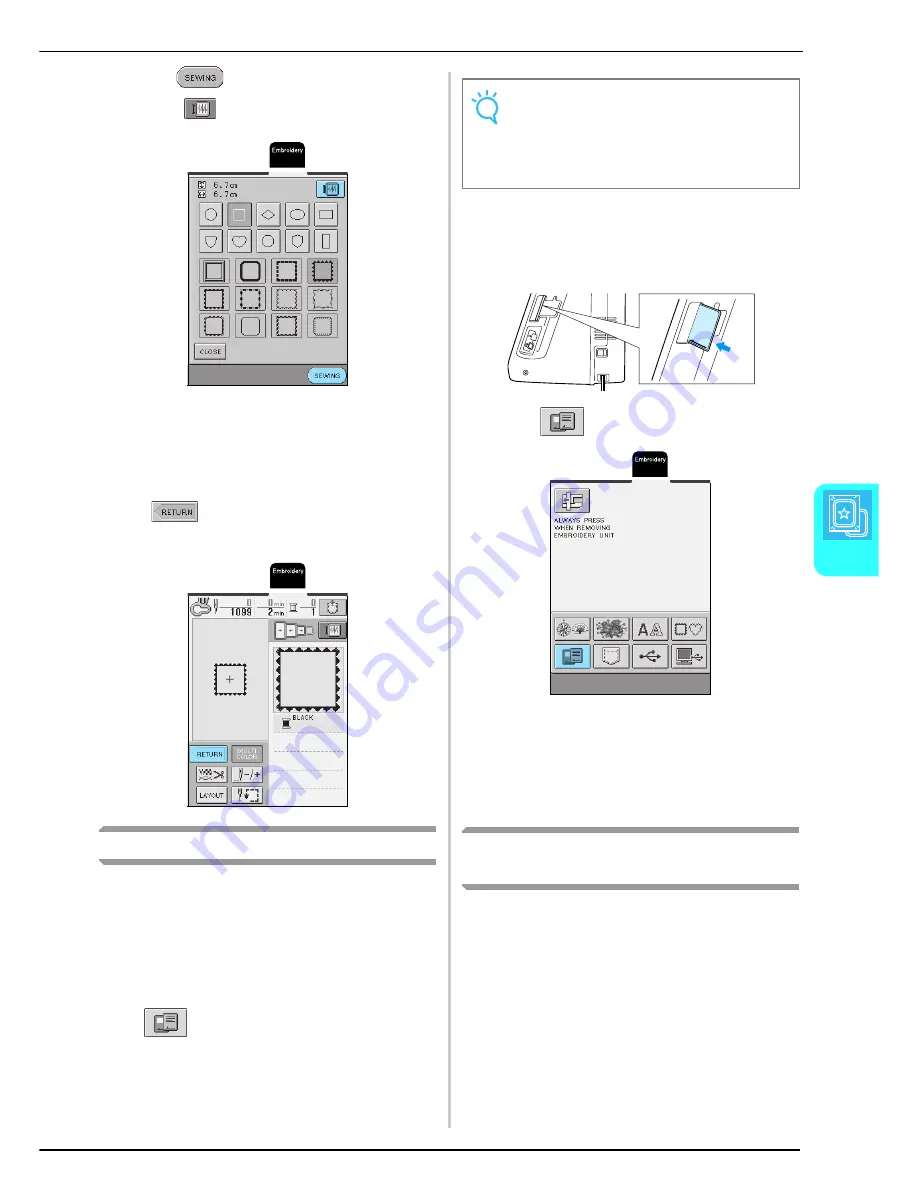
SELECTING EMBROIDERY PATTERNS
Em
br
oi
de
ry
127
5
c
Press .
* Press
to view an image of the embroidery
pattern.
→
The sewing screen appears.
d
Continue with “VIEWING THE SEWING
SCREEN” on page 128.
* To select a different embroidery pattern, press
. (After a confirmation message to delete
the selected pattern appears, the pattern selection
screen appears.)
Embroidery Cards
■
About Embroidery Cards (Sold Separately)
• If an embroidery card other than our original
embroidery cards is used, the machine may not
operate correctly. Be sure to use only embroidery
cards manufactured for this machine.
• Embroidery cards purchased in foreign countries
may not work with this machine.
• Only insert or remove the embroidery card when
is displayed, or when the machine is
turned off.
• Store embroidery cards in their protective cases.
a
With the side of the embroidery card marked
with an arrow facing toward you, fully insert
the card into the embroidery card slot on the
right side of the machine.
b
Press .
→
The pattern selection screen for the card appears.
c
Follow the procedure described in “One-
point Patterns/Floral Patterns” on page 125 to
select a pattern.
Selecting Patterns from the Machine's
Memory/USB Media/Computer
To retrieve patterns from the machine's memory, USB
media, or computer, see page 158.
Note
Do not insert the embroidery card in a direction other
than that shown by the arrow on the card, do not insert
the card with extreme force, and do not insert any
object other than embroidery cards into the slot,
otherwise the machine may be damaged.
Содержание Innov-is 2500D
Страница 1: ......
Страница 9: ...8 ...
Страница 39: ...CHANGING THE NEEDLE 38 ...
Страница 49: ...USEFUL FUNCTIONS 48 ...
Страница 93: ...SEWING THE STITCHES 92 ...
Страница 165: ...EMBROIDERY APPLICATIONS 164 ...
Страница 211: ...UPGRADING YOUR MACHINE S SOFTWARE 210 ...
Страница 221: ......






























