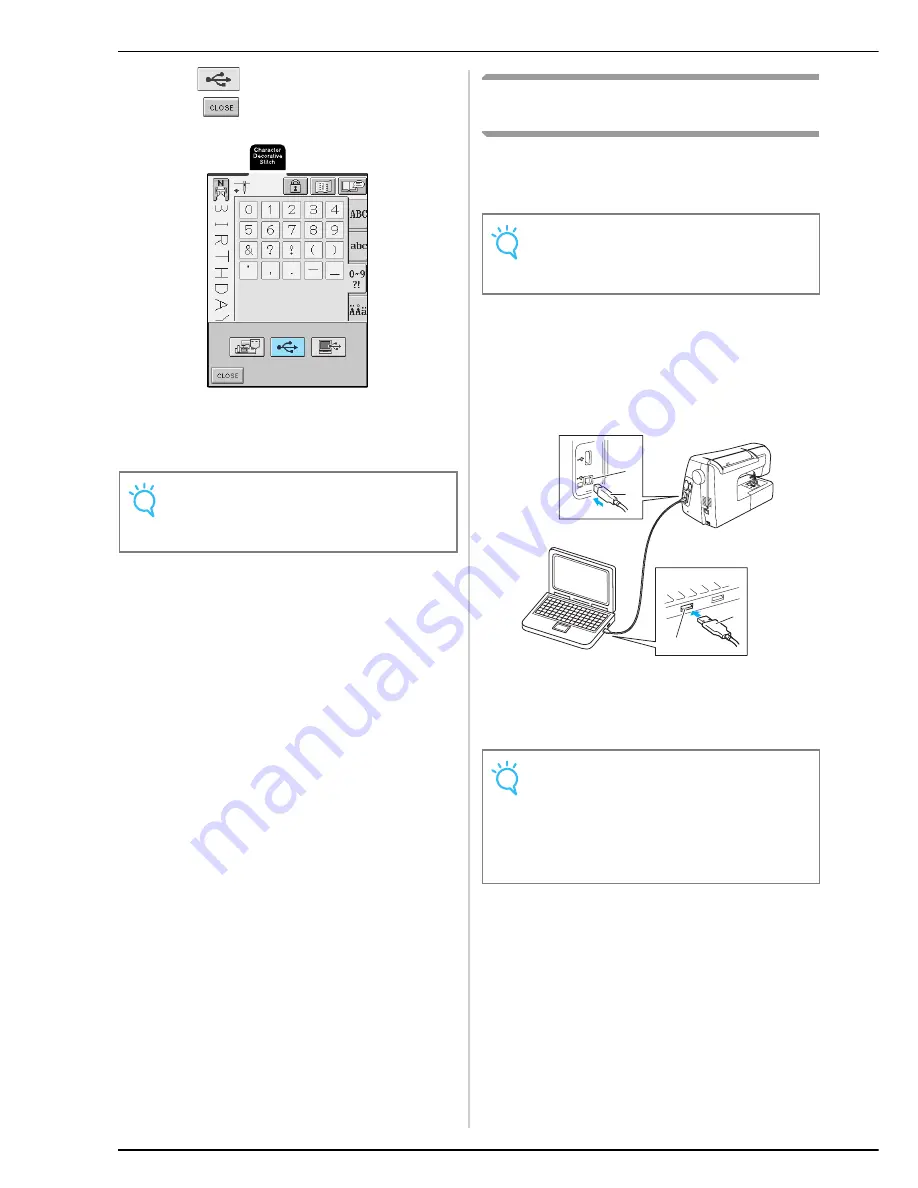
USING THE MEMORY FUNCTION
114
c
Press .
* Press
to return to the original screen without
saving.
→
The “Saving” screen is displayed. When the pattern
is saved, the display returns to the original screen
automatically.
Saving Stitch Patterns to the
Computer
Using the included USB cable, connect the sewing
machine to your computer so that stitch patterns can be
retrieved from and saved to your computer.
a
Plug the USB cable connectors into the
corresponding USB port connectors on the
computer and on the machine.
* The USB cable can be plugged into the USB port
connectors on the computer and machine whether
or not they are turned on.
a
USB port connector for computer
b
USB cable connector
→
The “Removable Disk” icon appears in “My
Computer” on the computer.
Note
Do not unplug the USB media or eject the floppy disk
while the "Saving" screen is displayed, otherwise the
USB media may be damaged or data may be lost.
Note
Do not turn off the machine while the “Saving” screen
is displayed, otherwise you may lose the stitch pattern
that you are saving.
Note
• The connectors on the USB cable can only be
inserted into a port in one direction. If it is difficult to
insert the connector, do not insert it with force, and
then check the orientation of the connector.
• For details on the position of the USB port connector
on the computer, refer to the instruction manual for
the corresponding equipment.
a
a
b
b
Содержание Innov-is 2500D
Страница 1: ......
Страница 9: ...8 ...
Страница 39: ...CHANGING THE NEEDLE 38 ...
Страница 49: ...USEFUL FUNCTIONS 48 ...
Страница 93: ...SEWING THE STITCHES 92 ...
Страница 165: ...EMBROIDERY APPLICATIONS 164 ...
Страница 211: ...UPGRADING YOUR MACHINE S SOFTWARE 210 ...
Страница 221: ......






























