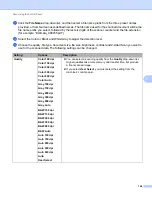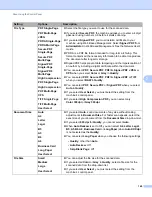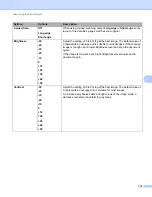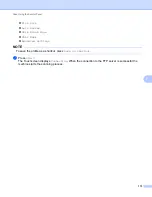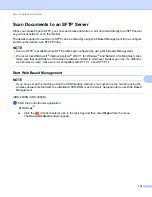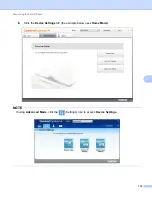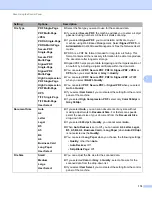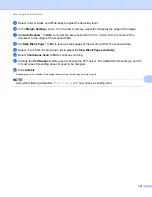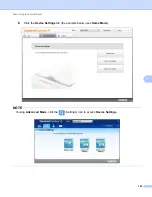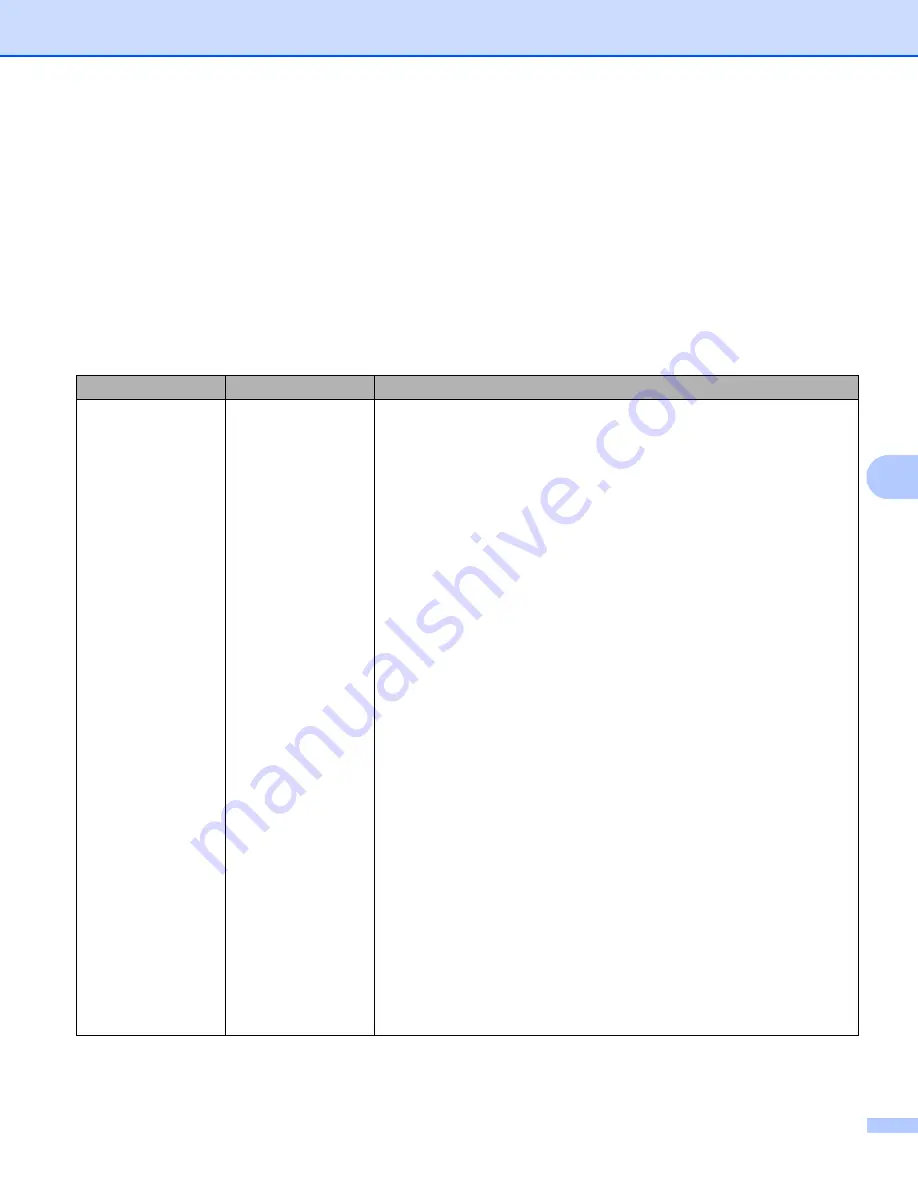
Scan Using the Control Panel
178
7
A
Select the authentication type from the
Server Public Key
drop-down list.
B
In the
Store Directory
field, enter the destination folder where your document will be stored on the FTP
server (up to 60 characters).
C
Click the
File Name
drop-down list, and then select a file name prefix from the three preset names
provided, or from fourteen user-defined names. The file name used for the scanned document will be the
file name prefix you select, followed by the last six digits of the scanner counter and the file extension
(for example: “Estimate_098765.pdf”).
D
Choose the quality, file type, document size, file size, 2-sided scan, brightness and contrast you want to
use for the scanned data. The following settings can be changed.
Setting
Options
Description
Quality
Color 100 dpi
Color 150 dpi
Color 200 dpi
Color 300 dpi
Color 600 dpi
Color Auto
Gray 100 dpi
Gray 150 dpi
Gray 200 dpi
Gray 300 dpi
Gray 600 dpi
Gray Auto
B&W 100 dpi
B&W 150 dpi
B&W 200 dpi
B&W 300 dpi
B&W 600 dpi
B&W Auto
Auto 100 dpi
Auto 150 dpi
Auto 200 dpi
Auto 300 dpi
Auto 600 dpi
Auto
User Select
You can select a scanning quality from the
Quality
drop-down list.
Higher qualities take more memory and transfer time, but produces
a finer scanned image.
If you select
User Select
, you must select the setting from the control
panel of the machine’s control panel.
Содержание ImageCenter ADS-2400N
Страница 37: ...General Information 21 1 3 Select Initial Setup in the folder tree Windows ...
Страница 41: ...General Information 25 1 3 Select General Setup in the folder tree Windows ...
Страница 45: ...General Information 29 1 3 Select Language in the folder tree Windows ...
Страница 256: ...Routine Maintenance 240 9 4 Firmly push the Output Tray into the machine ...