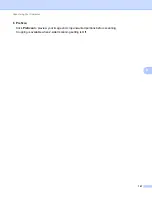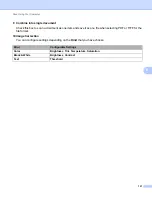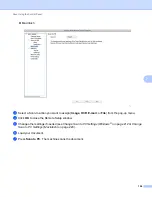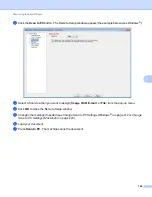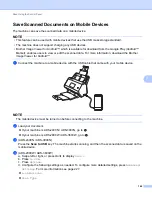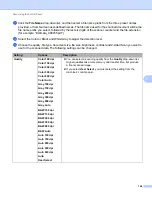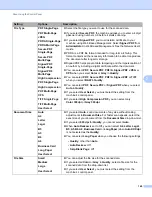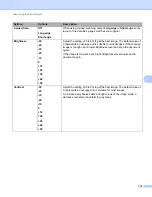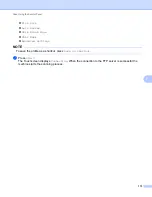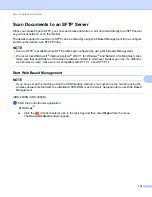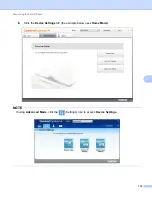Scan Using the Control Panel
161
7
(ADS-2800W / ADS-3600W)
1
Insert a USB flash drive into your machine.
2
Load your document.
3
Swipe left or right, or press
d
or
c
to display
Scan 3
.
4
Press
to USB
.
5
Press
Options
.
6
Configure the following settings as needed. To configure more detailed settings, press
Advanced
Settings
. For more information see page 227. Press
OK
.
2-sided Scan
Scan Type
Resolution
File Type
Document Size
File Name
File Size
Auto Deskew
Skip Blank Page
Advanced Settings
NOTE
• To select
Long Paper (up to 196.85in)
for
Document Size
, use the following settings:
Scan Type
:
Color
or
Black & White
• To save the settings as a new default, press
Set New Default
.
• To restore all settings to the factory settings, press
Factory Reset
.
7
Press
Start
.
The machine scans the data and saves it on the USB flash drive.
NOTE
To save the settings as a shortcut, press
Save as Shortcut
. For more information, see
IMPORTANT
DO NOT remove the USB flash drive while the machine is scanning to the USB flash drive to avoid
damaging the drive or the data stored on it.
Содержание ImageCenter ADS-2400N
Страница 37: ...General Information 21 1 3 Select Initial Setup in the folder tree Windows ...
Страница 41: ...General Information 25 1 3 Select General Setup in the folder tree Windows ...
Страница 45: ...General Information 29 1 3 Select Language in the folder tree Windows ...
Страница 256: ...Routine Maintenance 240 9 4 Firmly push the Output Tray into the machine ...