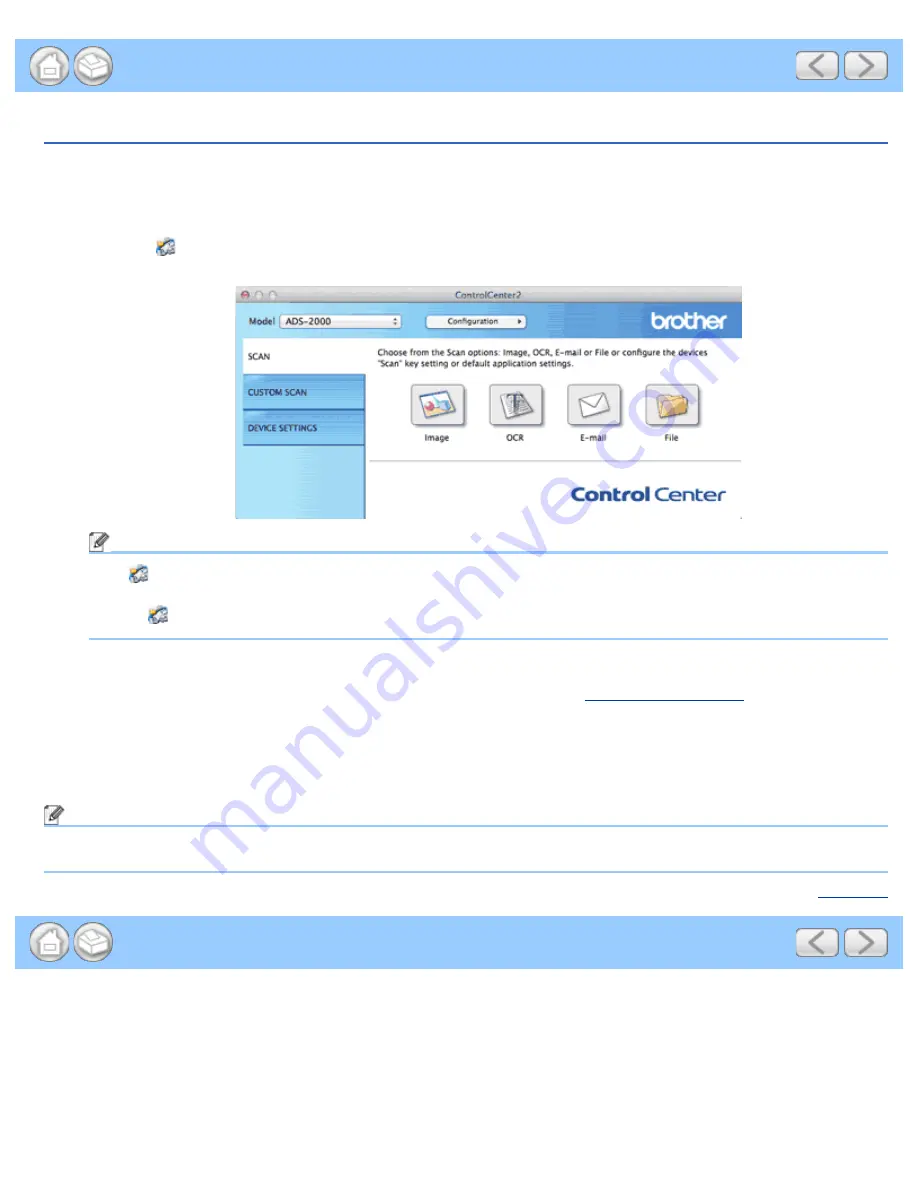
Save Scanned Documents to a Folder
file:///C|/Documents%20and%20Settings/mcampbell.AM/My%20Documents/ADS2000solutions/chapter3_5_6.html[3/11/2013 10:24:45 AM]
Save Scanned Documents to a Folder
The
File
button lets you scan an image and save it to a folder on your hard disk in one of the file types shown in the
file attachment list.
1
Load your document.
2
Click the
(ControlCenter2) icon in the menu bar and then select
Open
.
The
ControlCenter2
window will appear.
Note
If
(ControlCenter2) icon is not displayed in the menu bar, double-click the
ControlCenter
icon.
The
ControlCenter
icon is in
Macintosh HD
/
Applications
/
Brother
.
The
(ControlCenter2) icon will appear in the menu bar.
3
While holding down the
Control
key click the
File
button in the
SCAN
tab to change scan settings, such as file
format, resolution, color, file name or destination folder if needed (see
Change Scan Settings
).
4
Click the
File
button in the
SCAN
tab.
The message dialog appears. Click the
Start Scanning
button.
The image will be saved in the folder you have chosen.
Note
Check the
Don’t show me again.
check box not to show the message dialog again.
Page Top






























