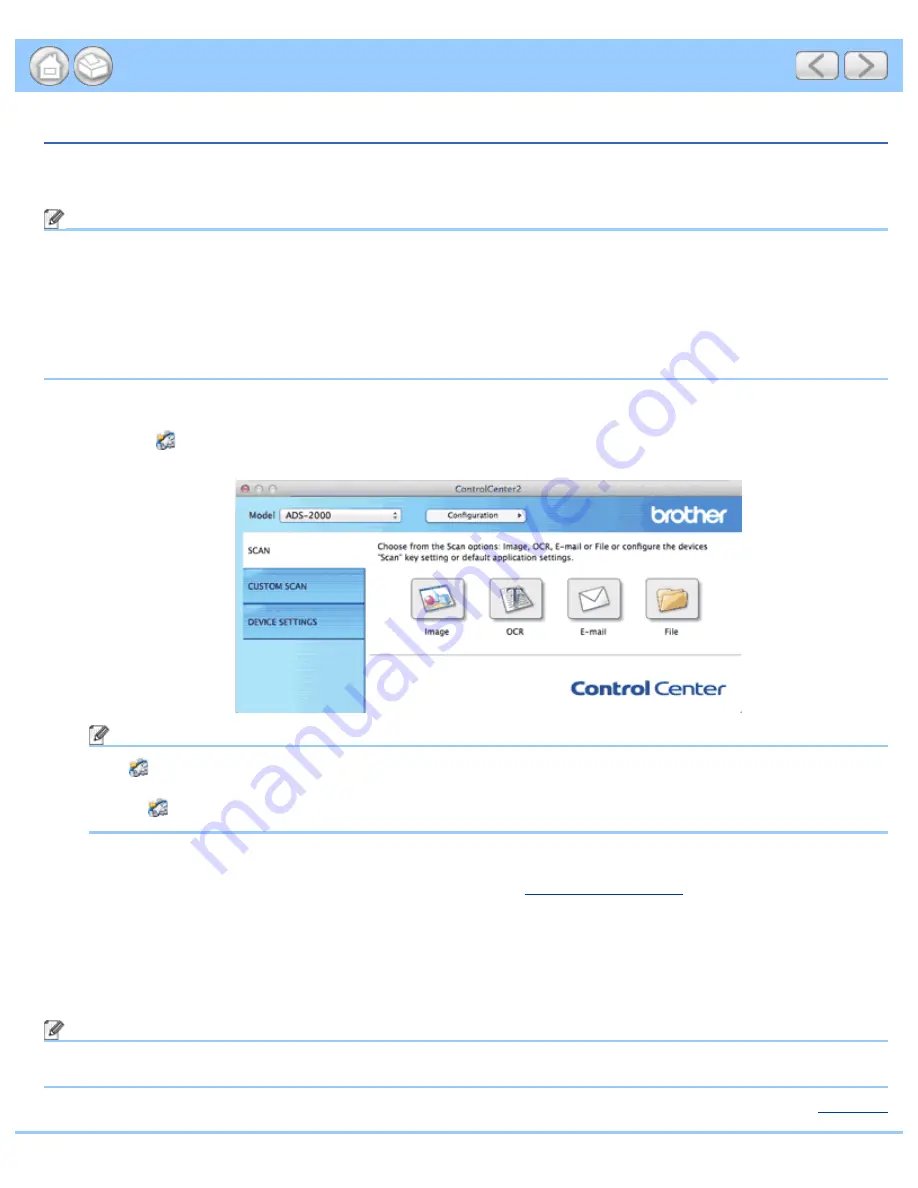
Scan to an Editable Text File (OCR)
file:///C|/Documents%20and%20Settings/mcampbell.AM/My%20Documents/ADS2000solutions/chapter3_5_5.html[3/11/2013 10:24:44 AM]
Scan to an Editable Text File (OCR)
The
OCR
button lets you scan a document and convert it to text. This text can be edited using your favorite word
processing software.
Note
• Presto! PageManager must be installed on your computer from the supplied DVD-ROM.
• The Scan to OCR function is available for English, French, German, Dutch, Italian, Spanish, Brazilian Portuguese,
Danish, Swedish, Japanese, Traditional Chinese, Simplified Chinese and Korean.
• You can change the
OCR Language
with the OCR Language drop-down list in the setting dialog box for the Scan
to OCR action.
1
Load your document.
2
Click the
(ControlCenter2) icon in the menu bar and then select
Open
.
The
ControlCenter2
window will appear.
Note
If
(ControlCenter2) icon is not displayed in the menu bar, double-click the
ControlCenter
icon.
The
ControlCenter
icon is in
Macintosh HD
/
Applications
/
Brother
.
The
(ControlCenter2) icon will appear in the menu bar.
3
While holding down the
Control
key click the
OCR
button in the
SCAN
tab to change scan settings, such as file
format, resolution, color or Scan-to application if needed (see
Change Scan Settings
).
4
Click the
OCR
button in the
SCAN
tab.
The message dialog appears. Click the
Start Scanning
button.
The machine scans the document, converts it into editable text, then sends it to your default word processing
application.
Note
Check the
Don’t show me again.
check box not to show the message dialog again.
Page Top






























