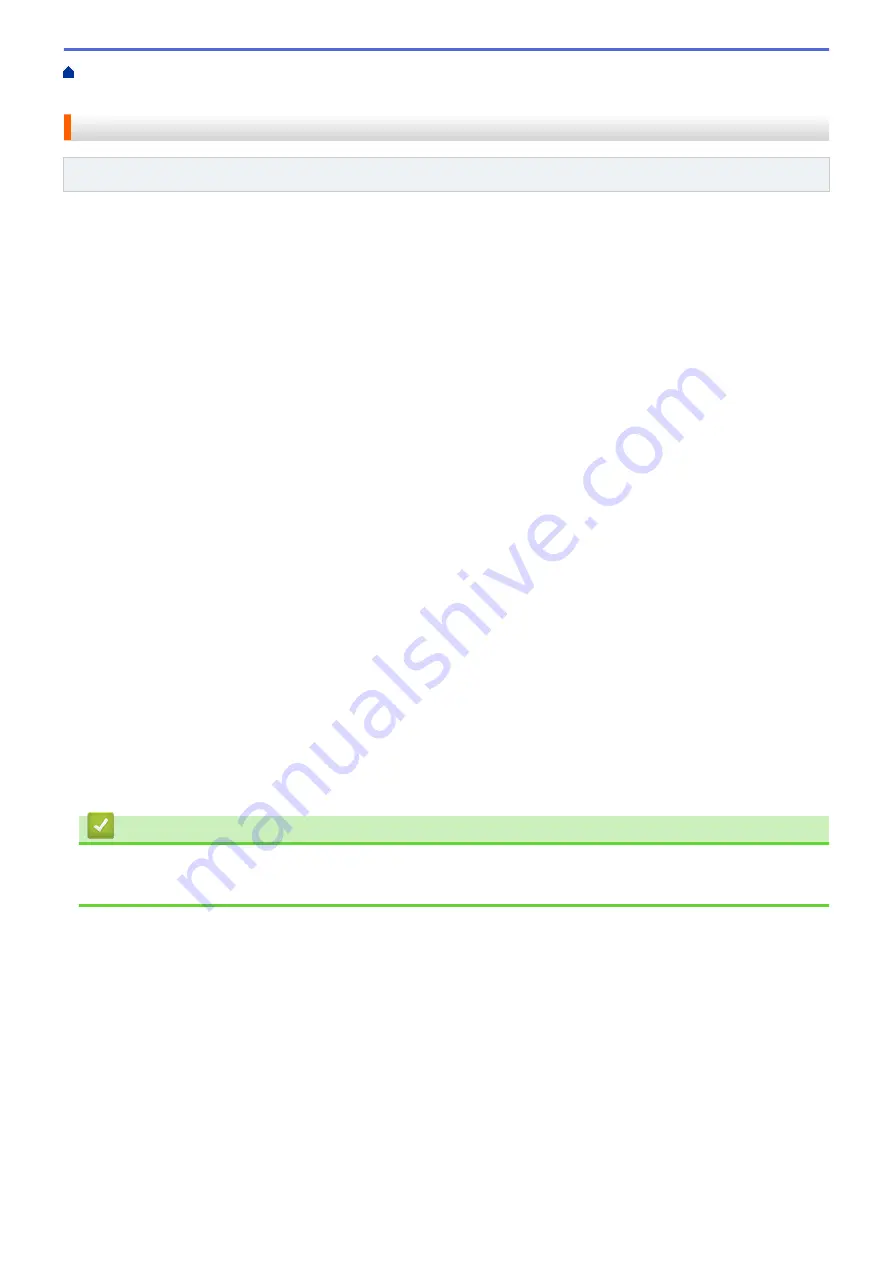
> Configure Secure Function
Lock 3.0 Using Web Based Management
Configure Secure Function Lock 3.0 Using Web Based Management
Related Models
: HL-L5100DN/HL-L5200DW/HL-L6200DW/HL-L6400DW
1. Start your web browser.
2. Type "http://machine's IP address" in your browser's address bar (where "machine's IP address" is the
machine's IP address).
For example:
http://192.168.1.2
3. Click the
Administrator
tab.
4. Click the
User Restriction Function
menu in the left navigation bar.
5. Select
Secure Function Lock
.
6. Click
Submit
.
7. Click the
Restricted Functions
menu in the left navigation bar.
8. In the
User List / Restricted Functions
field, type a group name or user name (alphanumeric, up to 15
digits).
9. In the
and the other columns, select a check box to allow or clear a check box to restrict the function
listed.
10. To configure the maximum page count, select the
On
check box in the
Page Limits
column, and then type
the maximum number in the
Max. Pages
field.
11. Click
Submit
.
12. Click the
User List
menu in the left navigation bar.
13. In the
User List
field, type the user name.
14. In the
PIN Number
field, type a four-digit password.
15. To register the user's Card ID, type the card number in the
Card ID (NFC ID)
field (Available only for certain
models).
16. Click the
Output
drop-down list, and then select the output tray for each user (Available only for certain
models).
17. Select
User List / Restricted Functions
from the drop-down list for each user.
18. Click
Submit
.
Related Information
•
•
Assign a Mailbox Bin to a User or Group
154
Содержание HL-L5000D
Страница 18: ... For Ad Hoc mode The WiFi LED is always off Related Information Introduction to Your Brother Machine 13 ...
Страница 24: ...Related Information Introduction to Your Brother Machine Uninstall the Brother Software and Drivers Windows 19 ...
Страница 51: ...Related Information Print from Your Computer Windows Print Settings Windows 46 ...
Страница 63: ... Create or Delete Your Print Profile Windows Print Settings Windows 58 ...
Страница 90: ...Related Information Print Use a Macro from Your Computer Windows 85 ...
Страница 128: ... Configure Your Wi Fi Direct Network Manually 123 ...
Страница 130: ...Related Information Configure Your Wi Fi Direct Network Wi Fi Direct Network Configuration Overview 125 ...
Страница 132: ... Wi Fi Direct Network Configuration Overview 127 ...
Страница 213: ... Manual Settings for an IPsec Template 208 ...
Страница 220: ...Related Information Configure an IPsec Template Using Web Based Management 215 ...
Страница 258: ...5 Put the paper tray firmly back in the machine Related Information Paper Jams 253 ...
Страница 260: ...5 Close the fuser cover 6 Close the back cover until it locks in the closed position Related Information Paper Jams 255 ...
Страница 262: ...6 Close the front cover Related Information Paper Jams 257 ...
Страница 277: ... I Want to Check that My Network Devices are Working Correctly 272 ...
Страница 285: ...Related Information Troubleshooting 280 ...
Страница 301: ... Clean the Drum Unit Clean the Paper Pick up Rollers 296 ...
Страница 317: ...Related Information Pack and Ship Your Machine 312 ...
Страница 350: ...Related Information Change Machine Settings Using Web Based Management 345 ...
Страница 353: ...Home Appendix Appendix Specifications How to Enter Text on Your Brother Machine Supplies Accessories 348 ...
Страница 363: ... Configure Your Machine for a Wireless Network When the SSID Is Not Broadcast 358 ...
Страница 368: ... Print Settings Windows Print Options Macintosh 363 ...






























