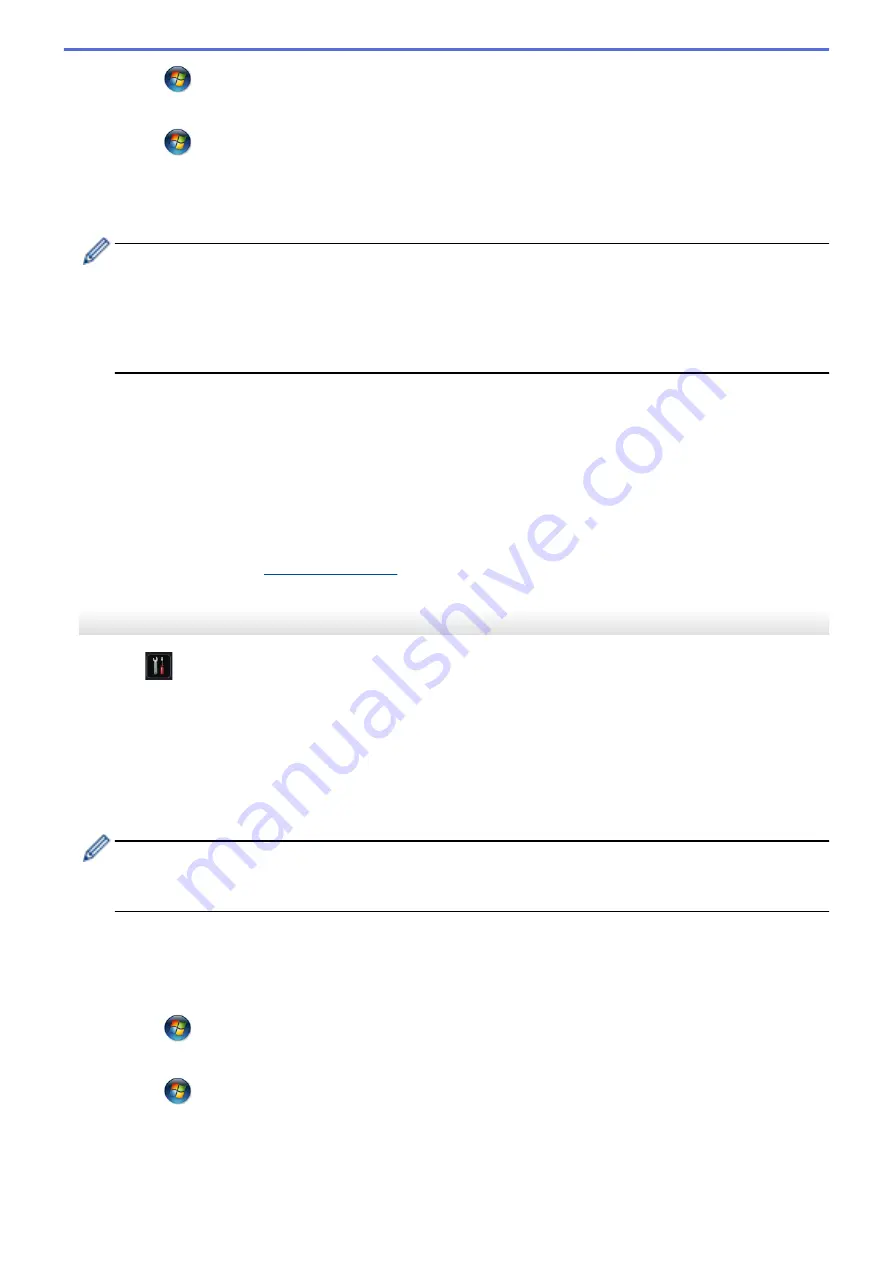
Click
(Start)
>
Network
>
Add a wireless device
.
•
(Windows
®
7)
Click
(Start)
>
Devices and Printers
>
Add a device
.
•
(Windows
®
8)
Move your mouse to the lower right corner of your desktop. When the menu bar appears, click
Settings
>
Control Panel
>
Hardware and Sound
>
Devices and Printers
>
Add a device
.
•
To use a Windows Vista
®
, Windows
®
7, or Windows
®
8 computer as a Registrar, you must register it to
your network in advance. For more information, see the instructions supplied with your wireless LAN
access point/router.
•
If you use Windows
®
7 or Windows
®
8 as a Registrar, you can install the printer driver after the wireless
configuration by following the on-screen instructions. To install the full driver and software package, use
the Brother Installation CD-ROM.
9. Select your machine and click
Next
.
10. Type the PIN displayed on the machine's LCD, and then click
Next
.
11. Select your network, and then click
Next
.
12. Click
Close
.
If your wireless device is connected successfully, the machine's LCD displays
[Connected]
.
You have completed the wireless network setup. To install drivers and software necessary for operating your
device, insert the Brother Installation CD-ROM to your computer or go to your model's
Downloads
page on the
Brother Solutions Center at
to install drivers and software necessary for operating your
device.
HL-L6400DW
1. Press
[Settings]
>
[Network]
>
[WLAN]
>
[WPS w/PIN Code]
.
2. When
[Switch network interface to wireless?]
appears, press
[Yes]
.
This will start the wireless setup wizard. To cancel, press
[No]
.
3. The LCD displays an eight-digit PIN and the machine starts searching for a wireless LAN access point/router.
4. Using a computer that is on the network, type "http://access point's IP address" in your browser (where
"access point's IP address" is the IP address of the device that is being used as the Registrar).
5. Go to the WPS settings page and type the PIN, and then follow the on-screen instructions.
•
The Registrar is usually the wireless LAN access point/router.
•
The settings page will differ depending on the brand of wireless LAN access point/router. For more
information, see the instructions supplied with your wireless LAN access point/router.
If you are using a Windows Vista
®
, Windows
®
7, or Windows
®
8 computer as a Registrar, complete the
following steps:
6. Do one of the following:
•
(Windows Vista
®
)
Click
(Start)
>
Network
>
Add a wireless device
.
•
(Windows
®
7)
Click
(Start)
>
Devices and Printers
>
Add a device
.
•
(Windows
®
8)
Move your mouse to the lower right corner of your desktop. When the menu bar appears, click
Settings
>
Control Panel
>
Hardware and Sound
>
Devices and Printers
>
Add a device
.
100
Содержание HL-L5000D
Страница 18: ... For Ad Hoc mode The WiFi LED is always off Related Information Introduction to Your Brother Machine 13 ...
Страница 24: ...Related Information Introduction to Your Brother Machine Uninstall the Brother Software and Drivers Windows 19 ...
Страница 51: ...Related Information Print from Your Computer Windows Print Settings Windows 46 ...
Страница 63: ... Create or Delete Your Print Profile Windows Print Settings Windows 58 ...
Страница 90: ...Related Information Print Use a Macro from Your Computer Windows 85 ...
Страница 128: ... Configure Your Wi Fi Direct Network Manually 123 ...
Страница 130: ...Related Information Configure Your Wi Fi Direct Network Wi Fi Direct Network Configuration Overview 125 ...
Страница 132: ... Wi Fi Direct Network Configuration Overview 127 ...
Страница 213: ... Manual Settings for an IPsec Template 208 ...
Страница 220: ...Related Information Configure an IPsec Template Using Web Based Management 215 ...
Страница 258: ...5 Put the paper tray firmly back in the machine Related Information Paper Jams 253 ...
Страница 260: ...5 Close the fuser cover 6 Close the back cover until it locks in the closed position Related Information Paper Jams 255 ...
Страница 262: ...6 Close the front cover Related Information Paper Jams 257 ...
Страница 277: ... I Want to Check that My Network Devices are Working Correctly 272 ...
Страница 285: ...Related Information Troubleshooting 280 ...
Страница 301: ... Clean the Drum Unit Clean the Paper Pick up Rollers 296 ...
Страница 317: ...Related Information Pack and Ship Your Machine 312 ...
Страница 350: ...Related Information Change Machine Settings Using Web Based Management 345 ...
Страница 353: ...Home Appendix Appendix Specifications How to Enter Text on Your Brother Machine Supplies Accessories 348 ...
Страница 363: ... Configure Your Machine for a Wireless Network When the SSID Is Not Broadcast 358 ...
Страница 368: ... Print Settings Windows Print Options Macintosh 363 ...






























