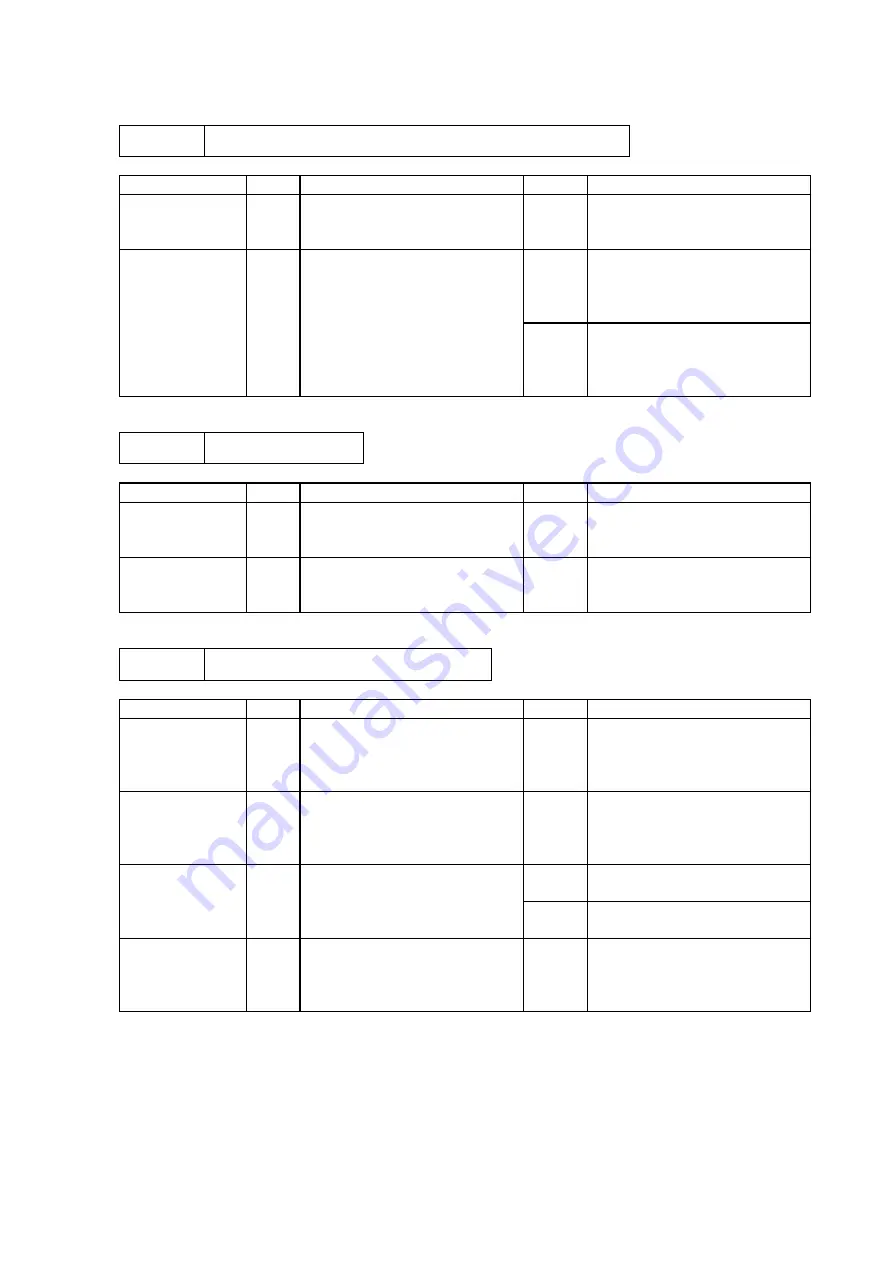
CHAPTER IV -24
M-5
Insufficient output from high-voltage power supply unit
Possible cause
Step
Check
Result
Remedy
High-voltage
contact
1
Do any of the terminals on the
high-voltage contacts have dirt
or contact burns?
Yes
Clean the high-voltage contact.
2
Check the connection of the
harness between the high-
voltage power supply and the
driver PCB is OK.
Yes
Replace the high-voltage power
supply PCB.
No
Reconnect the harness
between the high-voltage
power supply and the driver
PCB.
M-6
SR PCB failure
Possible cause
Step
Check
Result
Remedy
SR bias contact
1
Do any of the terminals on the
SR contacts have dirt or
contact burns?
Yes
Clean the SR bias contact.
Ditto
2
Check the connection of the
harness between the SR PCB
and the driver PCB.
Yes
Replace the SR PCB.
M-7
Fixing heater temperature failure
Possible cause
Step
Check
Result
Remedy
Poor thermistor
harness contact
1
Are the connectors on the
erase lamp PCB and the high-
voltage power supply PCB
secured correctly?
No
Connect the connectors
securely.
Blown thermal
fuse
2
Remove the fixing unit and
measure the resistance
between the input connectors.
Is it open circuit?
Yes
Replace the fixing unit.
Thermistor
failure
3
Is the thermistor installed
properly?
Yes
Replace the fixing unit.
No
Reinstall the thermistor
properly.
Halogen heater
lamp failure
4
Remove the fixing unit and
measure the resistance of the
fixing unit lamp. Is it open
circuit?
Yes
Replace the halogen heater
lamp.
Содержание HL HL-1060
Страница 1: ...SERVICE MANUAL MODEL HL 1060 R LASER PRINTER ...
Страница 24: ...CHAPTER II 8 1 3 5 DRAM Four 4Mbit DRAM x 8bit are used as the printer memory Fig 2 7 ...
Страница 28: ...CHAPTER II 12 1 3 11 Engine I O Fig 2 13 shows the engine interface circuit Fig 2 13 ...
Страница 64: ...III 25 4 PACKING Fig 3 39 Documents Carton SF assy Dust cover Pad Pad PE sheet Bag Pad Pad Carton ...
Страница 96: ...Appendix 3 Main PCB Circuit Diagram 1 4 CODE UK3400000 B48K246CIR NAME V 3 ...
Страница 97: ...Appendix 4 Main PCB Circuit Diagram 2 4 CODE UK3400000 B48K246CIR NAME V 4 ...
Страница 98: ...Appendix 5 Main PCB Circuit Diagram 3 4 CODE UK3400000 B48K246CIR NAME V 5 ...
Страница 99: ...Appendix 6 Main PCB Circuit Diagram 4 4 CODE UK3400000 B48K246CIR NAME V 6 ...
Страница 100: ...Appendix 7 Driver PCB Circuit Diagram CODE UK3634000 B48K280CIR NAME V 7 ...
Страница 101: ...Appendix 8 Switch Panel Solenoid Bin Relay PCB Circuit Diagram CODE UK3635000 281 282 283 CIR NAME V 8 ...
Страница 105: ...Appendix 12 SR PCB Circuit Diagram CODE UK3653000 B48K284CIR NAME V 12 ...
















































