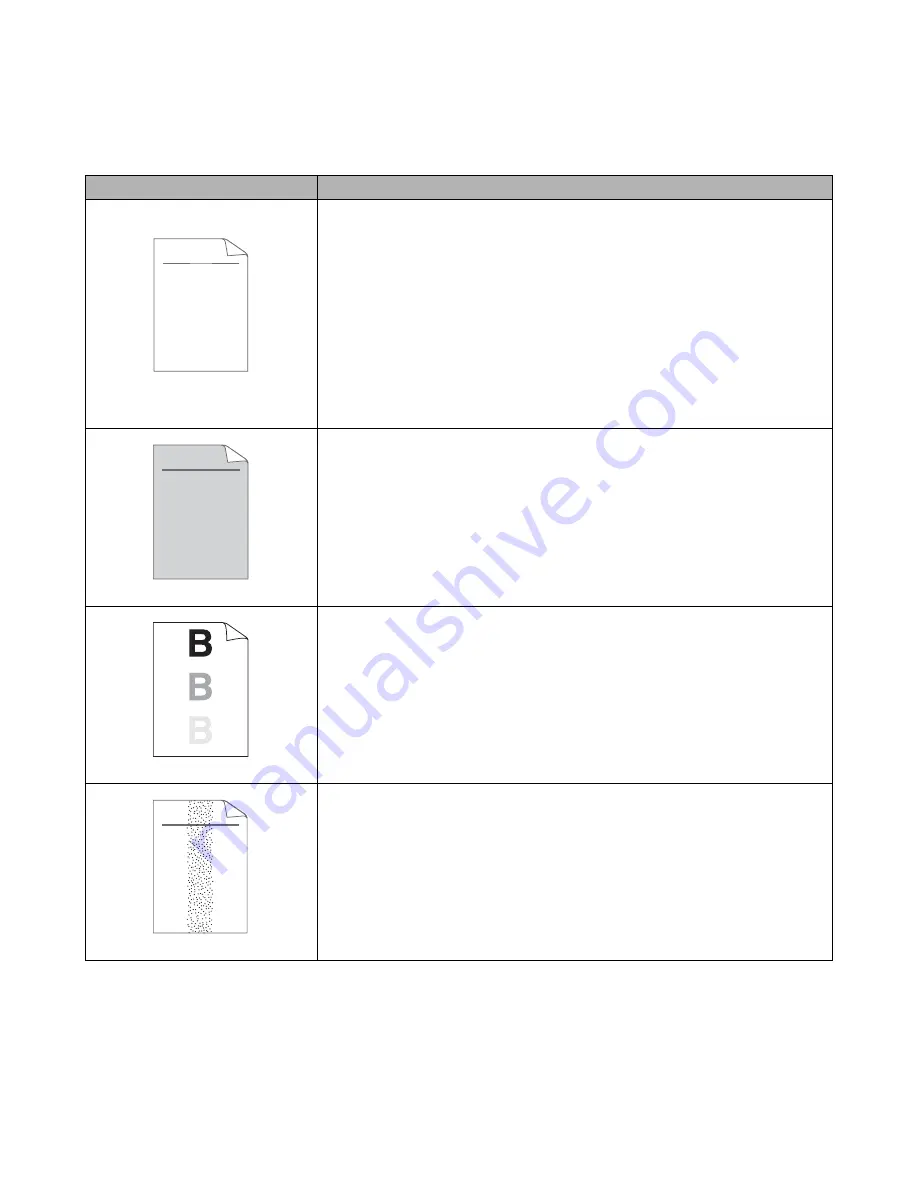
6 - 17 TROUBLESHOOTING
Improving the print quality
This section provides information on the following topics.
If the same problem occurs again, call your dealer or Brother Customer Service.
Examples of poor print quality
Recommendation
Faint print
■
Check the printer's environment. Conditions such as humidity, high
temperatures, and so on may cause this print fault. See Positioning the
printer on page 1-4.
■
If the whole page is too light, Toner Save Mode may be on. Turn off Toner
Save Mode in the printer Properties tab of the driver.
■
Put in a new toner cartridge. See Replacing the toner cartridge on page
5-3.
■
Put in a new drum unit. See Replacing the drum unit on page 5-8.
■
Increase the print density by using the QUALITY menu on the printer
control panel. See QUALITY on page 3-15.
■
You may clear the problem by wiping the scanner window with a soft cloth.
See Cleaning the inside of the printer on page 5-15 or the maintenance
tutorial video on the supplied CD-ROM.
Gray background
■
Make sure you use paper that meets the recommended specifications.
See What kind of paper can I use? on page 1-5.
■
Check the printer's environment - high temperatures and high humidity can
increase the amount of background shading. See Positioning the printer on
page 1-4.
■
Use a new toner cartridge. See Replacing the toner cartridge on page 5-3.
■
Use a new drum unit. See Replacing the drum unit on page 5-8.
Ghost image
■
Make sure you use paper that meets our specifications. Rough-surfaced
paper, paper that has absorbed moisture, or thick paper can cause this
problem. See What kind of paper can I use? on page 1-5.
■
Make sure that you choose the appropriate media type in the printer driver.
See What kind of paper can I use? on page 1-5.
■
Put in a new toner cartridge. See Replacing the toner cartridge on page
5-3.
■
Put in a new drum unit. See Replacing the drum unit on page 5-8.
■
The fuser unit may be contaminated. Call customer service.
Toner specks
■
Make sure that you use paper that meets our specifications.
Rough-surfaced paper may cause the problem. See What kind of paper
can I use? on page 1-5.
■
The toner cartridge may be damaged. Put in a new toner cartridge. See
Replacing the toner cartridge on page 5-3.
■
The drum unit may be damaged. Put in a new drum unit. See Replacing
the drum unit on page 5-8.
■
The fuser unit may be smudged. Call customer service.
ABCDEFGH
abcdefghijk
A B C D
a b c d e
0 1 2 3 4
CDEF
defg
B C
b c d
2 3
ABCDEFGH
abcdefghijk
A B C D
a b c d e
0 1 2 3 4
ABCDEFGH
abcdefghijk
A B C D
a b c d e
0 1 2 3 4
















































