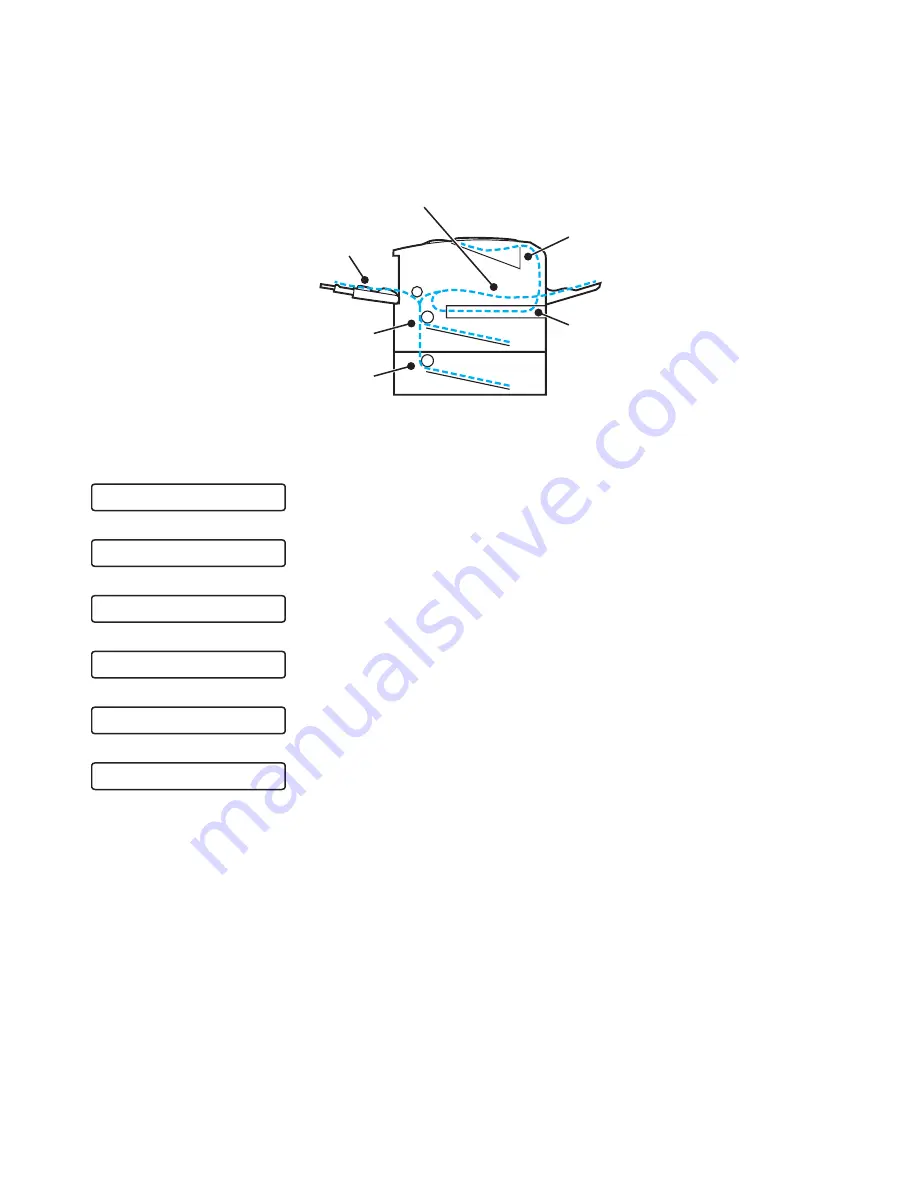
6 - 5 TROUBLESHOOTING
Paper jams and how to clear them
If paper jams inside the printer, the printer will stop. One of the following LCD messages will appear to
tell you where to find the jammed paper.
Figure 6-1
Paper may jam in the paper tray, inside the printer, in the back output tray or where the paper comes out
of the printer. Check where the jam is and follow the instructions on the next few pages to remove the
jammed paper.
If the error message still appears on the LCD after you remove the jammed paper, there may be more
paper jammed somewhere else. Please check the printer thoroughly.
After you have removed all the jammed paper, open the front cover and then close it again to start
printing.
Do not use the following:
■
Bent/wrinkled paper
■
Moist paper
■
Paper that does not meet specifications
Paper jam in the multi-purpose tray
Paper jam in the upper paper tray (TRAY 1)
Paper jam in the lower tray (TRAY 2)
Paper jam inside the printer
Paper jam where the paper comes out of the printer
Paper jam in the back output tray
Paper jam in the duplex unit
JAM REAR
JAM MP TRAY
JAM INSIDE
JAM TRAY 1
JAM TRAY 2
JAM DUPLEX
JAM MP TRAY
JAM TRAY1
JAM TRAY2
JAM INSIDE
JAM REAR
JAM DUPLEX






























