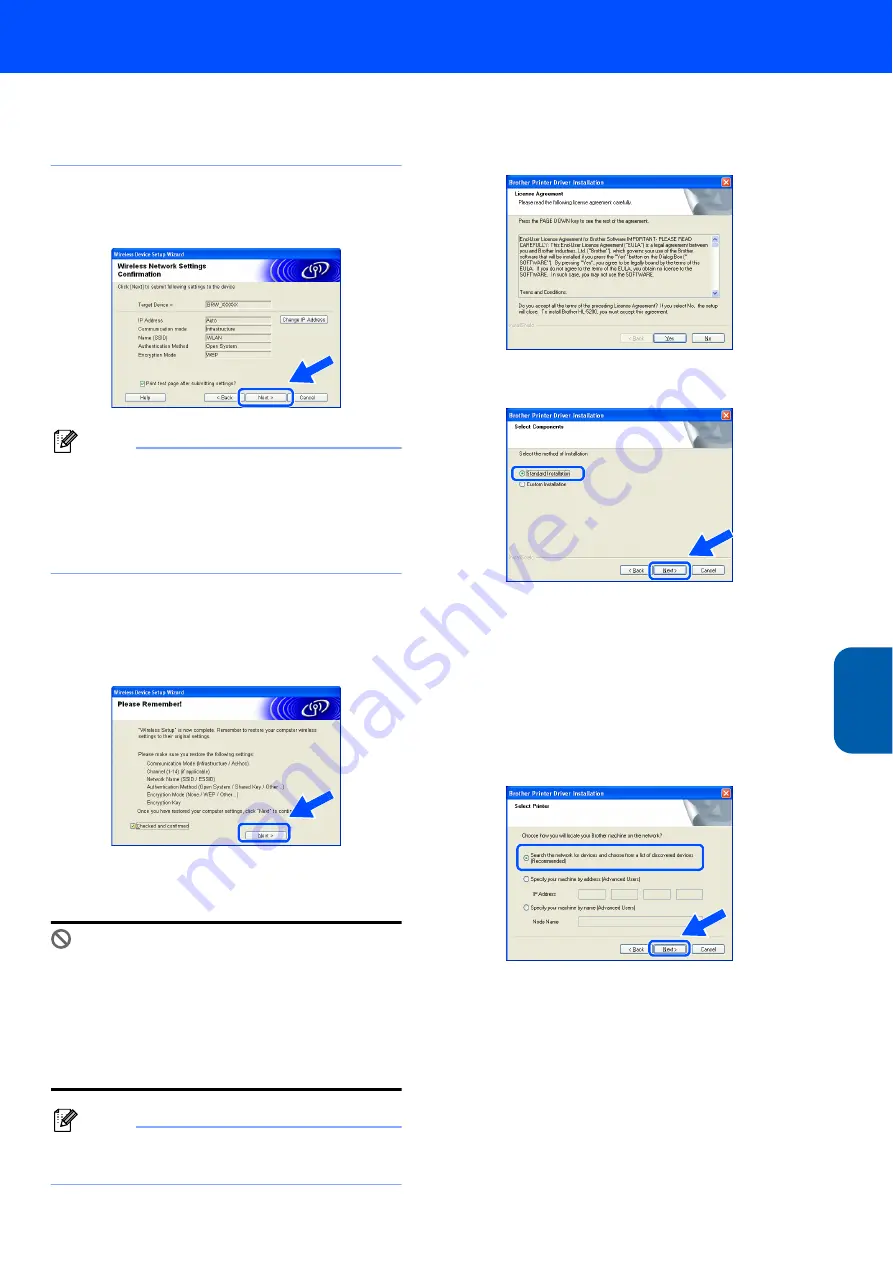
Installing the Printer Driver
29
Window
s
®
Wi
re
le
ss
Ne
tw
or
k
Windows
®
• If you do not know the Authentication or
Encryption settings for your network contact your
network administrator.
14
Click
Next
. The settings will be sent to your
printer. The settings will remain unchanged if
you click
Cancel
.
Note
If you want to manually enter the IP address
settings of your printer, click
Change IP Address
and enter the necessary IP address settings for
your network. After making your selection, click
Next
and the Wizard will search for available
wireless networks.
15
Using the information you recorded in step
,
return the wireless settings of your computer
back to their original settings. Check
Checked
and confirmed
, and then click
Next
.
Installing the printer driver
Improper Setup
• DO NOT try to cancel any of the screens during
this installation.
• If your wireless settings fail, an error message
will appear during the installation of printer
driver and the installation will be terminated. If
you encounter this failure, please go to step 1
and setup the wireless connection again.
Note
Peer-to-peer print with NetBIOS is not available for
Windows
®
XP x64 Edition.
16
The driver installation starts. When the License
Agreement window appears, click
Yes
if you
agree to the License Agreement.
17
Choose
Standard Installation
, and then click
Next
.
18
For LPR Users:
Choose
Search the network for devices and
choose from a list of discovered devices
(Recommended)
. Or enter your printer's IP
address or its node name. Click
Next
.
For NetBIOS Users:
Choose
Search the network for devices and
choose from a list of discovered devices
(Recommended)
. Click
Next
.






























