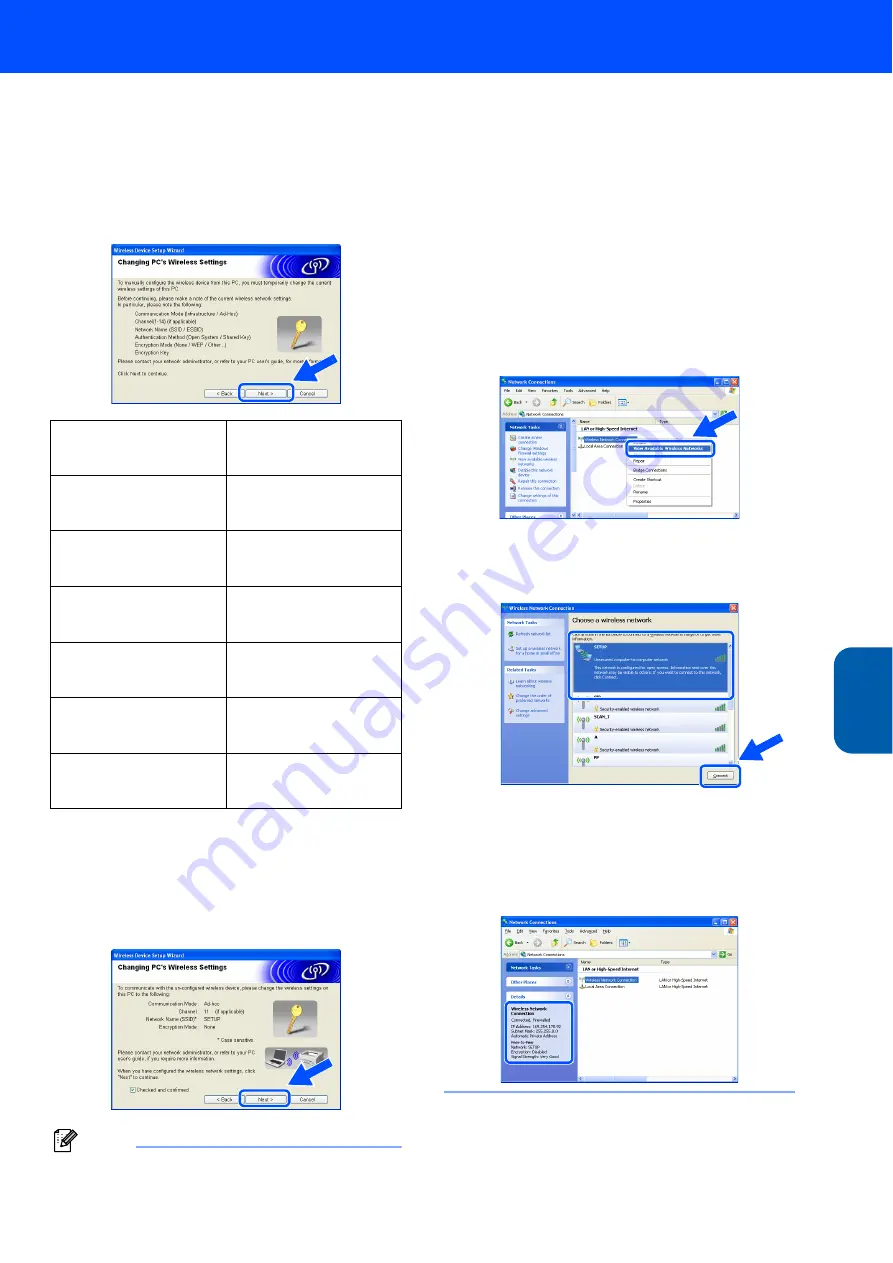
Installing the Printer Driver
27
Window
s
®
Wi
re
le
ss
Ne
tw
or
k
Windows
®
8
You need to temporarily change your PC’s
wireless settings. Please follow the on-screen
instructions. Please make sure you take notes
on all the settings such as SSID or channel of
your PC. You will need them to return your PC
back to its original wireless settings. Click
Next
.
9
To communicate with the un-configured
wireless printer, temporarily change the
wireless settings on your PC to match printer’s
default settings shown on this screen. Check
Checked and confirmed
, and then click
Next
.
Note
• See the User’s Guide of your Network Interface or
your PC for how to change the wireless settings.
• If a message to restart your PC appears after the
wireless settings have been changed, restart your
PC and then go back to step
and continue with
the install skipping steps 8 and 9.
• For Windows
®
XP SP2 users
You can temporarily change the wireless settings
on your PC, following the steps below:
1
Click
Start
and then
Control Panel
.
2
Click the
Network Connections
icon.
3
Select and right click
Wireless Network
Connection
. Click
View Available
Wireless Networks
.
4
You can see the Brother wireless device
(your printer) in the list. Select
SETUP
and
click the
Connect
.
5
Check the Wireless Network Connection
status. It may take a few minutes to change
from 0.0.0.0. to 169.254.x.x IP address to
be shown on screen (where x.x. are
numbers between 1 and 254).
Item
Record the current
wireless computer
settings
Communication mode
(Infrastructure / Ad-hoc)
Channel
(1-14)
Network name
(SSID / ESSID)
Authentication method
(Open system / Shared key
/ Other)
Encryption
(None / WEP / Other)
Encryption key






























