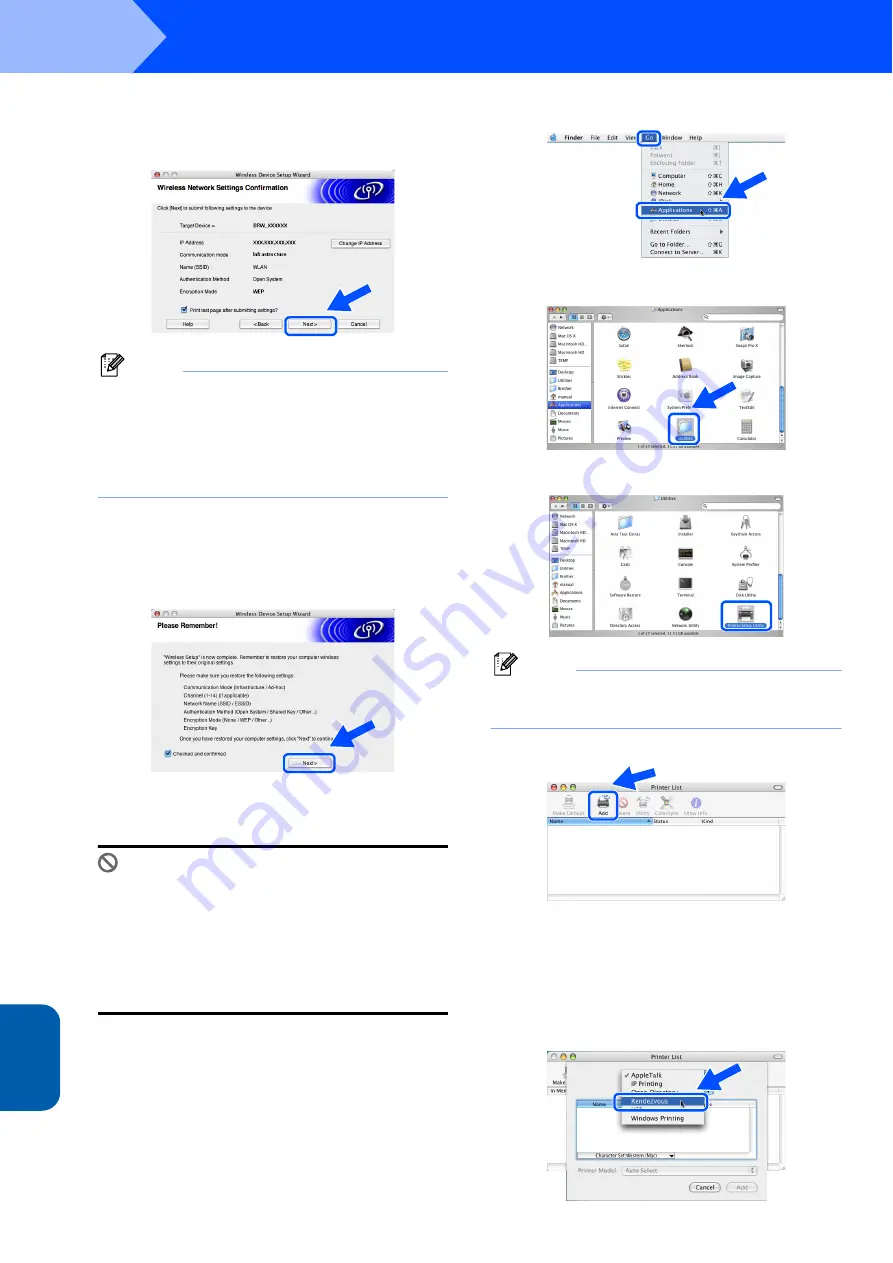
Installing the Printer Driver
46
STEP 2
Mac
in
to
s
h
®
W
irel
ess
Network
Macintosh
®
14
Click
Next
. The settings will be sent to your
printer. The settings will remain unchanged if
you click
Cancel
.
Note
If you want to manually enter the IP address
settings of your printer, click
Change IP Address
and enter the necessary IP address settings for
your network. After making your selection, click
Next
and the Wizard will search for available
wireless networks.
15
Using the information you recorded in step
return the wireless settings of your computer
back to their original settings. Check
Checked
and confirmed
, and then click
Next
.
Installing the printer driver
Improper Setup
• DO NOT try to cancel any of the screens during
this installation.
• If your wireless settings fail, an error message
will appear during the installation of printer
driver and the installation will be terminated. If
you encounter this failure, please go to step 1
and setup the wireless connection again.
16
The driver installation starts. Follow the
on-screen instructions and restart your
Macintosh
®
.
17
Click
Go
, then
Applications
.
18
Double-click the
Utilities
folder.
19
Double-click the
Printer Setup Utility
icon.
Note
For Mac OS
®
X 10.2 users, open the
Print Center
icon.
20
Click
Add
.
For Mac OS
®
10.2.4 to 10.3 users:
Go to the next step.
For Mac OS
®
10.4 or greater users:
.
21
Make the following selection.























