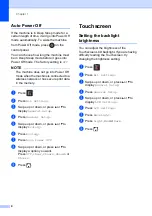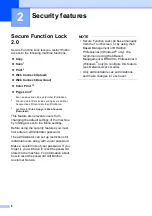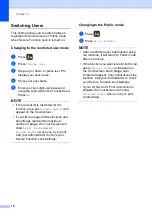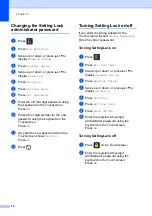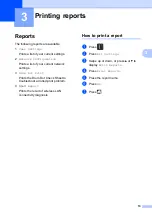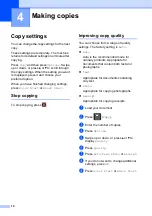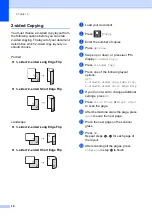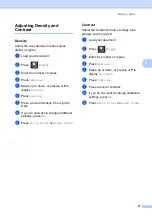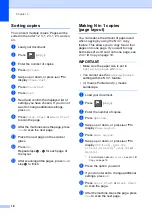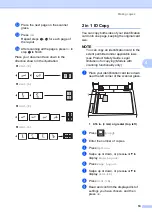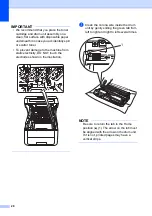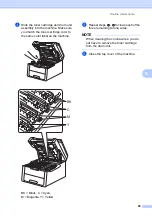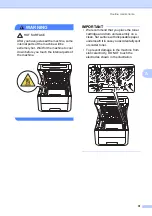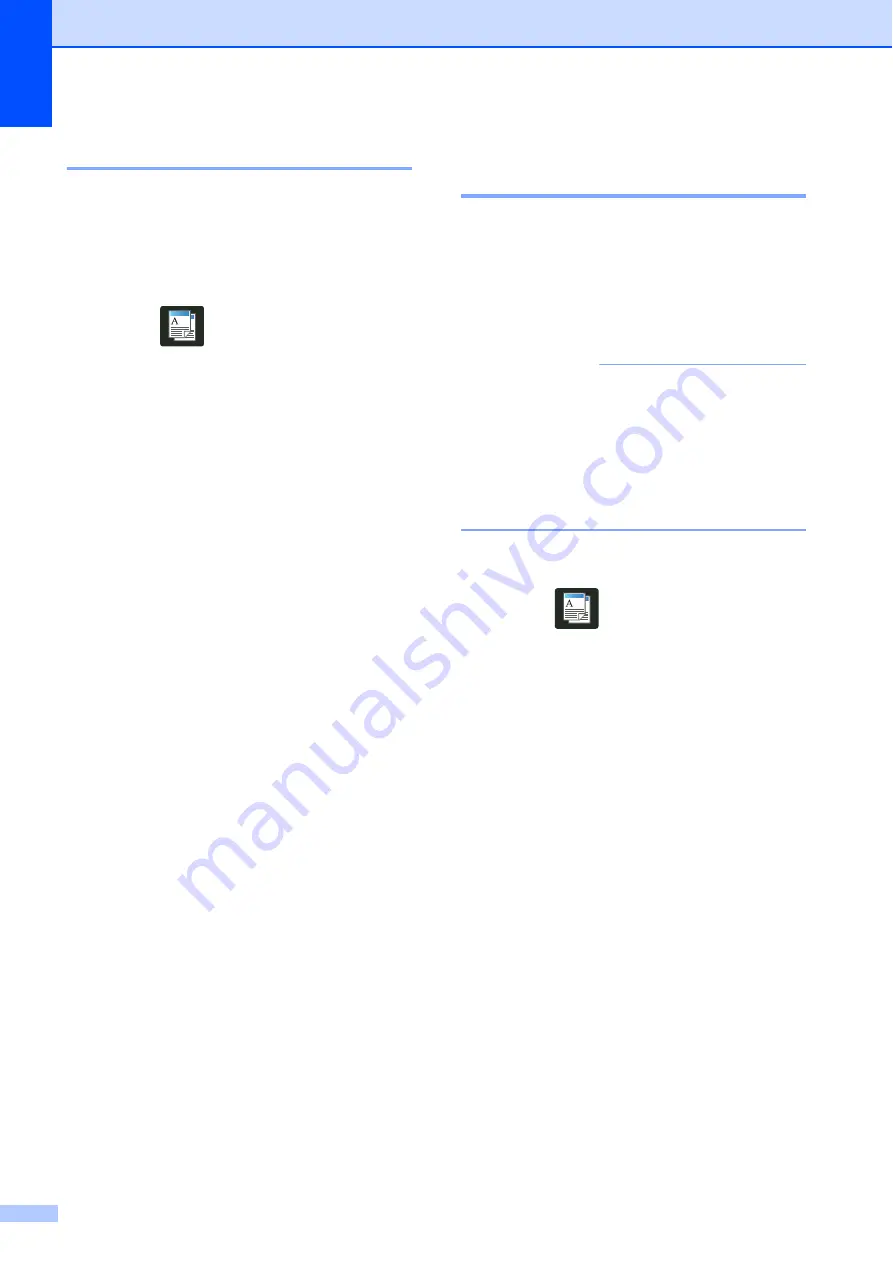
Chapter 4
18
Sorting copies
4
You can sort multiple copies. Pages will be
sorted in the order 1 2 3, 1 2 3, 1 2 3, and so
on.
a
Load your document.
b
Press
(
Copy
).
c
Enter the number of copies.
d
Press
Options
.
e
Swipe up or down, or press
a
or
b
to
display
Stack/Sort
.
f
Press
Stack/Sort
.
g
Press
Sort
.
h
Read and confirm the displayed list of
settings you have chosen. If you do not
want to change additional settings,
press
OK
.
i
Press
Color Start
or
Black Start
to scan the page.
j
After the machine scans the page, press
Yes
to scan the next page.
k
Place the next page on the scanner
glass.
l
Press
OK
.
Repeat steps
-
for each page of
the layout.
m
After scanning all the pages, press
No
in
step
to finish.
Making N in 1 copies
(page layout)
4
You can reduce the amount of paper used
when copying by using the N in 1 copy
feature. This allows you to copy two or four
pages onto one page. If you want to copy
both sides of an ID card onto one page, see
IMPORTANT
• Make sure the paper size is set to
Letter
,
A4
,
Legal
or
Folio
.
• You cannot use the
Enlarge/Reduce
setting with the N in 1 feature.
• (
P
) means Portrait and (
L
) means
Landscape.
a
Load your document.
b
Press
(
Copy
).
c
Enter the number of copies.
d
Press
Options
.
e
Swipe up or down, or press
a
or
b
to
display
Page Layout
.
f
Press
Page Layout
.
g
Swipe up or down, or press
a
or
b
to
display
Off(1in1)
,
2in1(P)
,
2in1(L)
,
2in1(ID)
4in1(P)
or
4in1(L)
.
1
For information about
2in1(ID)
, see
h
Press the option you want.
i
If you do not want to change additional
settings, press
OK
.
j
Press
Color Start
or
Black Start
to scan the page.
k
After the machine scans the page, press
Yes
to scan the next page.
Содержание HL-3180CDW
Страница 1: ...Advanced User s Guide HL 3180CDW Version 0 USA CAN ...
Страница 6: ...v ...