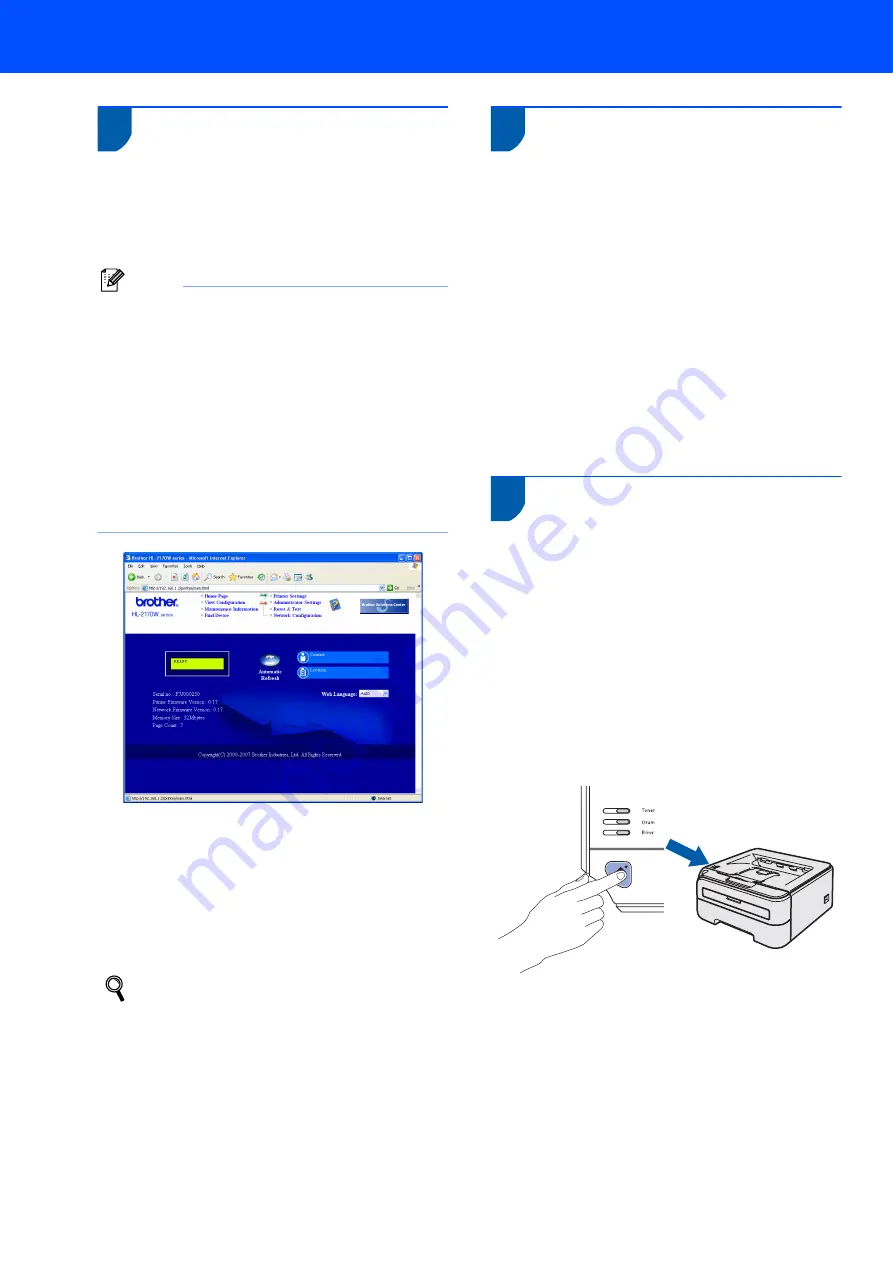
For Network Users
46
3
Web Based Management
(web browser)
The Brother print server is equipped with a web server
that allows you to monitor its status or change some
of its configuration settings, using HTTP (Hyper Text
Transfer Protocol).
Note
• The User Name is ‘
admin
’ and the default
password is ‘
access
’. You can use a web browser
to change this password.
• We recommend Microsoft Internet Explorer 6.0
®
(or greater) or Firefox
®
1.0 (or greater) for
Windows
®
and Safari™ 1.0 for Macintosh
®
.
Please also make sure that JavaScript and
Cookies are always enabled in whichever browser
you use. We recommend you upgrade to Safari™
1.2 or greater to enable JavaScript. To use a web
browser, you will need to know the IP address of
the print server.
1
Type
http://printer_ip_address/
into
your browser.
(Where
printer_ip_address
is the IP
address or the print server name)
For example: http://192.168.1.2/
(if the printer’s IP address is 192.168.1.2.)
See Chapter 13 of the Network User's Guide.
4
Network default settings
To restore all network settings of the internal print
server to default, follow the steps below.
1
Turn off the printer.
2
Make sure that the front cover is closed and the
power cord is plugged in.
3
Hold down the
Go
button as you turn on the
power switch. Keep the
Go
button pressed
down until the
Toner
,
Drum
and
Error
LEDs
light up. Release the
Go
button. Make sure that
all the LEDs turn off.
4
Press the
Go
button seven times. Make sure
that all the LEDs light up when the print server
has been reset to its default factory settings.
5
Print the Printer Settings
Page
The Printer Settings Page lists all the current printer
settings, including network settings. To print the
printer settings page:
1
Make sure that the front cover is closed and the
power cord is plugged in.
2
Turn on the printer and wait until the printer is
in the Ready state.
3
Press the
Go
button three times within 2
seconds. The printer will print the current
printer settings page.
Содержание HL-2170W
Страница 52: ...ENG ...





































