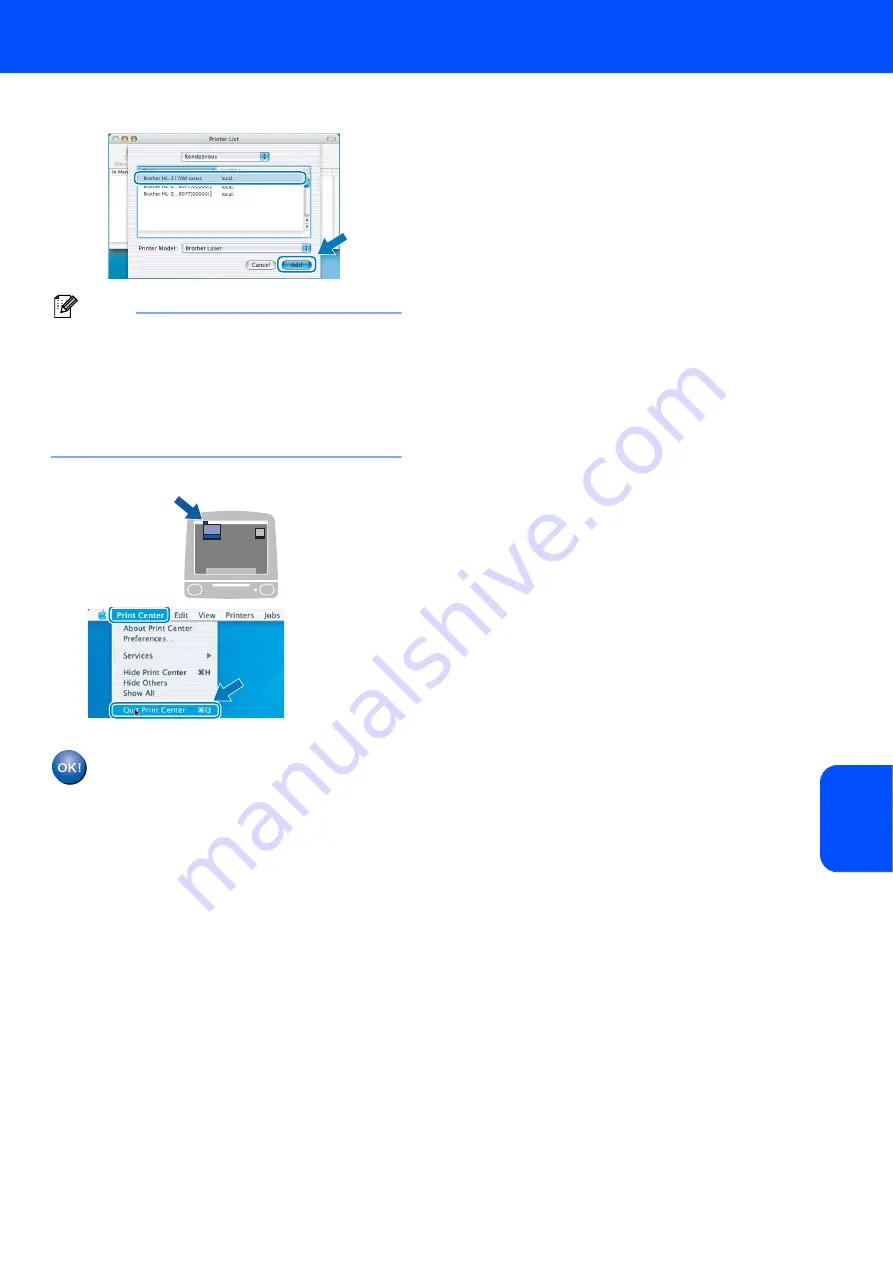
Installing the Printer Driver
43
Macintosh
®
M
acint
osh
®
Wir
e
less
Network
20
Choose your printer, and then click
Add
.
Note
• If there is more than one of the same printer model
connected on your network, the Ethernet address
(MAC address) will be displayed after the model
name.
• You can find your printer’s Ethernet address (MAC
address) by printing out the Printer Settings Page.
See Print the Printer Settings Page on page 46.
21
Click
Print Center
, then
Quit Print Center
.
For Mac OS
®
X 10.2.4 to 10.2.8 users:
Setup is now complete.
Содержание HL-2170W
Страница 52: ...ENG ...






















