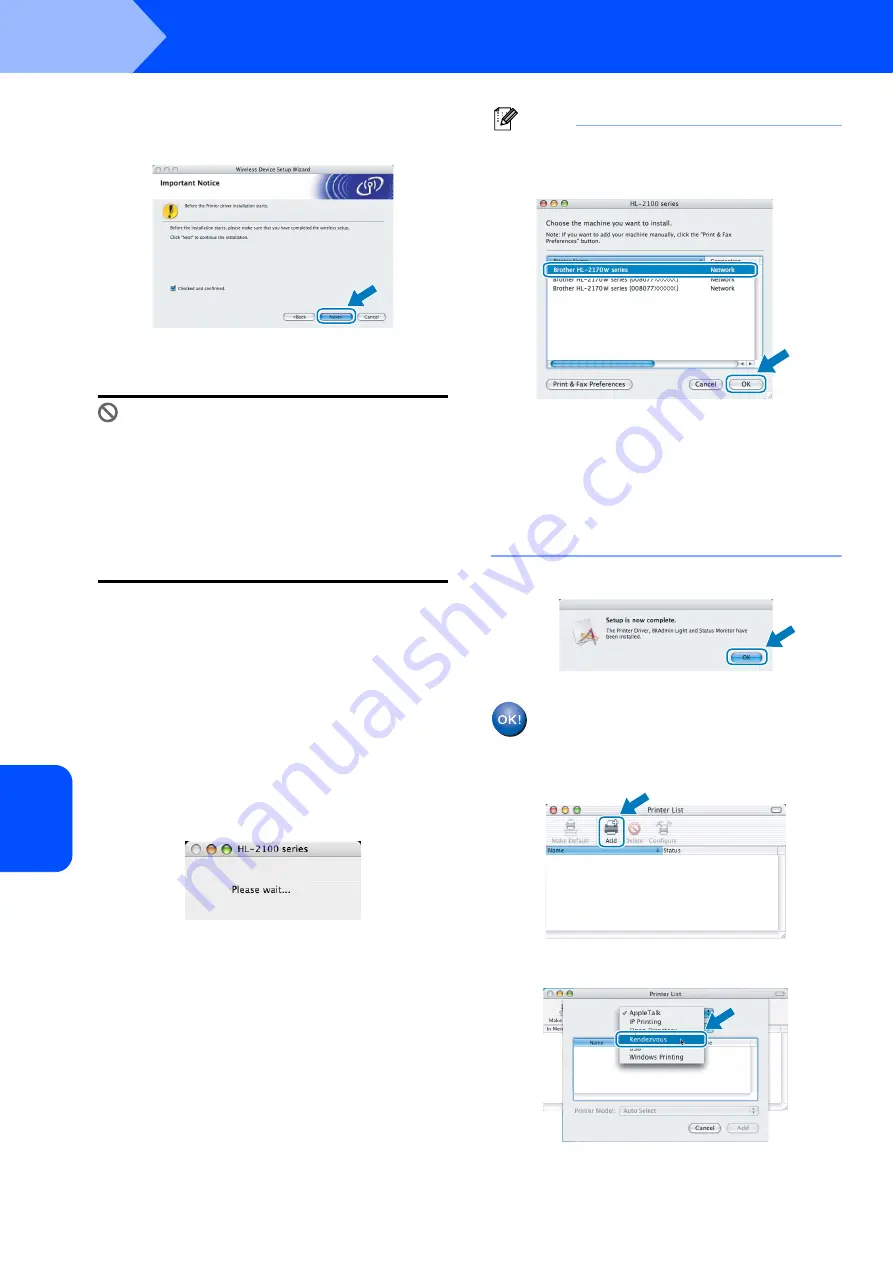
Installing the Printer Driver
42
STEP 2
Macintosh
®
M
acint
osh
®
Wir
e
less
Network
14
Check the box after you confirm that you have
completed the wireless settings, and then click
Next
.
Installing the printer driver
Improper Setup
• DO NOT try to cancel any of the screens during
this installation.
• If your wireless settings fail, an error message
will appear during the installation of the printer
driver and the installation will be terminated. If
you encounter this failure, please go back to
step
and setup the wireless connection
again.
15
The driver installation starts.
Follow the on-screen instructions. Then, restart
your Macintosh
®
.
For Mac OS
®
X 10.2.4 to 10.2.8 users:
Go to step
.
For Mac OS
®
X 10.3 or greater users:
Go to step
.
16
The Brother software will search for the Brother
printer. During this time the following screen
will appear.
Note
If more than one printer is available, the following
list appears. Choose the printer you wish to
connect, and then click
OK
.
• If there is more than one of the same printer
model connected on your network, the
Ethernet address (MAC address) will be
displayed after the model name.
• You can find your printer’s Ethernet address
(MAC address) by printing out the Printer
Settings Page. See Print the Printer Settings
Page on page 46.
17
When this screen appears, click
OK
.
For Mac OS
®
X 10.3 or greater users:
Setup is now complete.
18
When this screen appears, click
Add
.
19
Make the following selection.
Содержание HL-2170W
Страница 52: ...ENG ...























