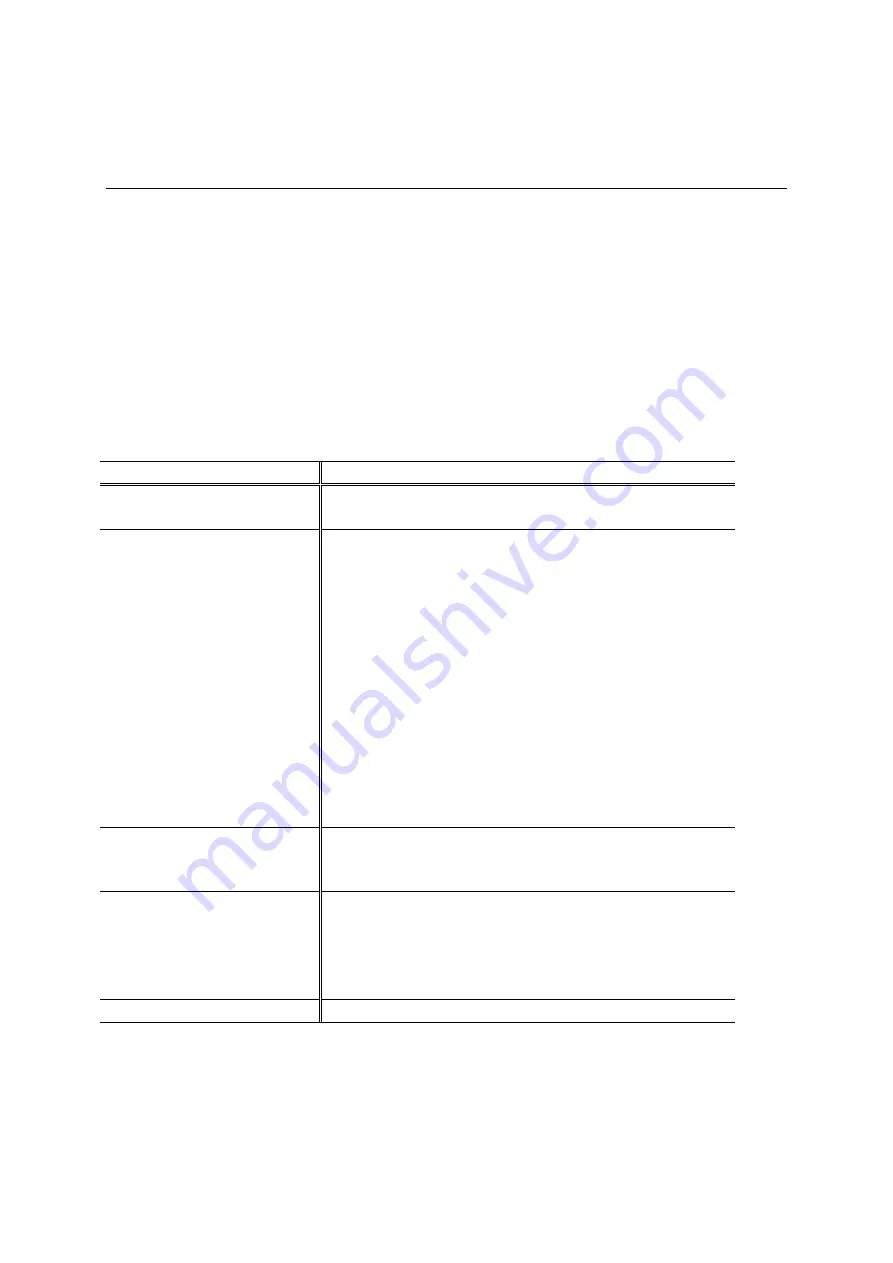
CHAPTER 4 TROUBLESHOOTING
4-3
Error Messages that Appear on the LCD Panel
If an error occurs, the printer indicates the error messages on the LCD panel
display and turns the
Alarm
LED on.
Find the error and take the appropriate action to correct it. The printer
automatically recovers from most errors, but you may have to reset the printer
with a button as described below.
Error Message
Action
COVER OPEN
•
Close the front cover of the printer.
CHECK PAPER
•
The paper cassette may be out of paper or not
properly installed. If it is empty, load a new stack
of paper into the paper cassette.
•
If there is paper in the paper cassette, make sure it
is straight. If the paper is curled, straighten it before
printing. Sometimes it is helpful to remove the
paper, turn the stack over and place it back into the
paper cassette.
•
Reduce the amount of paper in the paper cassette,
then try again.
•
Make sure you are using paper that meets Brother
recommended paper specifications.
kind of paper can I use” in Chapter 1.
NO DOCUMENT
•
Place the original document into the Document
feeder.
PLS CLEAN DRUM
•
Clean the primary corona wire of the drum unit.
See "How to clean the printer interior and Drum
unit" in Chapter 3.
•
Press the
Stop
button, or open and close the front
cover.
CHECK CASSETTE
•
Install the paper cassette into the printer.






























