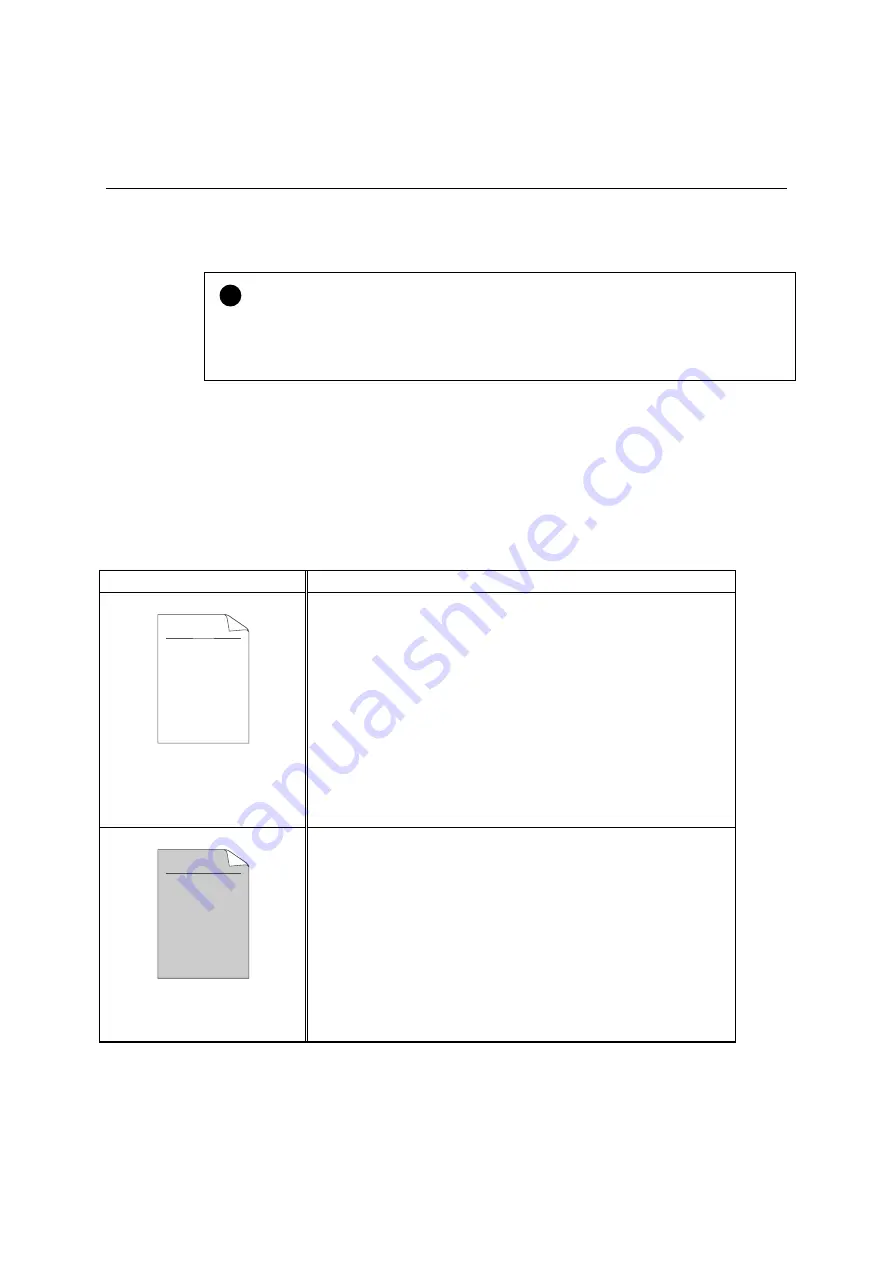
CHAPTER 4 TROUBLESHOOTING
4-13
Improving the Print Quality
!
Caution
If the “
CHANGE DRUM SOON
” message is on the LCD, you will clear a print
quality problem by replacing the drum unit with a new one. The drum unit is
at the end of it’s life.
This section provides information on the following topics:
problem with Copy
problem with Scan
Image default examples
Recommendation
ABCDEFGH
abcdefghijk
A B C D
a b c d e
0 1 2 3 4
CDEF
defg
B C
b c d
2 3
Faint
•
Check the printer's environment. Conditions such as
high humidity, high temperature, etc. may cause this
situation to occur.
•
If the whole page is light, toner save mode may be
on. Disable toner save mode in the Printer Properties
tab of the Driver.
•
Try installing a new toner cartridge.
replace the toner cartridge” in Chapter 3.
•
Try installing a new drum unit.
ABCDEFGH
abcdefghijk
A B C D
a b c d e
0 1 2 3 4
Gray background
•
Make sure you are using paper that meets the Brother
recommended specifications.
paper can I use” in Chapter 1.
•
Check the printer's environment; high temperature
and high humidity conditions can increase the
amount of background shading.
•
Try installing a new toner cartridge.
replace the toner cartridge" in Chapter 3.
•
Try installing a new drum unit.






























