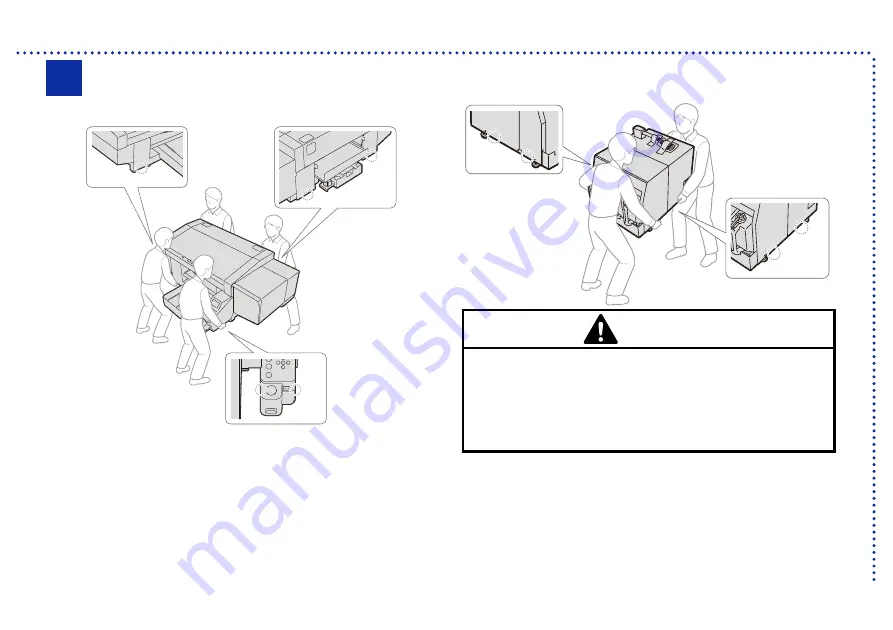
5
Installation
CAUTION
The printer machine weighs 171 kg (main body 128 kg +
tank unit 43 kg). Transporting and installing the printer
requires four or more people to hold it at the
▼
-marked
positions (which are located where the printer can be held).
Otherwise the machine may fall down, causing injury or
resulting in failure of the printer.
X0357
X0353
Transporting the printer
3
Содержание GTX pro Bulk
Страница 9: ...viii 8 9 10 11 China only ...
















































