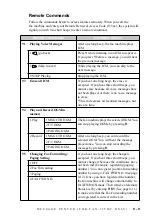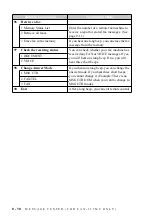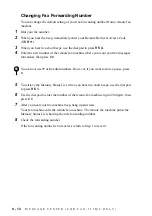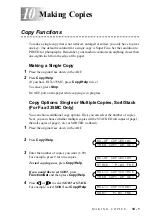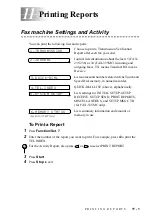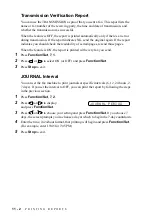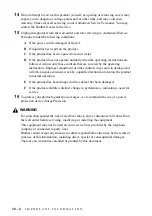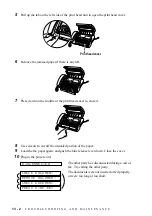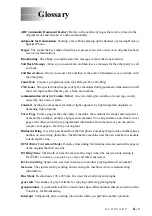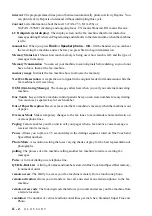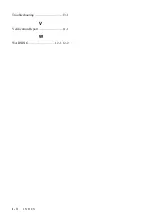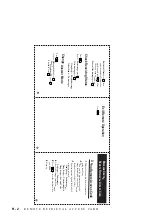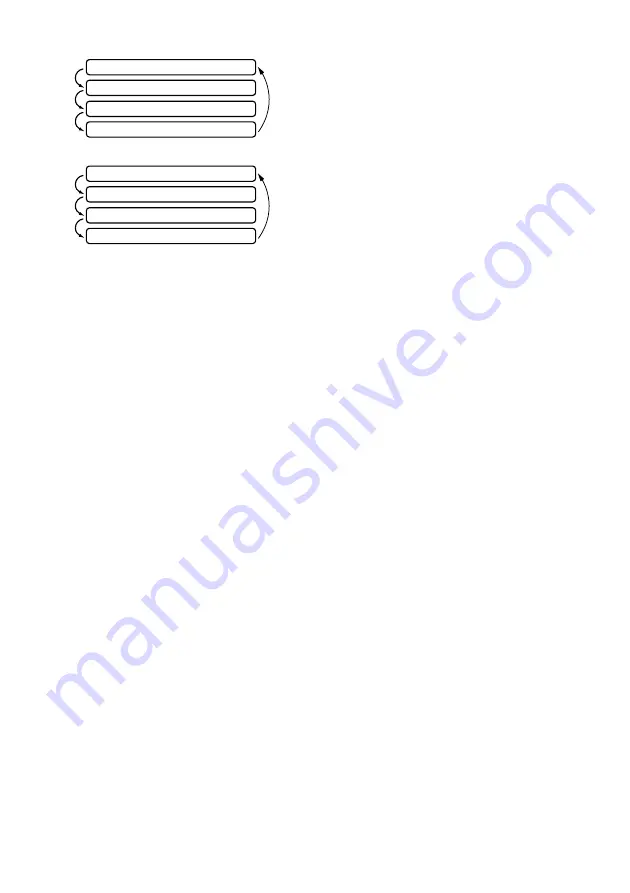
13 - 4
T R O U B L E S H O O T I N G A N D M A I N T E N A N C E
The memory capacity has been exceeded while
you are copying. (See Making Copies, page 10-
1.) Erase the incoming voice messages or fax
messages stored in memory in order to make
additional memory available. (See Erasing
Messages, page 9-4.)
The memory capacity has been exceeded while
you are sending a fax. (See Memory
Transmission (For FAX-335MC Only), page 6-
2.) Erase the incoming voice messages or fax
messages stored in memory in order to make
additional memory available. (See Erasing
Messages, page 9-4.)
Recording Paper Jam
If something was placed in front of your fax machine, during printing the recording
paper may become jammed. To roll out the jammed paper, follow the instructions for
CUTTER JAM, see page 13-1.
If You Are Having Difficulty with Your Fax Machine
If you think there is a problem with your fax machine, make a copy first. If the copy
looks good, the problem is probably not your fax machine. Check the difficulties
below and follow the troubleshooting tips.
Printing or Receiving Faxes
Condensed Print and Horizontal Streaks;
Top and Bottom of Sentences Cut Off
If your copy looks good, you probably had a bad connection, with static or
interference on the phone line.
Enabling/Disabling Anti-Curl Check Sheet (ACS)
(For Some Countries)
Although the factory setting of Anti-Curl Check Sheet feature is OFF, you can
check the status of your fax machine’s Anti-Curl (ACS) feature by printing an
Anti-Curl Check Sheet.
Press One touch key
1
and
4
at the same time to print an ACS Check Sheet.
Press One touch key
1
and
4
at the same time to discontinue printing ACS
Check Sheet.
Vertical Black Lines When Receiving
The sender’s scanner may be dirty. Ask the sender to make a copy to see if the
problem is with the sending machine. Try receiving from another fax machine.
OUT OF MEMORY
PRINT:PRESS COPY
OUT OF MEMORY
QUIT:PRESS STOP
OUT OF MEMORY
SEND:PRESS START
OUT OF MEMORY
QUIT:PRESS STOP