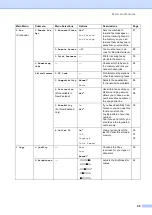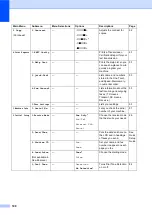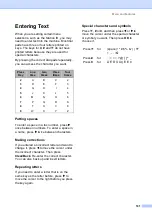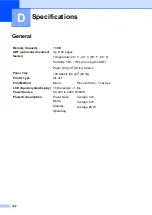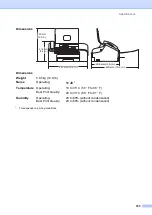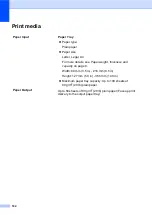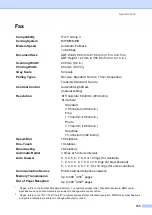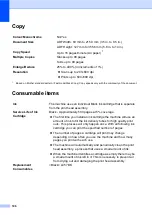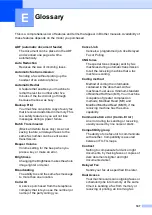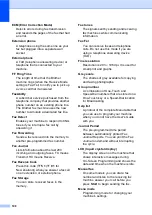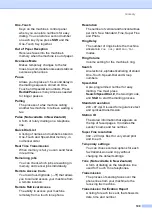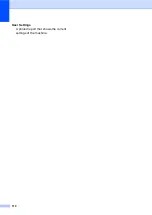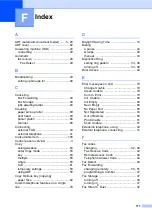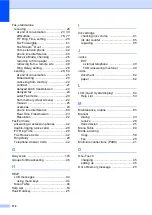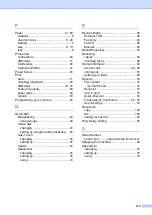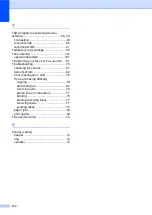113
P
Paper
................................................ 6
capacity
................................................... 8
document size
.................................. 5
loading
.................................................... 9
size
.................................................. 8
type
......................................................... 8
Phone line
connections
...........................................40
difficulties
..............................................77
interference
...........................................84
multi-line (PABX)
..................................41
Power failure
............................................94
area
.......................................................11
checking alignment
...............................89
difficulties
....................................... 76
improving quality
...................................89
paper jams
............................................83
reports
...................................................53
Programming your machine
Q
Quick-Dial
Broadcasting
.........................................20
using Groups
.....................................20
Group dial
changing
............................................45
setting up Groups for Broadcasting
One-Touch
changing
............................................45
setting up
...........................................45
Search
..................................................44
Speed-Dial
changing
............................................45
setting up
...........................................45
using
..................................................43
R
Receive Mode
......................................... 26
External TAD
........................................ 26
Fax Only
............................................... 26
Fax/Tel
................................................. 26
Manual
................................................. 26
Redial/Pause key
.................................... 44
Reducing
copies
................................................... 60
incoming faxes
..................................... 29
Remote Retrieval
..................................... 48
access code
................................... 48
,
commands
............................................ 51
getting your faxes
................................. 49
Reports
.................................................... 52
Fax Journal
.......................................... 53
Journal Period
................................... 52
Help List
............................................... 53
how to print
........................................... 53
Quick-Dial List
...................................... 53
Transmission Verification
,
User Settings
........................................ 53
Resolution
copy
.................................................... 106
fax
...................................................... 105
setting for next fax
................................ 22
Ring Delay, setting
.................................. 28
S
Serial Number
how to find ......... see inside the front cover
Shipping the machine
.............................. 92
Speed-Dial
changing
............................................... 45
setting up
.............................................. 45
using
Содержание FAX-1360
Страница 1: ...USER S GUIDE FAX 1360 ...
Страница 22: ......
Страница 26: ...Chapter 4 18 ...
Страница 37: ...Receiving a Fax 29 6 Note ...
Страница 65: ...Section III Copy III Making copies 58 ...
Страница 81: ......
Страница 87: ......
Страница 118: ...110 User Settings A printed report that shows the current settings of the machine ...