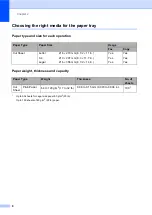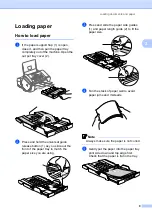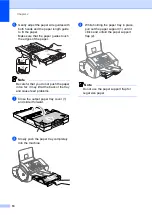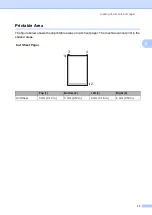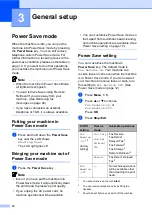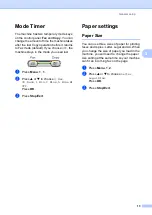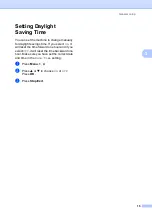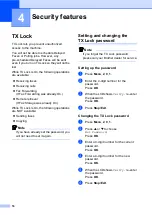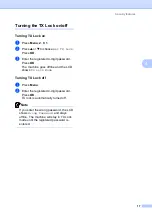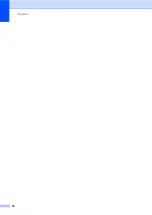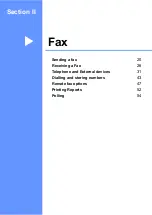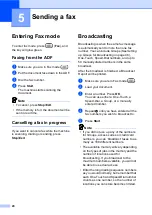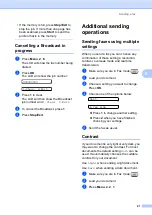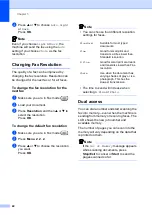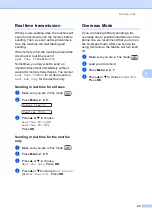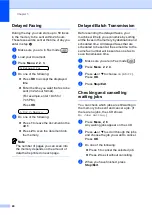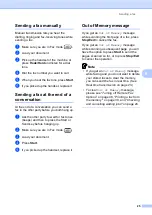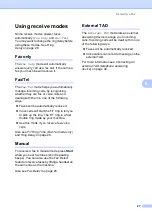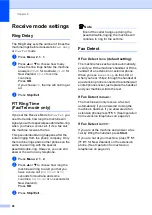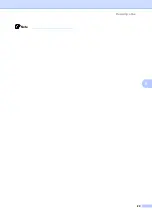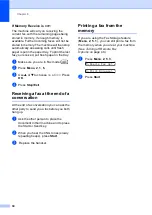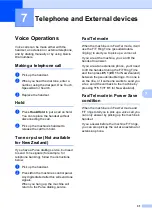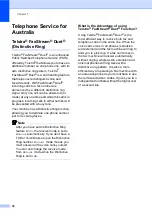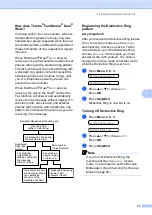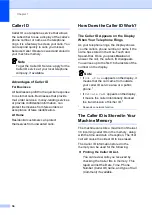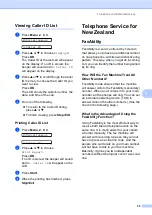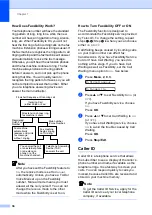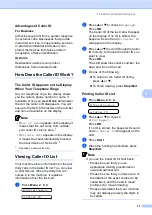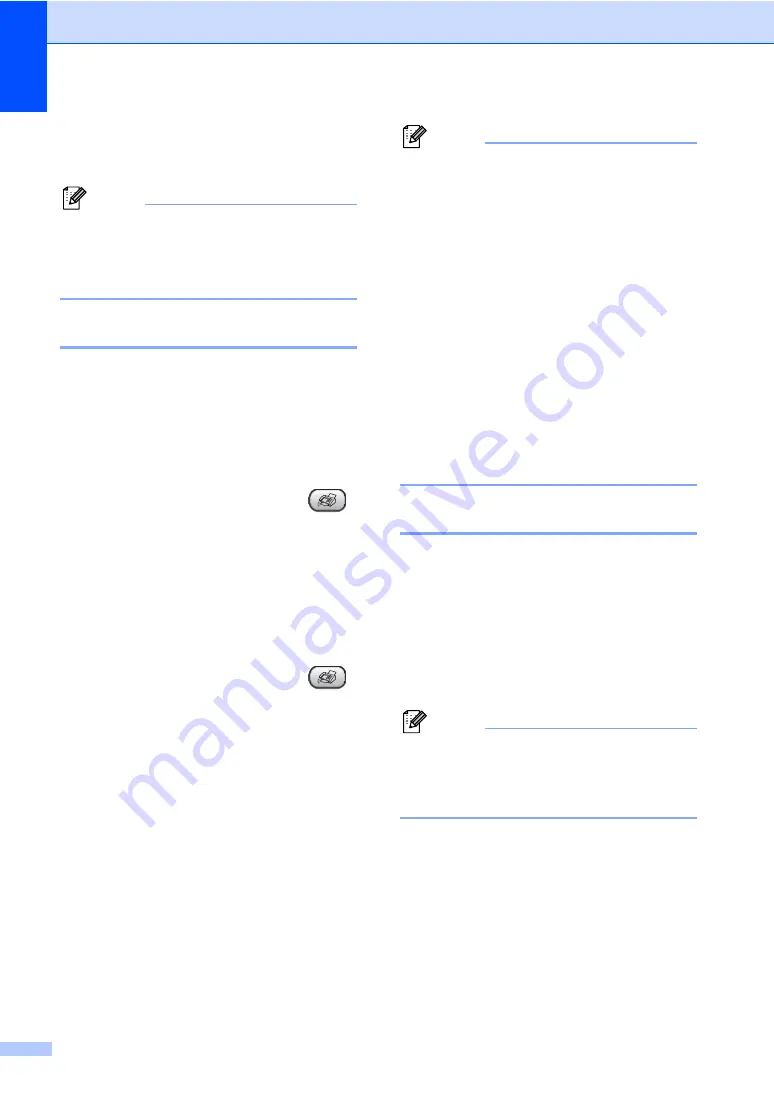
Chapter 5
22
d
Press
a
or
b
to choose
Auto
,
Light
or
Dark
.
Press
OK
.
Note
Even if you choose
Light
or
Dark
, the
machine will send the fax using the
Auto
setting if you choose
Photo
as the fax
resolution.
Changing Fax Resolution
5
The quality of a fax can be improved by
changing the fax resolution. Resolution can
be changed for the next fax or for all faxes.
To change the fax resolution for the
next fax
5
a
Make sure you are in Fax mode
.
b
Load your document.
c
Press
Resolution
and then
a
or
b
to
select the resolution.
Press
OK
.
To change the default fax resolution
5
a
Make sure you are in Fax mode
.
b
Press
Menu
,
2
,
2
,
2
.
c
Press
a
or
b
to choose the resolution
you want.
Press
OK
.
Note
• You can choose four different resolution
settings for faxes.
• The time to send will increase when
selecting
S.Fine
or
Photo
.
Dual access
5
You can dial a number and start scanning the
fax into memory—even when the machine is
sending from memory or receiving faxes. The
LCD shows the new job number and
available memory.
The number of pages you can scan into the
memory will vary depending on the data that
is printed on them.
Note
If the
Out of Memory
message appears
while scanning documents, press
Stop/Exit
to cancel or
Start
to send the
pages scanned so far.
Standard
Suitable for most typed
documents.
Fine
Good for small print and
transmits a little slower than
Standard resolution.
S.Fine
Good for small print or artwork
and transmits slower than Fine
resolution.
Photo
Use when the document has
varying shades of grey or is a
photograph. This has the
slowest transmission.
Содержание FAX-1360
Страница 1: ...USER S GUIDE FAX 1360 ...
Страница 22: ......
Страница 26: ...Chapter 4 18 ...
Страница 37: ...Receiving a Fax 29 6 Note ...
Страница 65: ...Section III Copy III Making copies 58 ...
Страница 81: ......
Страница 87: ......
Страница 118: ...110 User Settings A printed report that shows the current settings of the machine ...