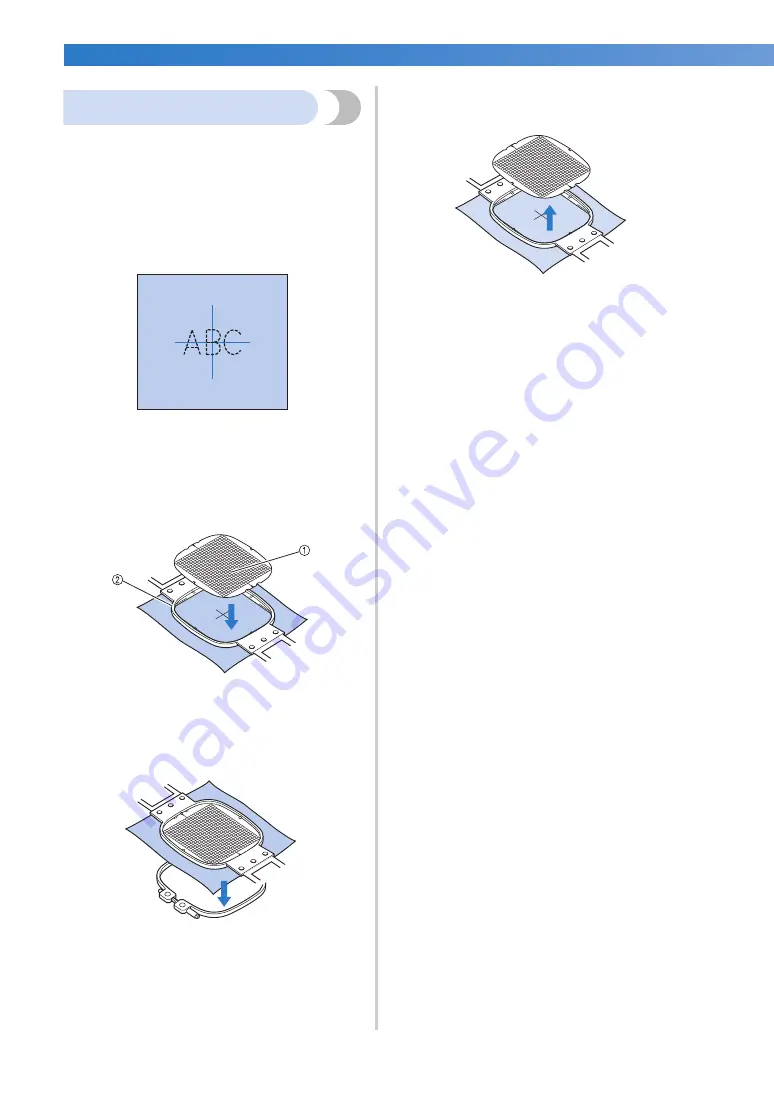
OTHER BASIC PROCEDURES
—————————————————————————————————————————————————————————————————
92
Using the embroidery sheet
In order to hoop the fabric so that the pattern will
be sewn in the correct position, use the guidelines
on the embroidery sheet to accurately stretch the
fabric in the frame.
1
With a fabric marker, mark the area of the
fabric you want to embroider.
2
Place the embroidery sheet on the inner
frame. Align the guidelines on the
embroidery sheet with the marks that you
drew on the fabric.
1
Guidelines
2
Inner frame
3
Gently stretch the fabric, so that there are
no folds or wrinkles.
4
Press the inner frame into the outer frame.
Remove the embroidery sheet.
Содержание Entrepreneur PR650e
Страница 20: ... 18 ...
Страница 136: ...EMBROIDERING SETTINGS 134 ...
Страница 194: ...SELECTING EDITING SAVING PATTERNS 192 ...
Страница 269: ...Troubleshooting 267 7 If any of the following messages appear consult your nearest authorized dealer ...
Страница 270: ...APPENDIX 268 ...
Страница 278: ......
Страница 279: ......






























