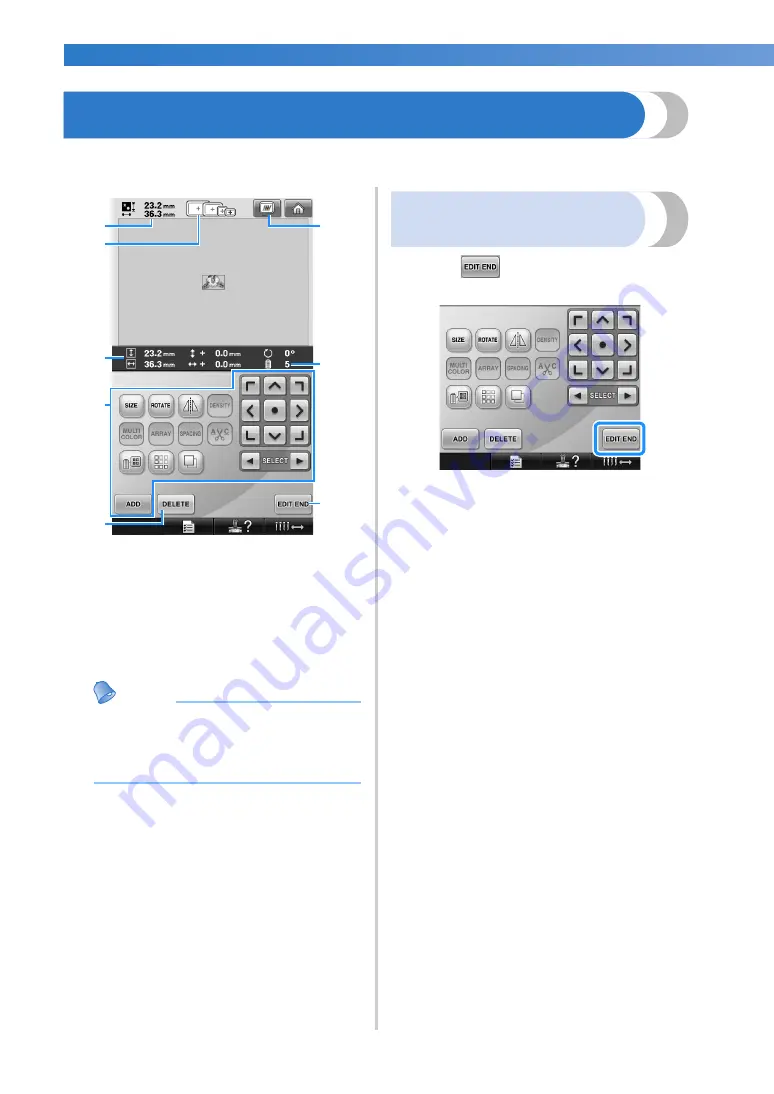
EMBROIDERING TUTORIAL
—————————————————————————————————————————————————————————————————
44
4. Editing the Embroidery Pattern
From this screen, the pattern can be edited.
Pattern editing screen
(For details on the keys and other information on the screen, refer to page 73.)
1
Shows the size of the embroidery pattern
currently displayed in the pattern display area.
The top value shows the height and the bottom
value shows the width. If the embroidery
pattern consists of multiple patterns that have
been combined, the size of the entire pattern,
including all patterns, is shown.
2
Highlights the sizes of embroidery frames that
can be used to sew the currently selected
embroidery pattern.
Memo
●
If the embroidery frame holder is not
attached to the machine, the embroidering
area will not display the correct frame
size. (Refer to page 49.)
3
Shows the size of the currently selected
embroidery pattern.
The top value shows the height and the bottom
value shows the width.
4
Touch to edit the pattern.
5
Touch this key to delete the pattern, for
example, if the wrong pattern was selected. No
pattern is selected and the pattern type selection
screen appears.
6
Displays a preview image.
7
Shows the number of thread color changes for
the currently selected embroidery pattern
8
Continues to the next screen.
In this example, we will not edit the pattern.
Without performing any editing operations,
continue to the next screen.
Continuing to the embroidering
settings screen
1
Press .
X
The embroidering settings screen is
displayed.
5
1
3
4
8
6
7
2
Содержание Entrepreneur PR650e
Страница 20: ... 18 ...
Страница 136: ...EMBROIDERING SETTINGS 134 ...
Страница 194: ...SELECTING EDITING SAVING PATTERNS 192 ...
Страница 269: ...Troubleshooting 267 7 If any of the following messages appear consult your nearest authorized dealer ...
Страница 270: ...APPENDIX 268 ...
Страница 278: ......
Страница 279: ......
















































