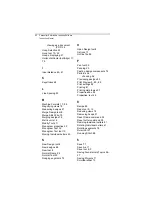82
Pacesetter Embroidery Lettering Software
Instruction Manual
To change a design’s print settings:
1
Click the Pacesetter Button
, and select Print—Print
Preview
from the menu.
You see the print preview window, displaying your design.
2
On the preview’s toolbar, click Settings.
You see the Print Settings dialog.
3
In the Margins area, enter the margin sizes you want for
your design worksheet.
4
Select Print Actual Size to have your design print in its
actual size.
5
Select Print Color Analysis to print an expanded thread
sequence view that includes a view of the colors used, the
color sequence, and the thread consumption for each color.
6
Select Print In One Page to print the design on a single
worksheet page.
If Print Color Analysis is selected along with Print In One Page,
your print out will display a basic thread sequence view. This
includes a simplified view of the colors used, the color
sequence and the thread consumption.
Содержание ELS Lettering
Страница 1: ...Pacesetter Embroidery Lettering Software Instruction Manual ...
Страница 6: ...4 Pacesetter Embroidery Lettering Software Instruction Manual ...
Страница 30: ...28 Pacesetter Embroidery Lettering Software Instruction Manual ...
Страница 68: ...66 Pacesetter Embroidery Lettering Software Instruction Manual ...
Страница 86: ...84 Pacesetter Embroidery Lettering Software Instruction Manual ...
Страница 87: ...85 Glossary ...
Страница 92: ...90 Pacesetter Embroidery Lettering Software Instruction Manual ...