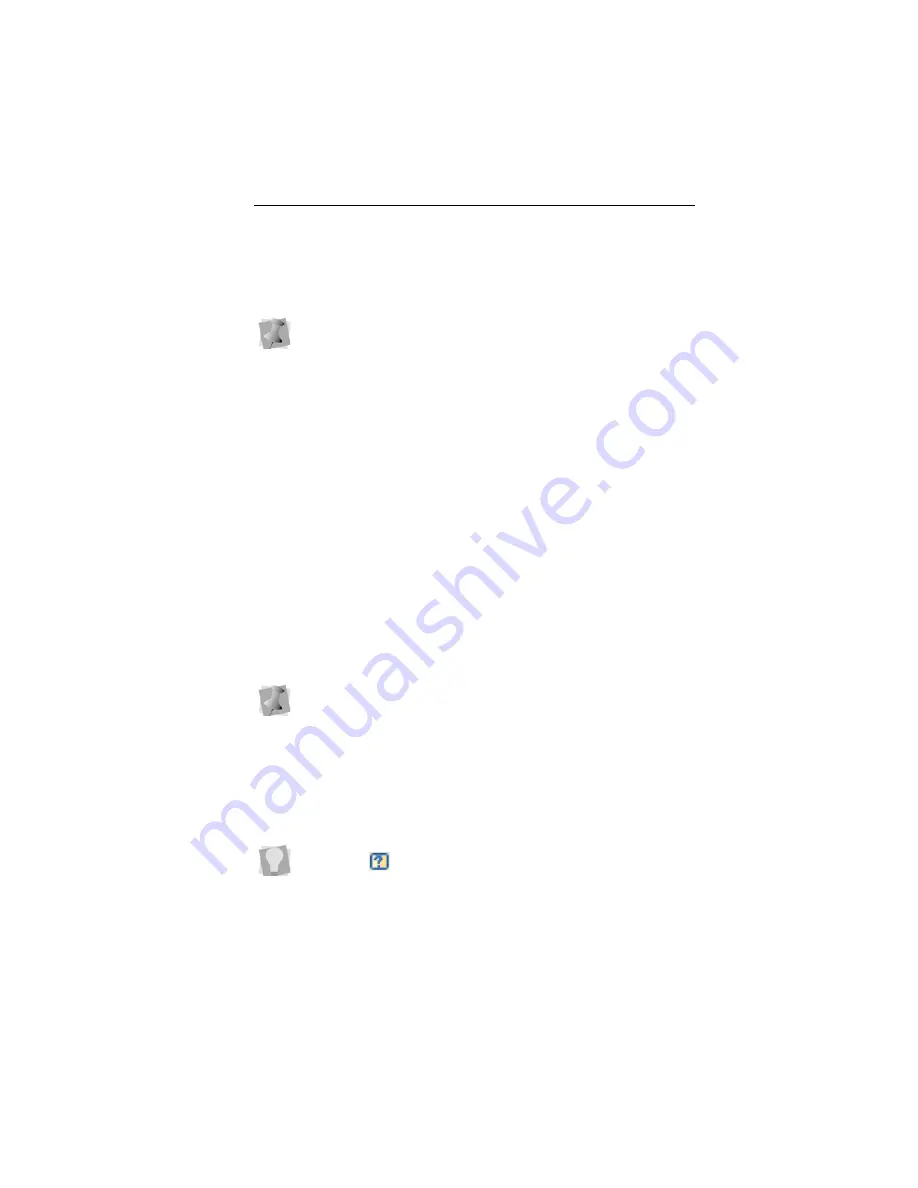
Text Properties
61
3
Select one or more of the following underlay types you want
to use: Contour, Parallel, or Zig-Zag
4
In the Inset box, enter the amount of distance you want.
Enter a zero value if you want to place the underlay directly
on the edge of the segment.
5
Click Apply.
Displaying Special Characters
When you create lettering, you can enter characters available
on your keyboard. You can also enter characters using ASCII
numbers, a feature that is available for you to use if needed. An
ASCII number is a code number, four digits long, which
represents a character that does not have a key to represent it.
For instance, ™ or ® are symbols that exist in some fonts but
are not type-able on a standard US/English keyboard.
Please note that not all fonts contain all of the special
characters. To see which characters are available in any given
font, check the font preview information for that font.
When you select underlay types, you will be able to see what
your underlay type will look like in the Preview area.
Due to Windows constraints, you must enter the numbers on
the keyboard’s numeric keypad for this to work.
If you are working from a laptop computer, you will have to
enable the keypad in order to use it to input special characters;
see you computer’s documentation.
You can see the list of available characters for a font by press-
ing on the
button in the Font field of the Text Properties
panel, or by hovering your mouse over the font preview.
Содержание ELS Lettering
Страница 1: ...Pacesetter Embroidery Lettering Software Instruction Manual ...
Страница 6: ...4 Pacesetter Embroidery Lettering Software Instruction Manual ...
Страница 30: ...28 Pacesetter Embroidery Lettering Software Instruction Manual ...
Страница 68: ...66 Pacesetter Embroidery Lettering Software Instruction Manual ...
Страница 86: ...84 Pacesetter Embroidery Lettering Software Instruction Manual ...
Страница 87: ...85 Glossary ...
Страница 92: ...90 Pacesetter Embroidery Lettering Software Instruction Manual ...






























