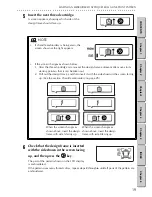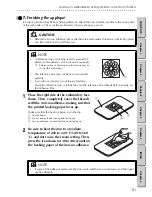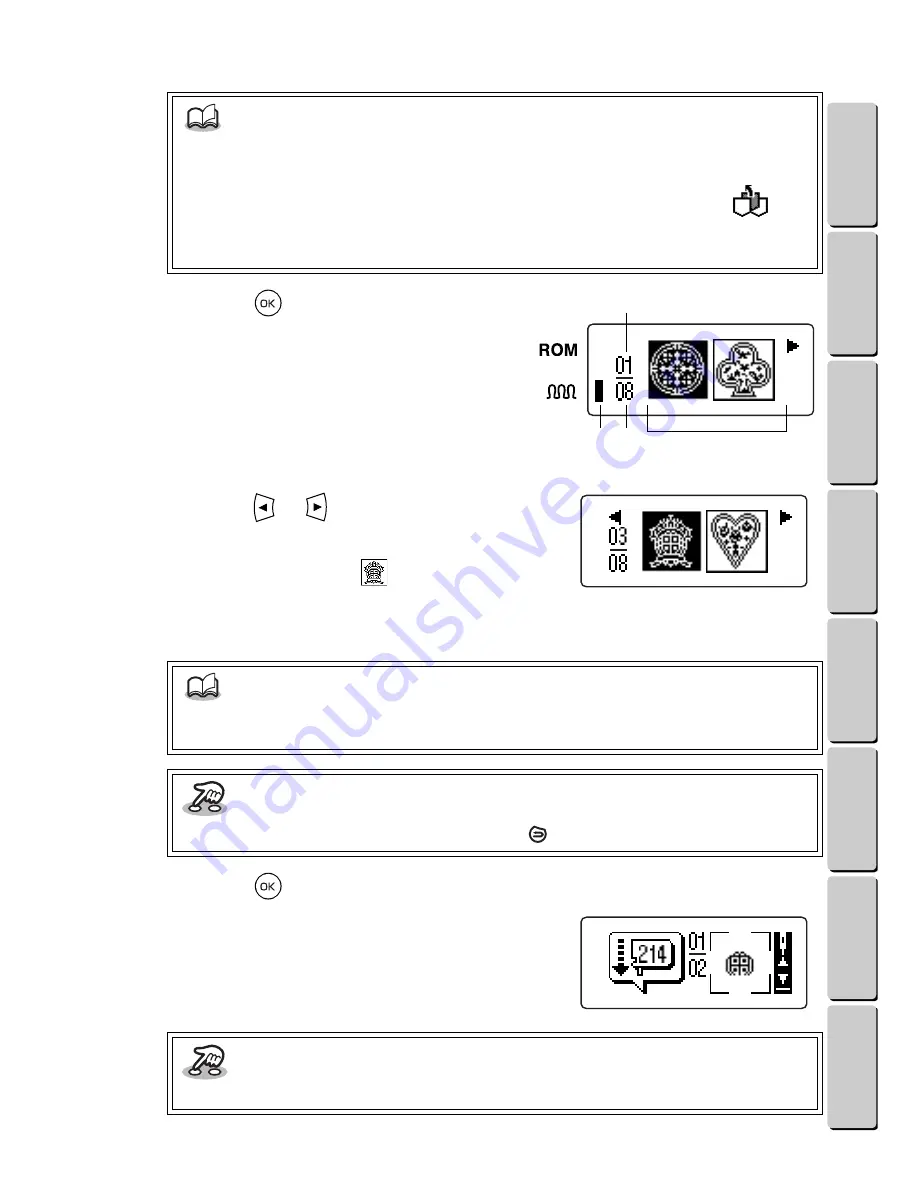
12
● ● ● ● ● ● ● ● ● ● ● ● ● ● ● ● ● ● ● ● ● ● ● ● ● ● ● ● ● ● ● ● ● ● ● ● ● ● ● ● ● ● ● ● ● ● ● ● ● ● ● ● ● ● ● ● ●
MAKING AN EMBROIDERED APPLIQUÉ FROM A ONE-POINT PATTERN
CONTENTS
Chapter 1
Chapter 2
Chapter 3
Chapter 4
Chapter 5
INDEX
Chapter 6
3
Press the
key.
The patterns in the category chosen in step 2
appear.
1
Total number of patterns in the category
2
Number of the highlighted pattern
3
This indicator appears if the selected pattern is
embroidered with the chenille texture.
4
Patterns in the chosen category
4
Press the
or
key until the pattern
that you want is highlighted.
For this example, highlight
(pattern number
03).
(The pattern icons and total number of
patterns that appear may be slightly different than
the one shown at the right.)
5
Press the
key.
The embroidering animation appears on the LCD
display. Then, the screen shown at the right
appears.
NOTE
•
For details about the patterns, check the pattern list, and see the section
Overview and
Patterns
on page 7.
•
To select a pattern that was previously saved to a memory pocket, highlight
. For
details, see the section
Retrieving a saved pattern
on page 37.
•
To select a pattern from a design cassette, see page 33.
NOTE
•
For details about the patterns, check the pattern list, and see the section
Overview and
Patterns
on page 7.
Key information
•
To go back to the pattern categories, press the
key.
Key information
•
To skip the animation, press any key.
2
3 1
4