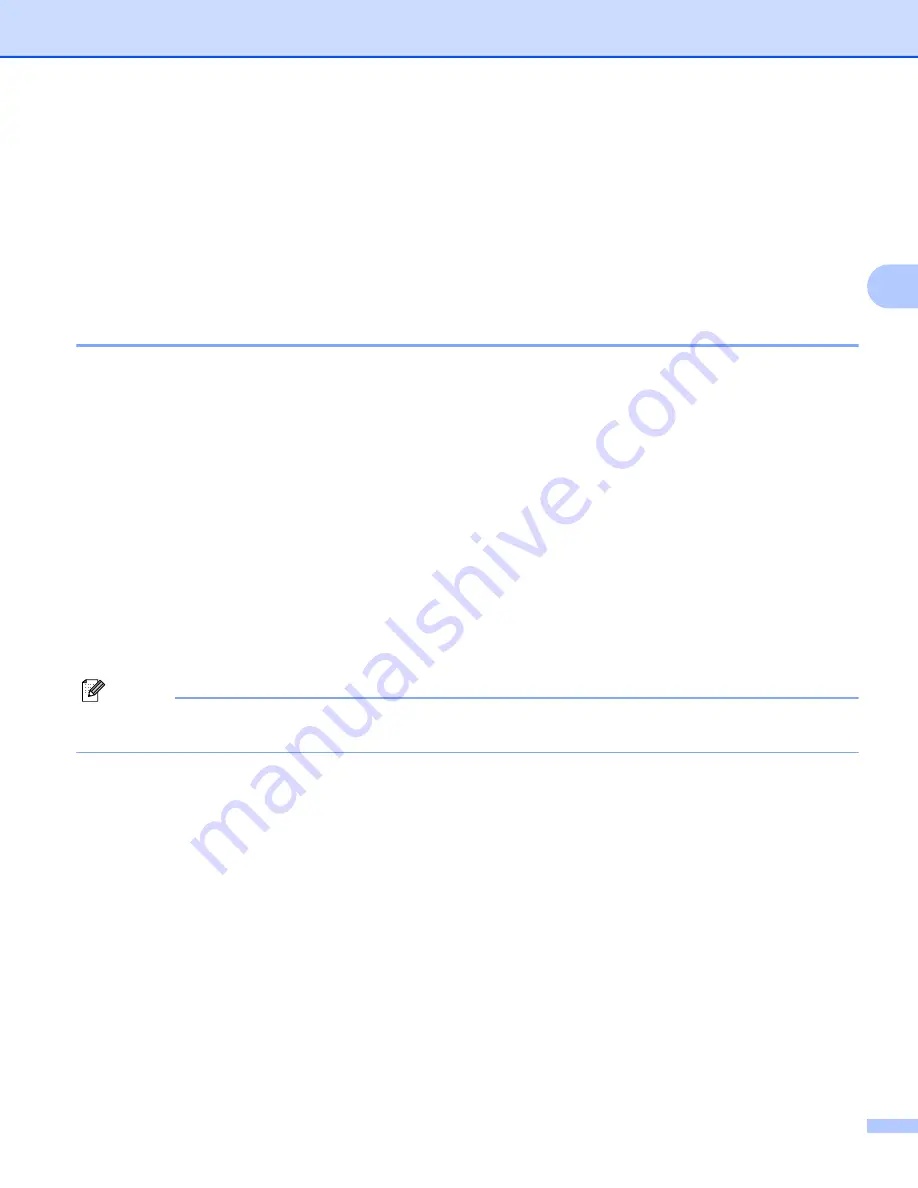
Using Scanning Software
39
3
BizCard
®
5 (For Mac OS
®
X v10.4, v10.5, v10.6 and v10.7)
BizCard
®
5 keeps track of names, companies, mailing addresses, phone/fax numbers, e-mail addresses, and
more. Simply scan or import your business cards and BizCard
®
5 automatically saves the data and image for
each card.
To install BizCard
®
5, See
BizCard
®
5 Installation (For Mac OS
®
X v10.4, v10.5, v10.6 and v10.7)
uu
page 20.
Refer to the “help” file included with BizCard
®
5 for further use instructions.
Performing Scanner Calibration
Calibrate DSmobile 700D scanner the first time you use it to insure that you get the best image quality.
a
Click Select Scanner from the File menu.
b
Choose the driver for your scanner.
c
Click Scan and Recognition Setting from the File menu.
d
Select Scan with TWAIN User Interface, and click OK button.
e
Click Scan Card and Recognize from the File menu. DSmobile 700D window will appear.
f
Insert the black and white calibration sheet with the single arrow on top and the black strip down.
Alternatively, you can use a blank sheet of white paper.
g
Click Calibrate button.
h
Make sure the black bar side is inserted facing down then select the Calibrate button.
Note
To always get the best results, we suggest that you recalibrate the scanner once a month or so, depending
on how often you use it.
Содержание DSmobile 700D Duplex Scanner
Страница 1: ...DSmobile 700D Scanner User s Guide ...
Страница 8: ...vii ...
Страница 9: ...viii ...
Страница 10: ...ix ...
Страница 11: ...x ...
Страница 12: ...xi ...
Страница 13: ...xii ...


















