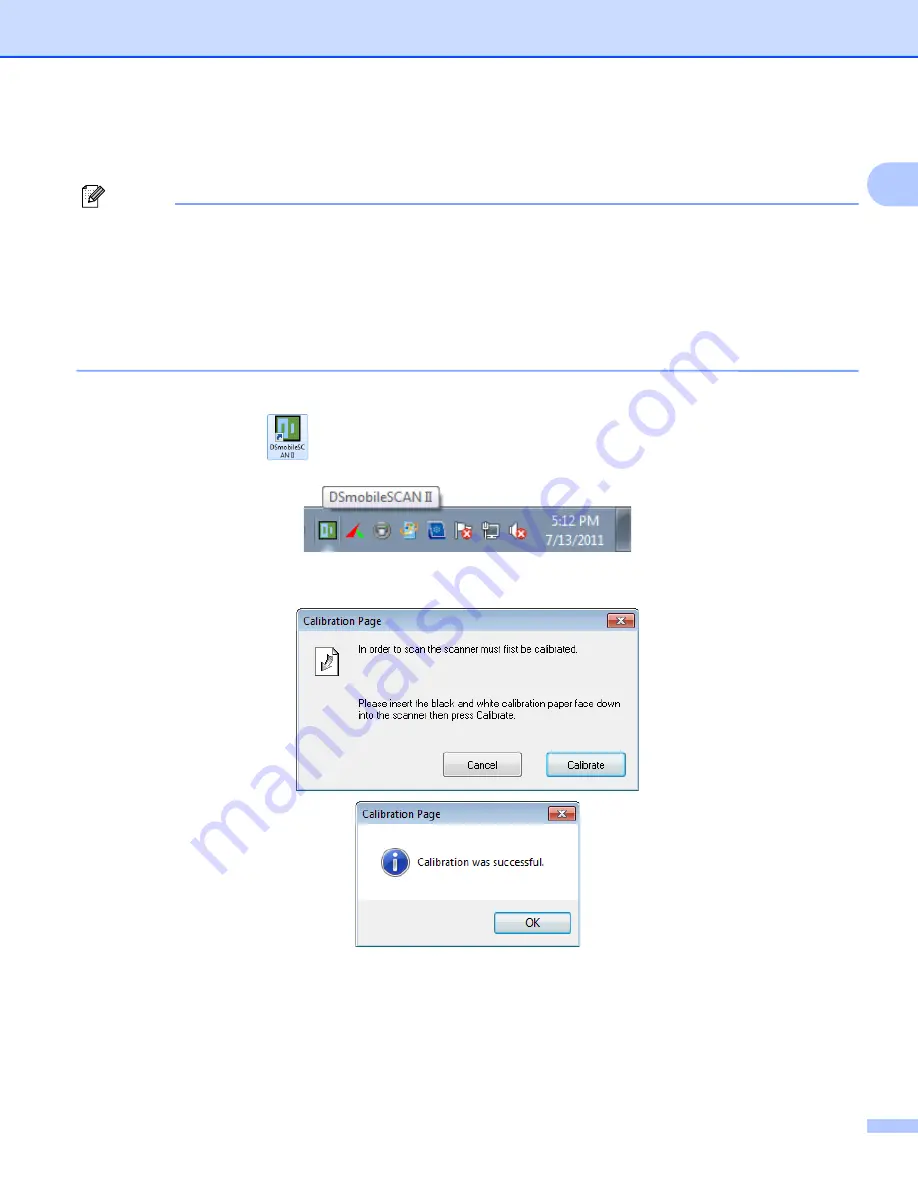
Windows
®
Operation
9
1
CALIBRATION
Note
•
Calibration is critical because it allows the image quality to be “balanced” for your computer and scanner
combination. If you switch the computer that you use with your scanner or change scanners, you must
calibrate again.
•
Calibration can be performed on any TWAIN-compliant application. The DSmobileSCAN II is such an
application.
•
When you intend to scan by WIA compliant scanner driver, please conduct a calibration process by TWAIN
compliant scanner driver beforehand.
a
To open the DSmobileSCAN II application, you can either double-click the DSmobileSCAN II shortcut
icon on your desktop
or the “Taskbar tray” icon usually in the lower right-hand corner of the
Windows
®
Desktop.
b
Once you have launched DSmobileSCAN II (or any TWAIN application), select the SCAN button and the
step-by-step calibration instructions will appear in a succession of prompts.
This calibration process uses the special black and white calibration sheet (see picture on page xiv) that was
included with your scanner. When calibrating, note the direction of the arrows for proper insertion.
When the calibration process has been completed successfully, you will see the message above; otherwise
you will need to clean the scanner and re-calibrate.
If you switch scanners or your image quality has become unsatisfactory, you can re-calibrate your scanner
by choosing the CUSTOM button in the DSmobileSCAN II window and select the Calibrate button.
Содержание DSmobile 700D Duplex Scanner
Страница 1: ...DSmobile 700D Scanner User s Guide ...
Страница 8: ...vii ...
Страница 9: ...viii ...
Страница 10: ...ix ...
Страница 11: ...x ...
Страница 12: ...xi ...
Страница 13: ...xii ...






























