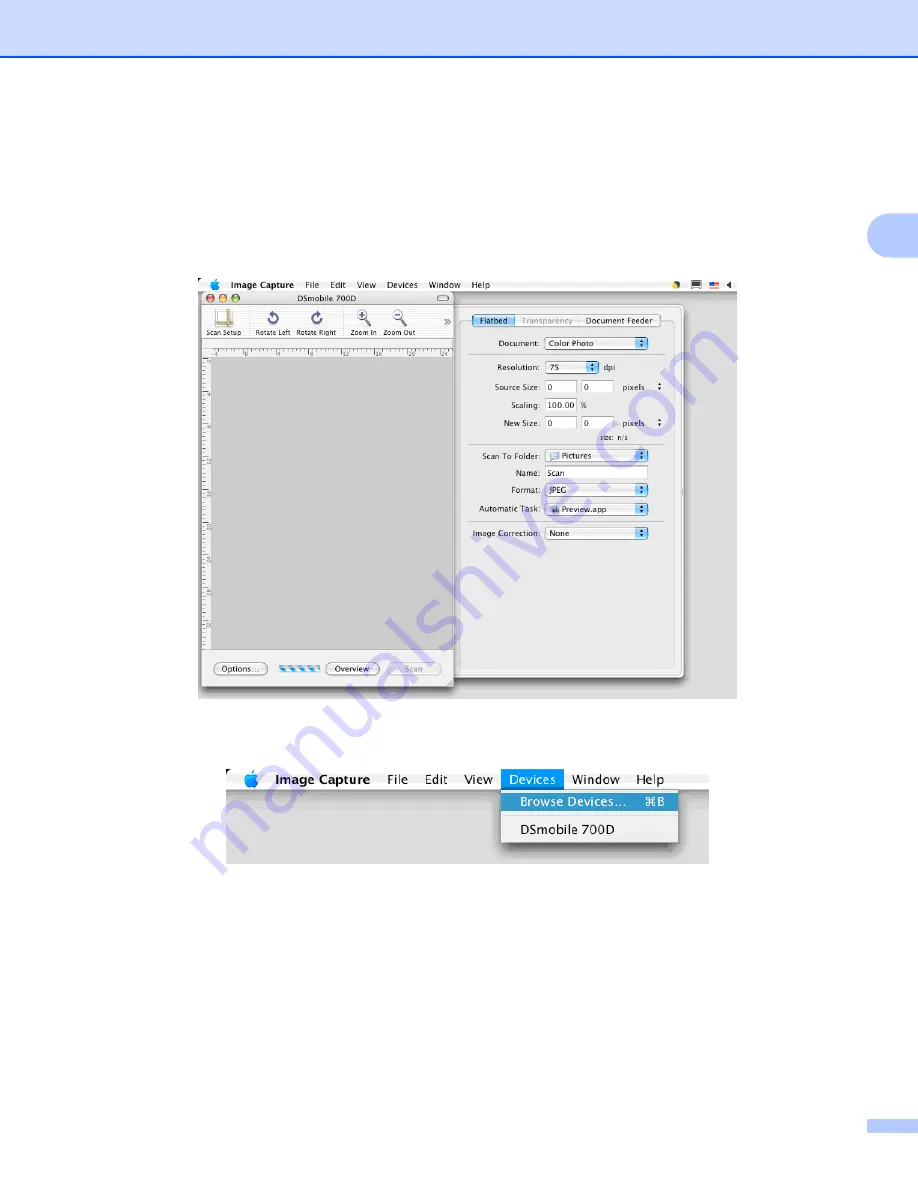
Mac OS
®
X Operation
26
2
Tiger
®
(Mac OS
®
X v10.4)
a
Install the DSmobile 700D scanner driver using the Installation DVD and restart your computer.
b
Connect the scanner to your computer’s USB port.
c
Open the “Applications” folder and run “Image Capture”.
d
Close the “DSmobile 700D” window.
e
From the “Devices” window, choose “Browse Devices”.
Содержание DSmobile 700D Duplex Scanner
Страница 1: ...DSmobile 700D Scanner User s Guide ...
Страница 8: ...vii ...
Страница 9: ...viii ...
Страница 10: ...ix ...
Страница 11: ...x ...
Страница 12: ...xi ...
Страница 13: ...xii ...






























