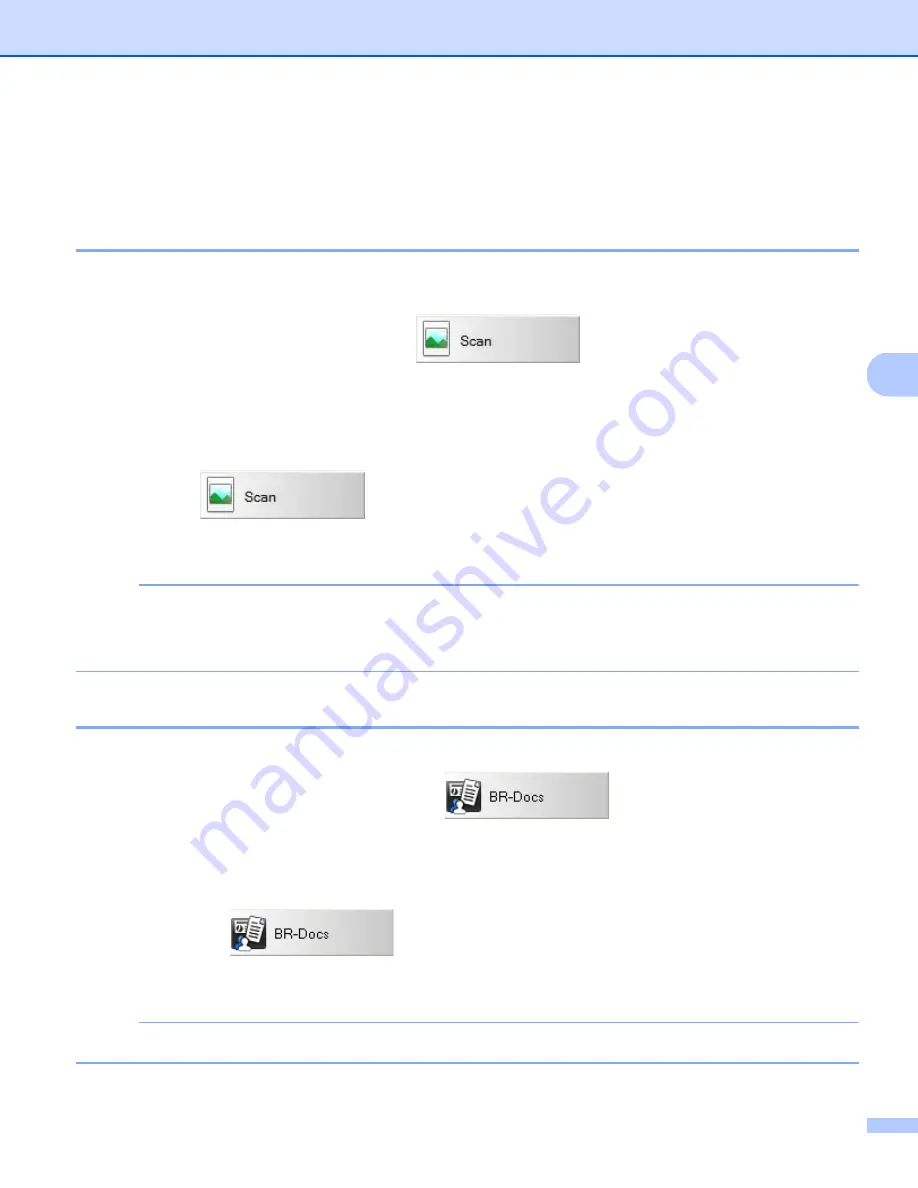
Scan Using Your Computer
46
5
Scan buttons in the Button Manager V2 Button Panel (for
Windows
®
)
Scan to an image
Use this option to open the scanned image in a specific application. Note that the application must already
be open and running on your computer.
To change scan settings, right-click the
Scan
button (see the
Button Manager V2
User’s Guide
).
a
Insert a document into your scanner.
b
Launch
Button Manager V2
Button Panel.
c
Click
Scan
.
When scanning is complete, the scanned image will be inserted to your open and running application.
Check the scan result just in case.
NOTE
• If no application launches or the application is minimized, the scanned image will be saved in a predefined
folder (for more information about changing the folder path, see the
Button Manager V2 User’s Guide
).
• If two or more applications are open, the scanned image will appear in the active application.
Scan to BR-Docs
Use this option to save scanned image in BR-Docs.
To change scan settings, right-click the
BR-Docs
button.
a
Insert a document into your scanner.
b
Launch
Button Manager V2
Button Panel.
c
Click
BR-Docs
to start scanning.
When scanning is complete, the scanned image will be sent directly to BR-Docs.
Check the scan result just in case.
NOTE
For more information about
BR-Docs
, see the
Button Manager V2 User’s Guide
.
















































