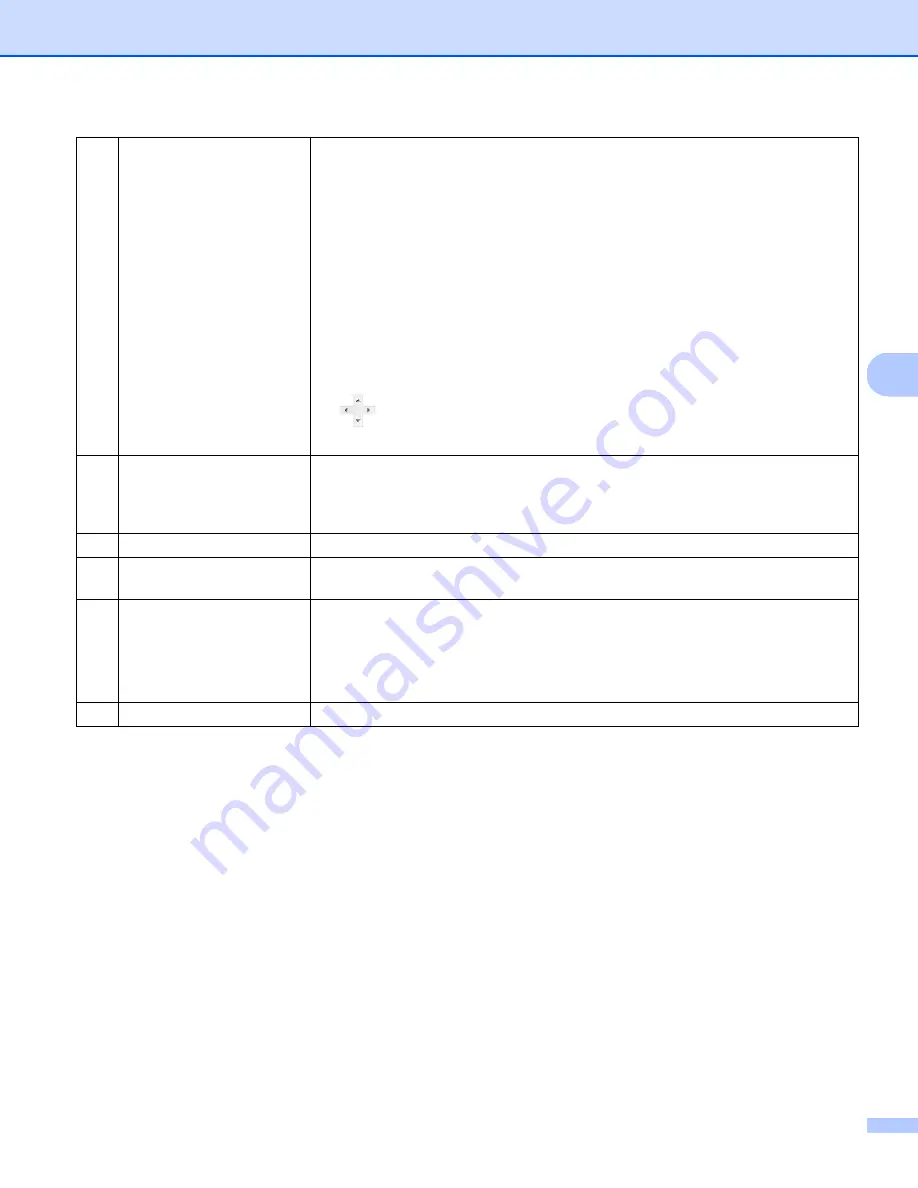
Scan Using Your Computer
31
5
(2)
Scan Area
Choose your paper size from the drop-down list or create a custom paper size by
clicking
Add
in the drop-down list.
If you selected
Fix for Transfer
in
Cropping
(1), define the
X-Offset
and
Y-Offset
or specify
Width
and
Length
to redefine the scan area. The
Display
Area
(4) in this screen displays image placement as you change the values.
•
X-Offset
- the distance from the left edge of the document to the left edge of the
scanned area.
•
Y-Offset
- the distance from the top edge of the document to the top edge of the
scanned area.
•
Width
- the width of the scanned area.
•
Length
- the length of the scanned area.
•
Use these arrows (or your mouse) to move the scan area; you can view
the results in the
Display Area
of this screen.
(3)
Adjustment
Adjustment
allows you to add a specific margin at left, right, top and bottom of
your image. This may help to reduce possible corner clipping on any skewed im-
ages. Select a value from
0
to
+5
mm. The
Adjustment
result will not appear in
the
Display Area
.
(4)
Display Area
Displays image placement as you change the values in
Scan Area
(2).
(5)
Unit
Unit
allows you to define your preferred measurement system. Select
Inches
,
Mil-
limeters
, or
Pixels
from the drop-down list.
(6)
Transfer Timeout
Transfer Timeout
allows you to set the amount of time (in seconds) the scanner
will wait before starting automatic scan after the first scan job is completed. When
you have many separate documents that need to be scanned with the same scan
settings, this feature is especially useful. The default time is
30
seconds.
The value ranges from
0
to
60
seconds.
(7)
Defaults
Reset values in
this and all other
Properties tabs to the original factory settings.






























